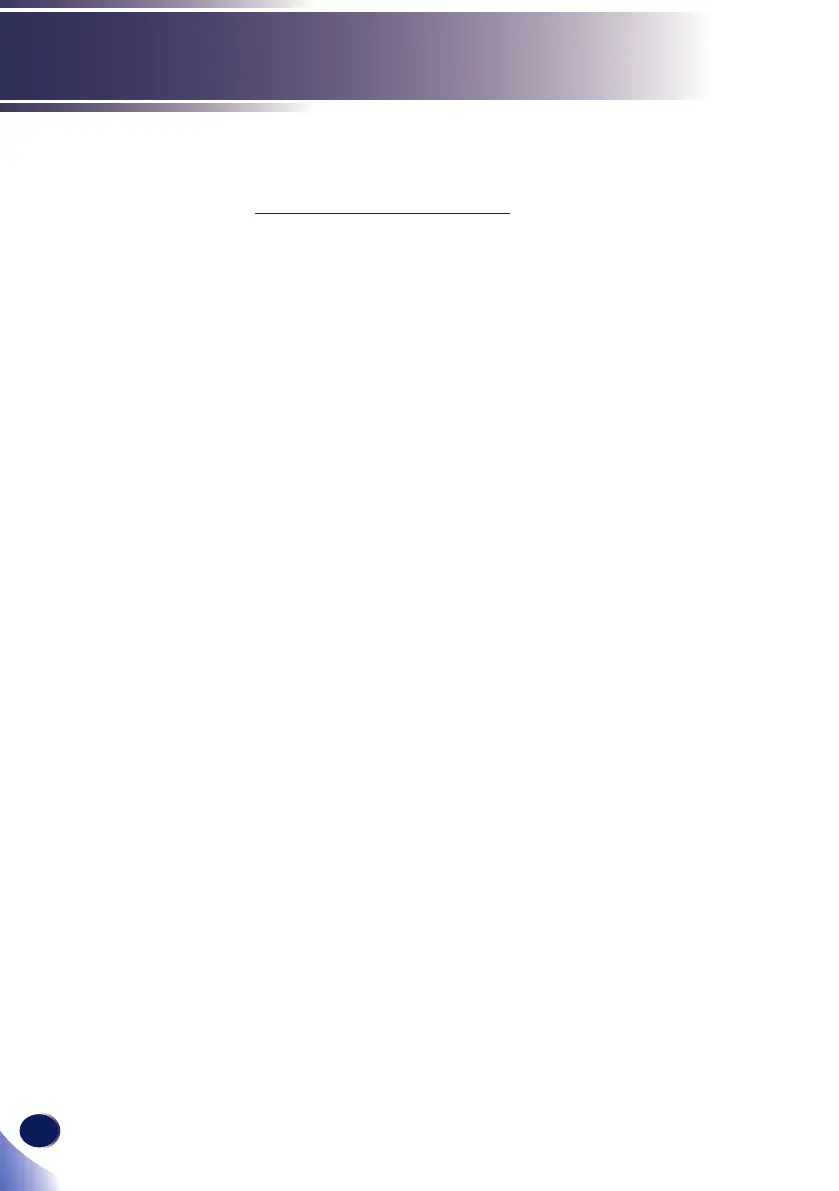50
English
Troubleshooting
Problem: The screen of the Notebook or PowerBook com-
puter is not displaying a presentation
If you are using a Notebook PC:
Some Notebook PCs may deactivate their own screens when a
second display device is in use. Each has a different way to be
reactivated. Refer to your computer’s documentation for detailed
information.
Problem: Image is unstable or ickering
Adjust the “Phase” or “Clock” to correct it. Refer to the “Screen”
section for more information.
Change the monitor setting from your computer.
Check and recongure the display mode of your graphic card to
make it compatible with the product.
Problem: Image is out of focus
Adjust the Focus Ring on the projector lens.
Make sure the projection screen is between the required distance.
Please see pages 29~30.
Problem: The image is stretched when displaying 16:9
DVD
Change “Aspect” by pressing the key on remote control or OSD menu
to show image with proper aspect ratio.
Problem: Image is too small or too large
Move the projector closer to or further from the screen.
Press “Aspect” button on the remote control or press “Menu” but-
ton on the projector panel, go to “Screen --> Aspect Ratio” and try
the different settings.
