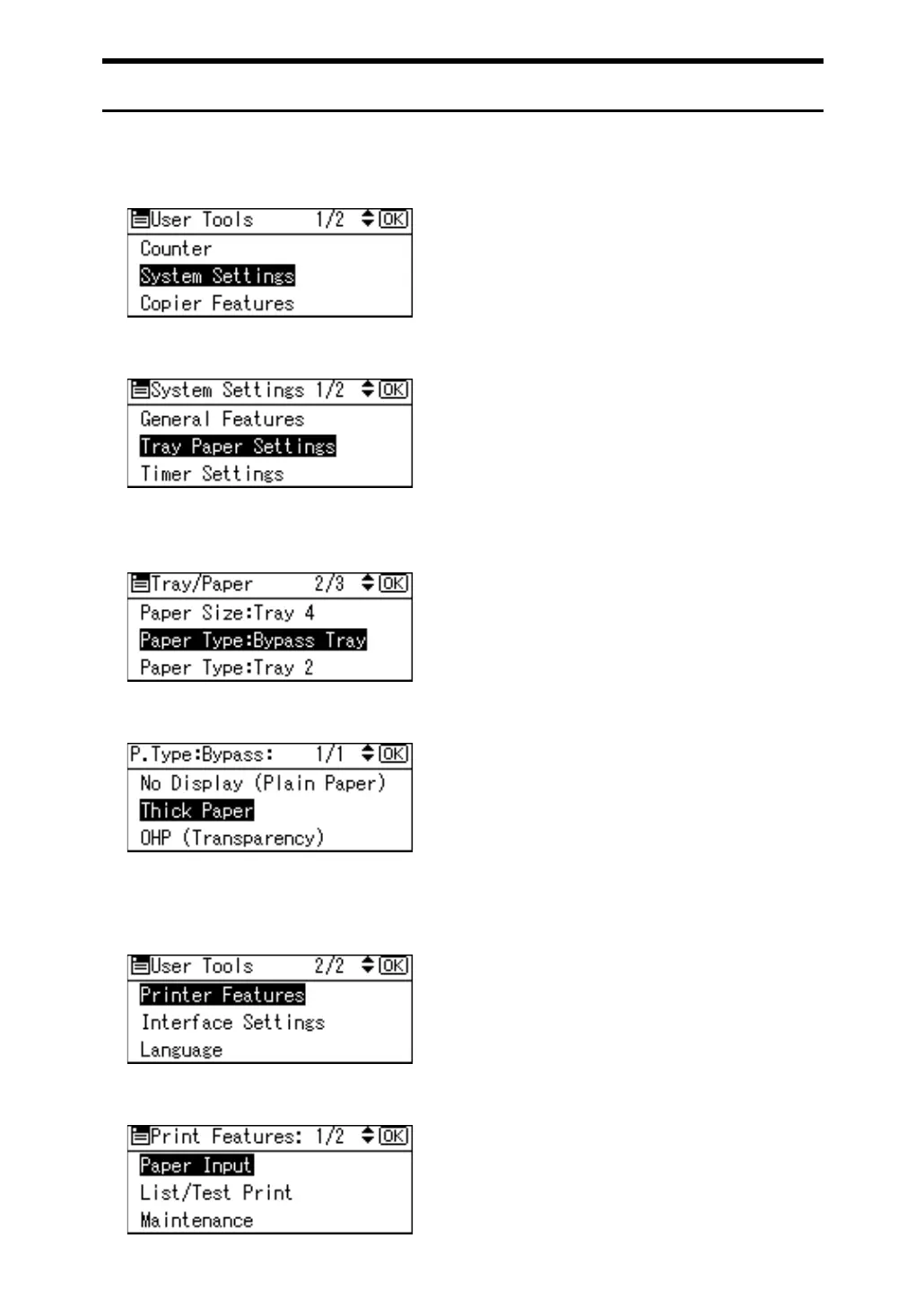16
Setting Envelope Using the Control Panel
A Press the {User Tools/Counter} key.
B Select [System Settings] using {U} or {T}, and then press the {OK} key.
C Select [Tray Paper Settings] using {U} or {T}, and then press the {OK} key.
D Select [Paper Type: Bypass Tray] using {U} or {T}, and then press the {OK}
key.
E Select [Thick Paper] using {U} or {T}, and then press the {OK} key.
F Press the {User Tools/Counter} key twice.
G Select [Printer Features] using {U} or {T}, and then press the {OK} key.
H Select [Paper Input] using {U} or {T}, and then press the {OK} key.
