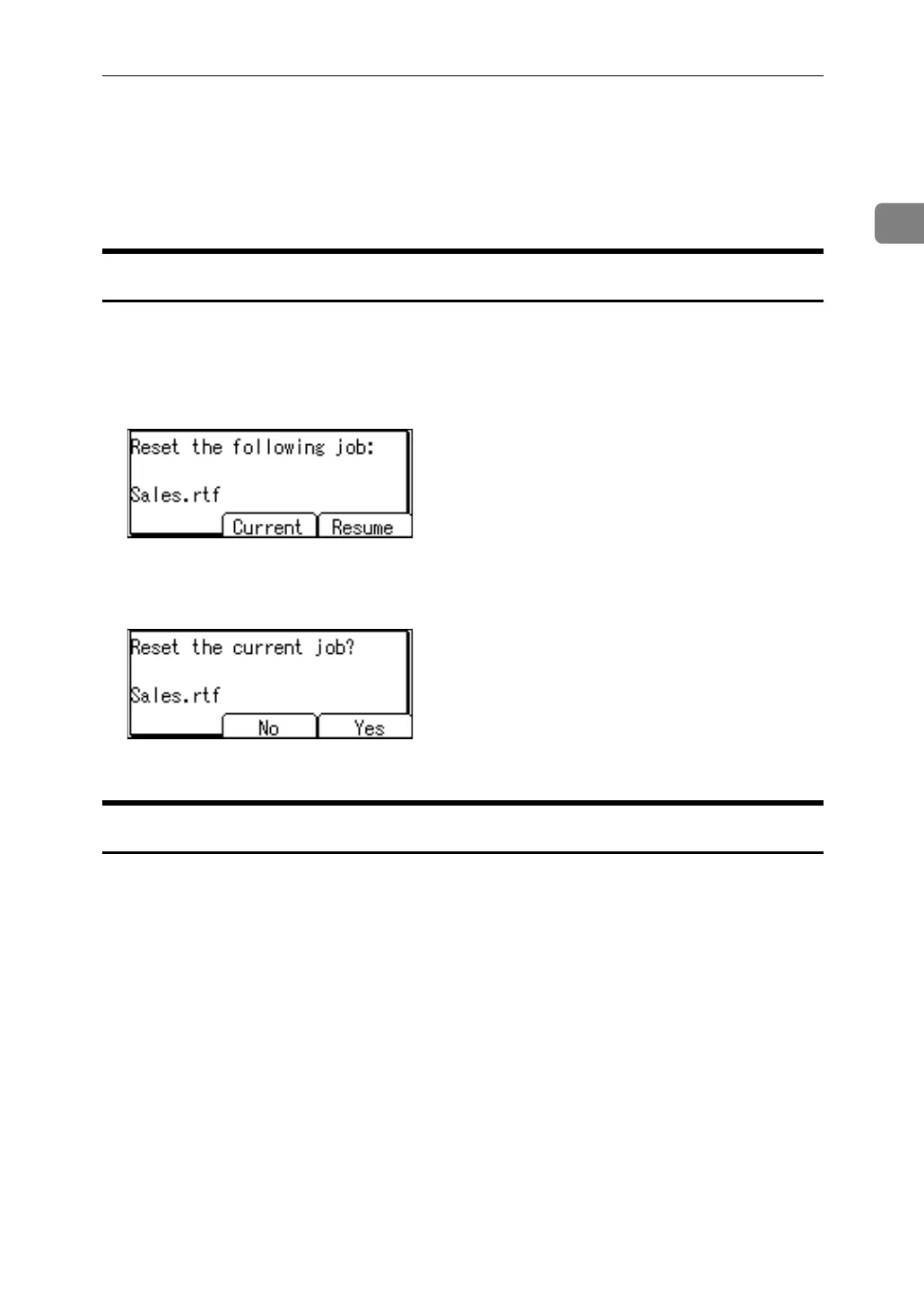Canceling a Print Job
37
1
Canceling a Print Job
This section gives instruction to stop printing from the computer or the control
panel.
Canceling a Print Job Using the Control Panel
A Press [JobReset] on the display panel.
A confirmation message appears.
B Press [Current].
To resume printing jobs, press [Resume].
C Press [Yes] to cancel the print job.
Press [No] to return to the previous display.
Windows - Canceling a Print Job from the computer
You can cancel a print job from the computer if transferring print jobs is not com-
pleted.
A Double-click the printer icon on the Windows task tray.
A window appears, showing all print jobs currently queued for printing.
Check the current status of the job you want to cancel.
B Select the name of the job you want to cancel.
C On the [Document] menu, click [Cancel Printing].
D Press the {Printer} key on the machine's control panel.
