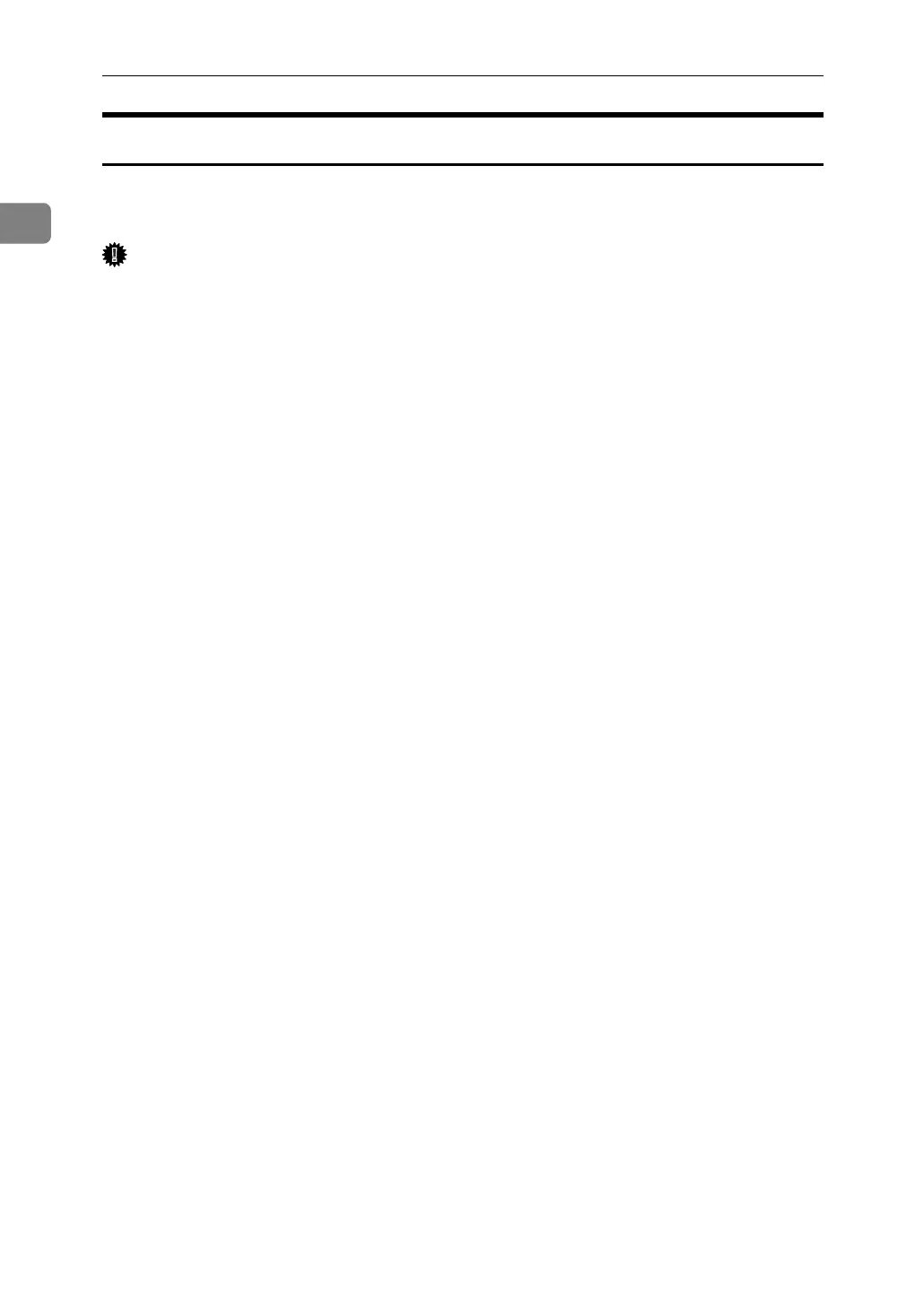Using the Printer Function
24
1
Using the IPP Port
An IPP port can be used with Windows 2000 / XP or Windows Server 2003.
This procedure explains making the port settings under Windows XP.
Important
❒ If you want to use the PCL 5e printer driver, you must download it from the
supplier's Web site.
❒ If your operating system is Windows XP x64, download printer driver for
Windows XP x64 from the supplier's Web site.
A In the [Printers and Faxes] window, click [Add Printer] on the [File] menu.
Add Printer Wizard will start.
B Click [Next >].
C Click the [A network printer or a attached to another computer] radio button, and
then click [Next >].
D Click the [Connect to a printer on the Internet or on a home or office network:] radio
button, and then enter “http://printer's IP address/ipp/port1” or
“ipp://printer's IP address/ipp/port1” in the [URL:] box.
(Example: IP address is 192.168.15.16)
http://192.168.15.16/ipp/port1
E Click [Next >].
F Click [Have Disk], and then click [Browse].
G Insert the CD-ROM into the CD-ROM drive.
If Auto Run starts, click [Cancel], and then [Exit].
To disable Auto Run, press the left {Shift} key when inserting the CD-ROM
into the drive and keep it pressed until the computer finishes reading from
the CD-ROM.
