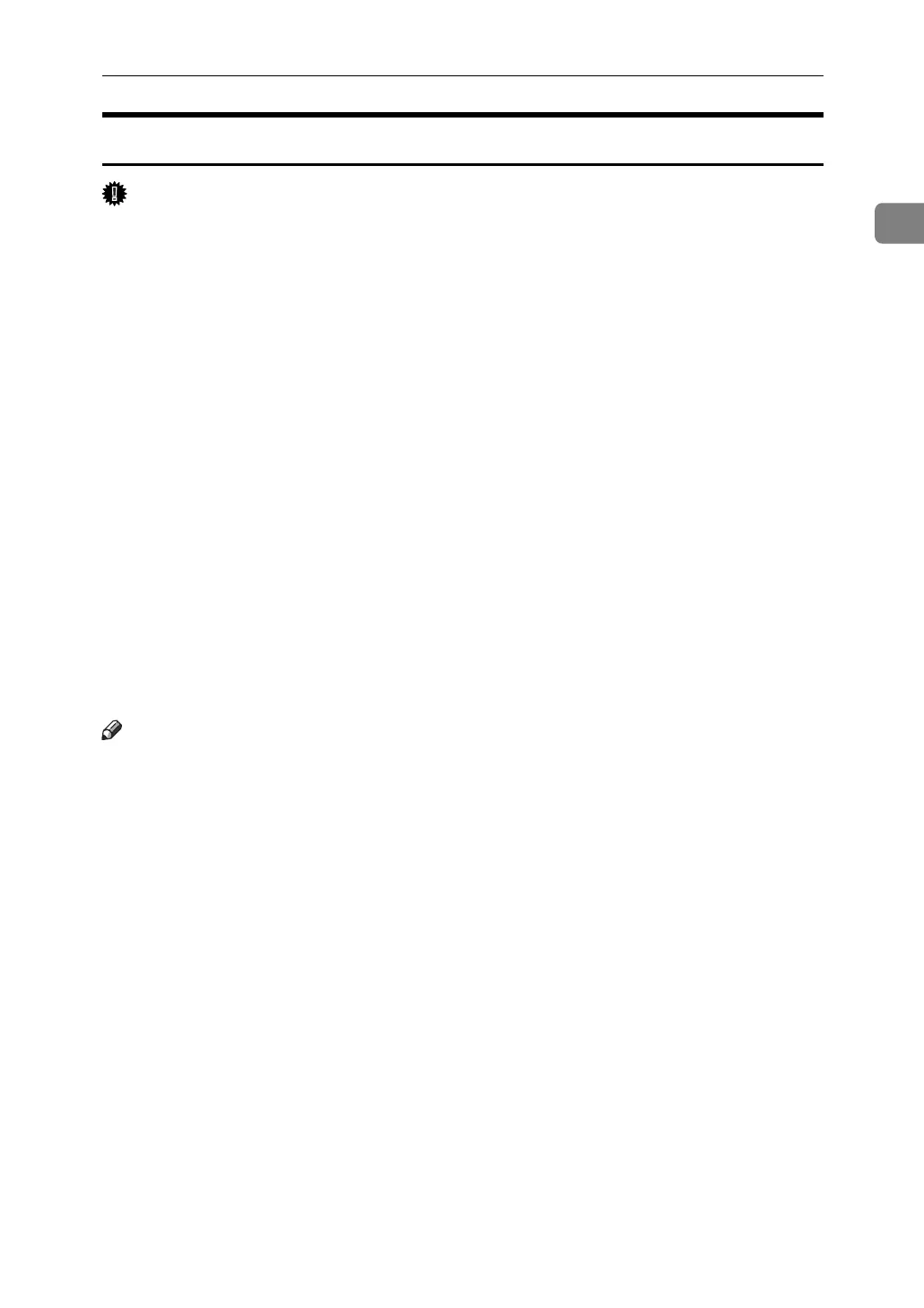Staple
43
1
Stapling Precautions
Important
❒ Stapling can be done only with the optional finisher installed.
❖ Staple printing will be canceled under the following conditions:
• If the number of pages to staple exceeds maximum.
• If a paper size that cannot be stapled is selected.
• If a paper type that cannot be stapled is selected.
• If positions other than those fixed for stapling are specified.
• If there are inconsistencies between the orientation in the duplex mode and
the staple position.
• If there are inconsistencies between the orientation in letterhead mode and
the staple position.
• If paper sizes are mixed when a different paper size is specified during a
print job.
• When feeding paper from the bypass tray.
• When staples have run out and Auto Continue is set (printing will contin-
ue without stapling after the message has been displayed).
• When only 1 page is printed.
• When staples have run out.
Note
❒ If Staple is selected with the optional Finisher SR3010 installed, the paper will
be output to the finisher shift tray irrespective of the setting.
❒ When printing on letterhead, stapling may not be at the specified position.
❒ If you cannot make staple settings even with Finisher SR3010 installed, op-
tions may not be set correctly in the printer driver. Correct option settings in
the printer driver. For details, see the printer driver Help.
❒ When the finisher is being used for another function's job (for example, a copy
job), printing will start after that job ends.
❒ Be sure to set paper size and orientation in the printer driver when stapling.
❒ When duplex printing is selected, adjust staple positions to the binding orien-
tation.
❒ Depending on the software you are using, print settings may not be saved
and the printed result may not be as expected.
❒ When setting Staple in the printer driver settings, make sure that a collate op-
tion is not selected in the print settings of the application. If a collate option is
selected in the application, printing will not be as intended.
