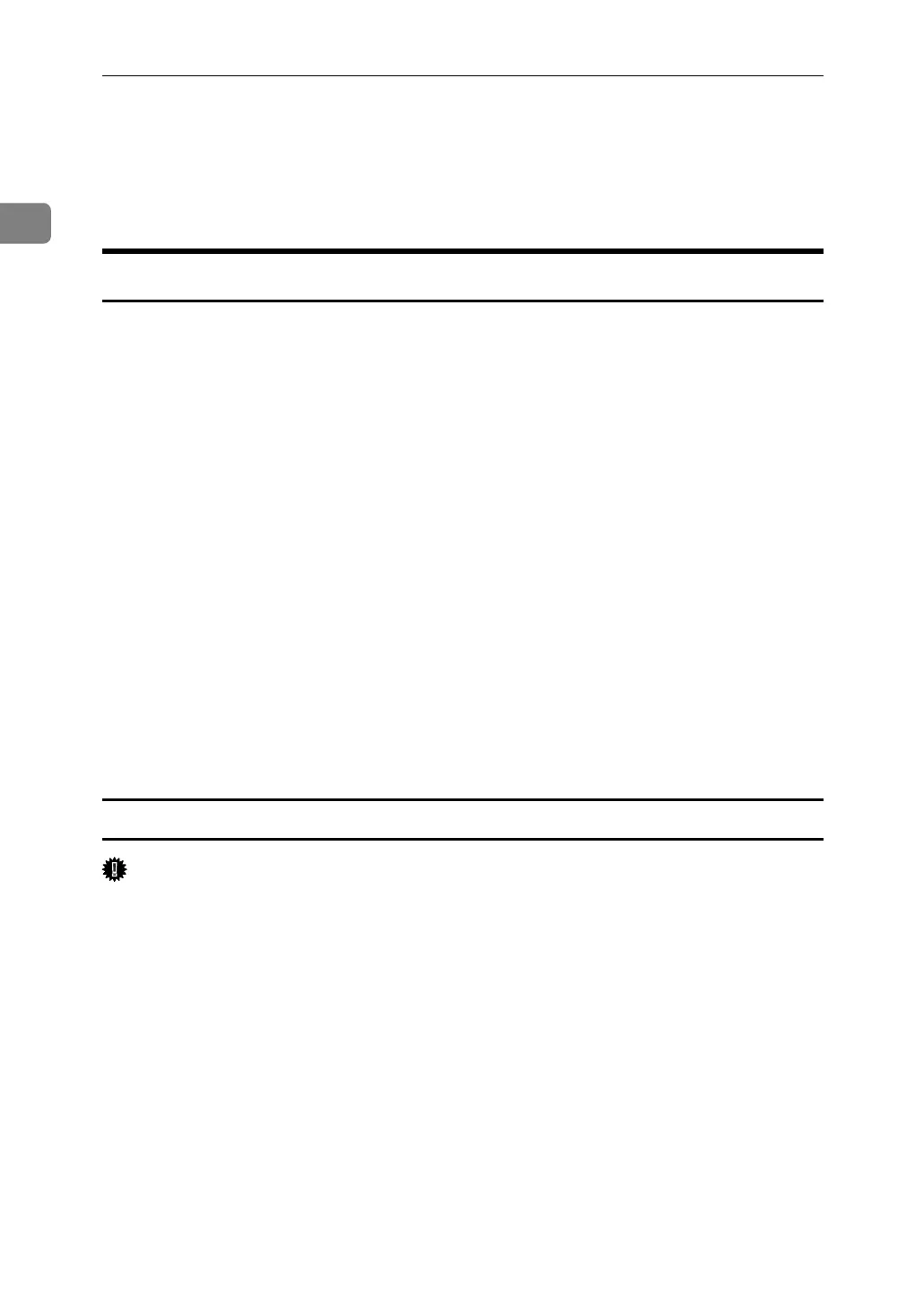Using the Printer Function
22
1
Configure the port
You can use this machine as a network printer without connecting to a print
server.
Using TCP/IP Port Type P10001
TCP/IP Port Type P10001 can be used with Windows 98 / Me if the necessary
printer driver has been installed.
The TCP/IP Port Type P10001 paths is as follow:
• CD-ROM drive:\PORT
A In the [Printers] window, click the icon of the printer you want to use. On
the [File] menu, click [Properties].
B Click the [Details] tab, and then click [Add Port].
C Click the [Other] radio button, click [TCP/IP Port Type P10001], and then click
[OK].
[Add TCP/IP Port Type P10001 Wizard] will start.
D Click [Next >].
E Enter the IP address, and then click [Next >].
Enter [Port Name:] if necessary.
F Click [Finish].
Configuring the port settings
Important
❒ Do not change Port Number, Timeout, or Queue Name.
A In the [Printers] window, click the icon of the printer you want to use. On
the [File] menu, click [Properties].
B Click the [Details] tab, and then click [Port Settings…].
The TCP/IP Port Type P10001 Configuration dialog box appears.
• You can select either Raw or LPR port.
• You can change the IP address of the port.
If the IP address of the machine is changed, you must change the port set-
tings also.
• Both Raw and LPR support SNMP.
