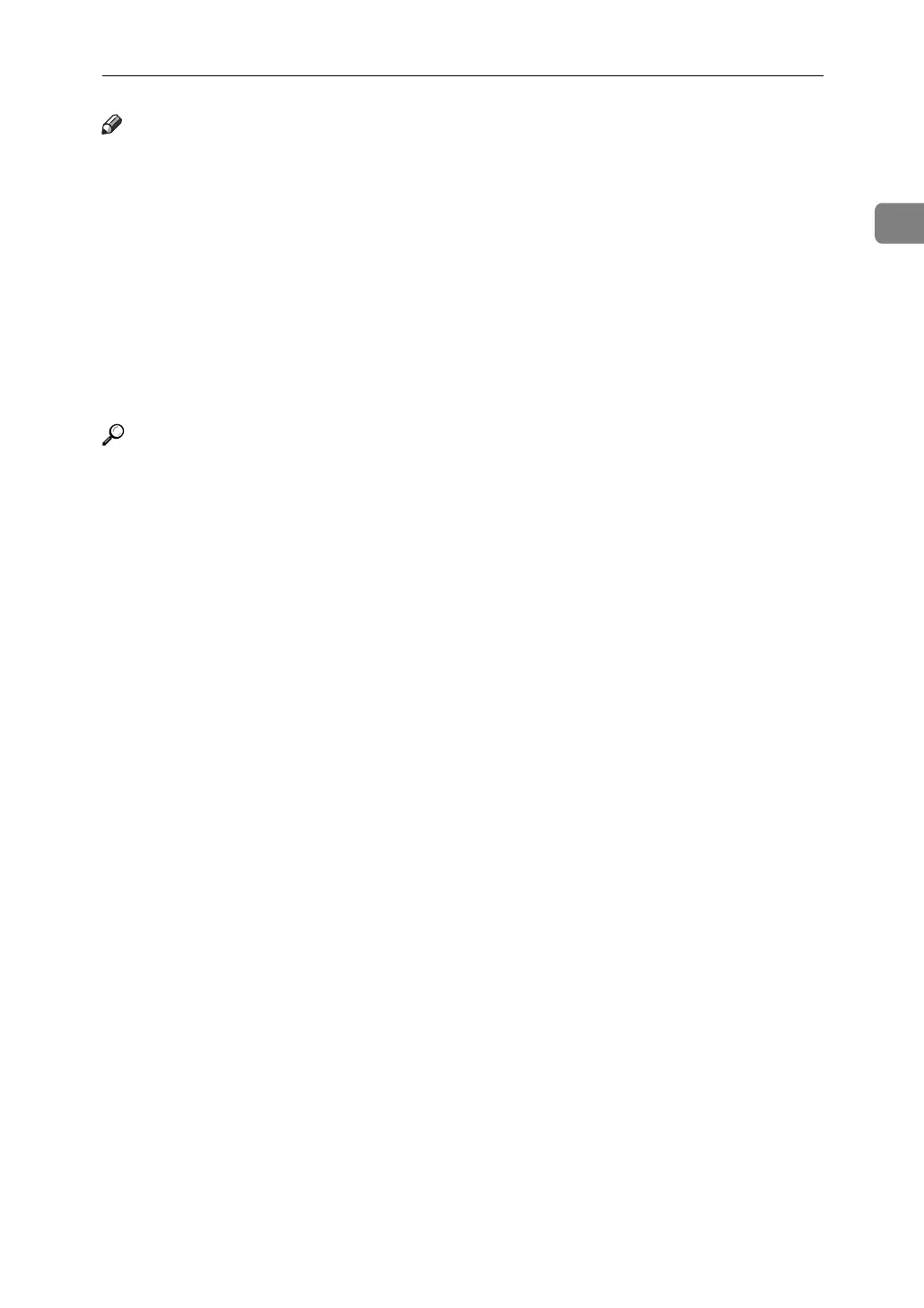Collate
41
1
Note
❒ You can set Collate in the printer driver settings.
❒ If Auto Continue occurs on the first set, Collate will be canceled.
❒ If forced printing occurs on the first set, Collate will be canceled.
❒ When Rotating Collate has been selected, printing speed will be slower than
with other collate functions.
❒ When setting Collate in the printer driver settings, make sure that a collate
option is not selected in the application's print settings. If a collate option is
selected, printing will not be as intended.
❒ The Rotating Collate function requires two paper trays containing same size
paper but in different orientations.
Reference
For information about paper sizes and the number of sets you can use Collate
and Rotating Collate with in every option, see “Supplementary Information:
Sort, Rotate Sort, Stack”, Copy Reference.
For printing methods, see the printer driver Help.
