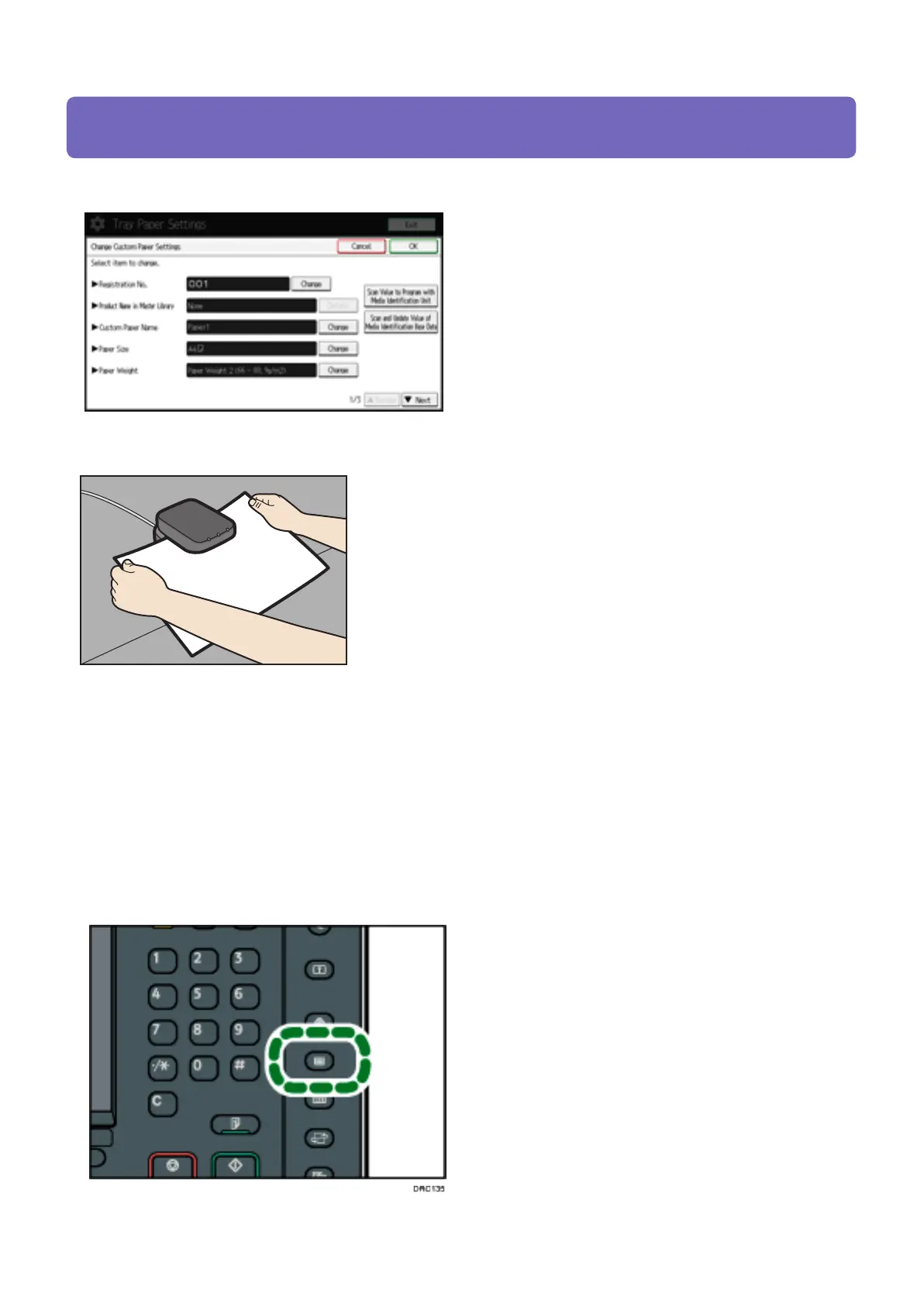Specifying a custom paper for paper trays with the Media Identification Unit
CIP Training Pro C5200 series Pa per
Paper Catalogue Media Identification Unit
• Hold the edges of the paper with both hands when
inserting the paper.
• Keep the paper flat as you pull it out.
5. Insert paper into the Media Identification Unit, and then remove it.
6. Change the settings for custom paper (such as paper's name, size, and type), as necessary.
7. Press [OK].
8. Press [Overwrite].
Press [Save] to register the paper
9. Press [Yes].
10. Press [Exit].
11. Press the [Paper Setting] key.
1. Press the [Paper Setting] key.