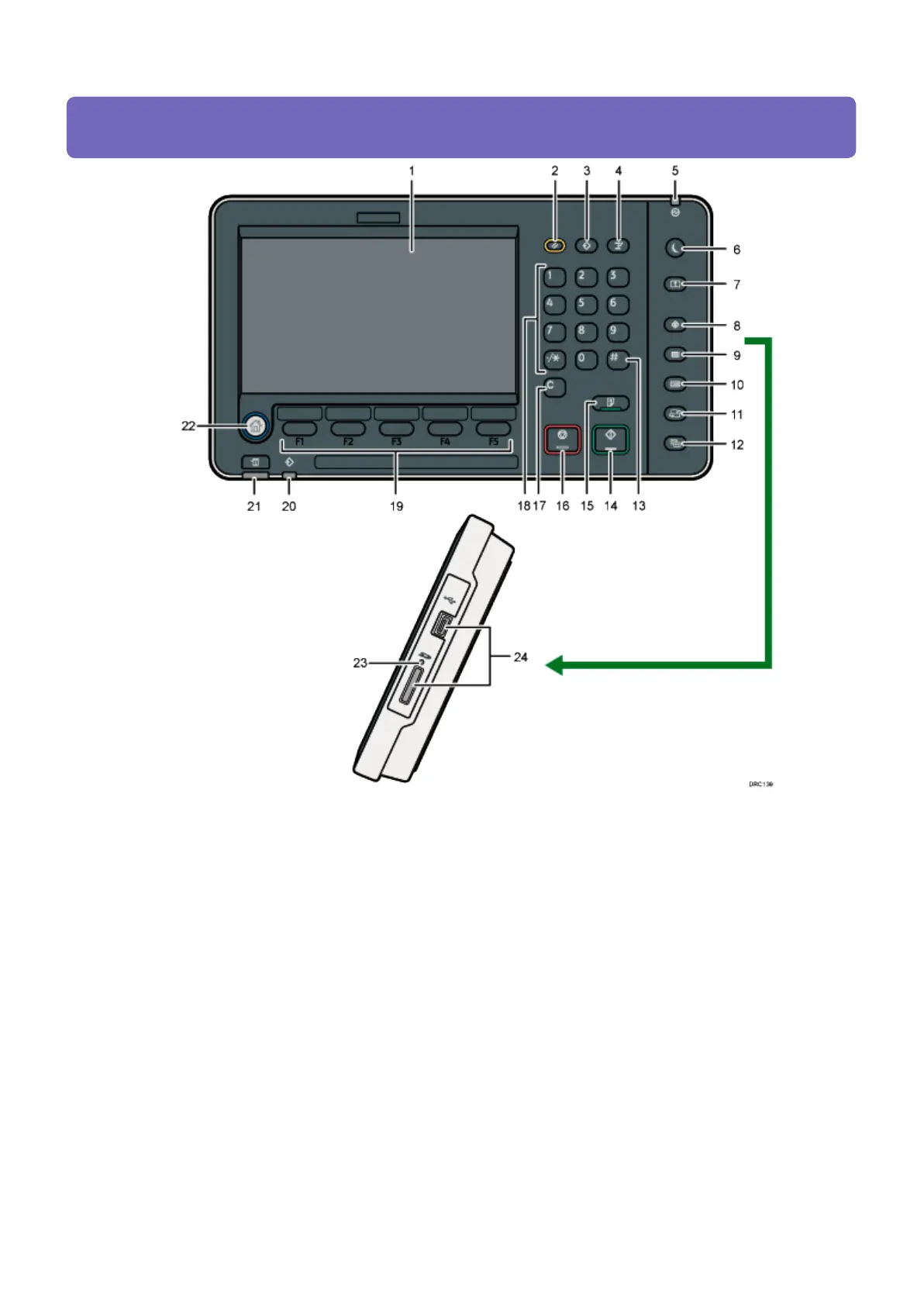1. Display panel
Displays keys for each function, operation status, or messages. See How to Use the [Home] Screen and
How to Use Each Application.
2. [Reset] key
Press to clear the current settings.
3. [Program] key (copier, Document Server, and scanner mode)
• Press to register frequently used settings, or to recall registered settings.
• Press to program defaults for the initial display when modes are cleared or reset, or immediately after the
main power switch is turned on.
4. [Interrupt] key
Press to make interrupt copies. See "Interrupt Copy", Copy/ Document Server.
5. Main power indicator
The main power indicator goes on when you turn on the main power switch.
CIP Training Pro C5200 series
Control Panel
