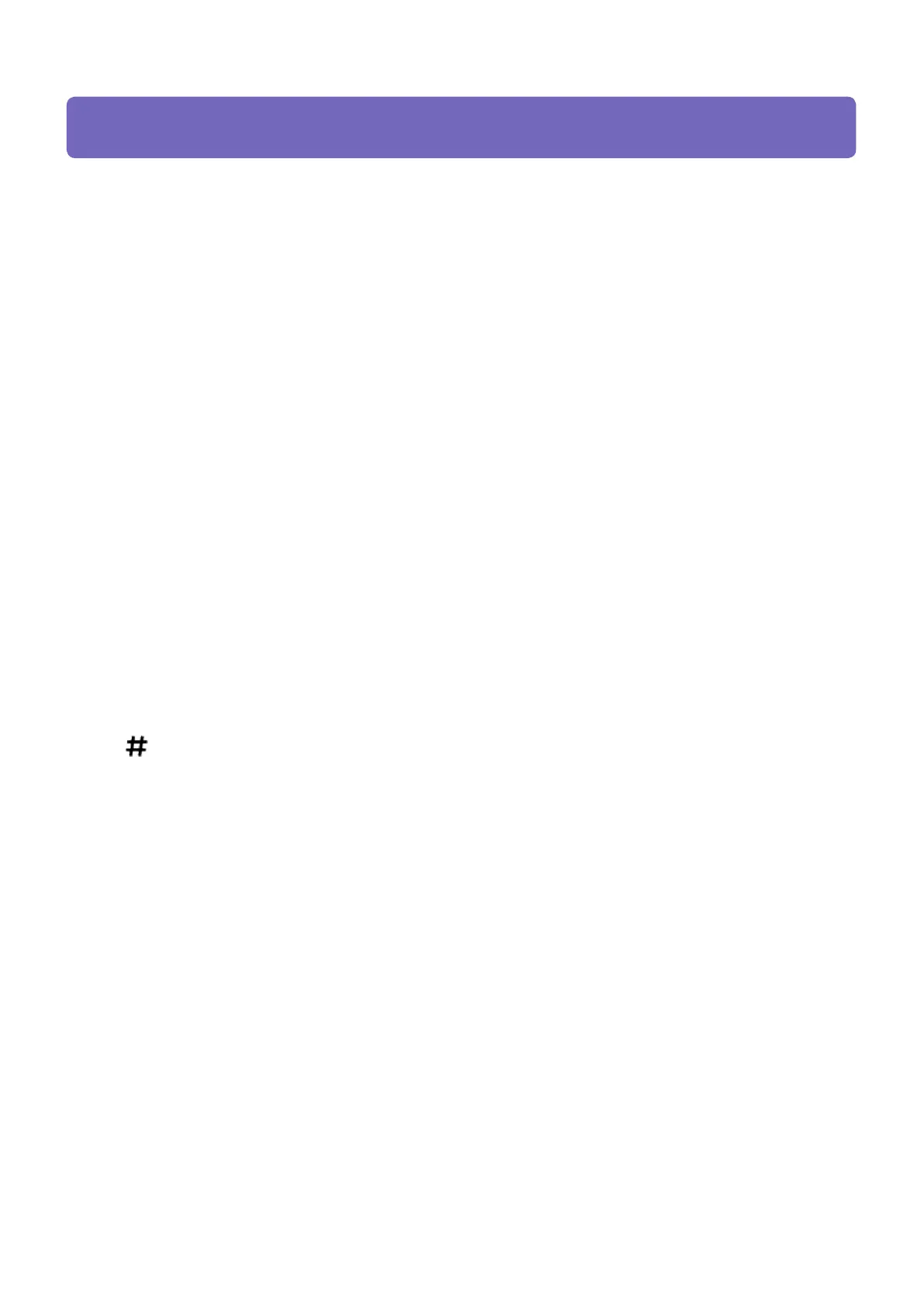CIP Training Pro C5200 series
Control Panel
6. [Energy Saver] key
Press to switch to and from Low Power mode or Sleep mode. See Saving Energy.
7. [Login/Logout] key
Press to log in or log out.
8. [User Tools] key
Press to change the default settings to meet your requirements. See "Accessing User Tools",
Connecting the Machine/ System Settings.
9. [Paper Setting] key
Specify settings for the paper tray. See Paper Settings.
10. [Counter] key
Press to check or print the counter value. See Counter.
11. [Language] key
Press to change the language of the display. See Changing the Display Language.
12. [Simple Screen] key
Press to switch to the simple screen. See Switching Screen Patterns.
13. [ ] key (Enter key)
Press to confirm values entered or items specified.
14. [Start] key
Press to start copying, printing, scanning, or sending.
15. [Sample Copy] key
Press to make a single set of copies or prints to check print quality before making multiple sets. See
"Sample Copy", Copy/ Document Server.
16. [Stop] key
Press to stop a job in progress, such as copying, scanning or printing.
17. [Clear] key
Press to delete a number entered.
18. Number keys
Use to enter the numbers for copies and data for the selected function.
19. Function keys
No functions are registered to the function keys as a factory default. You can register often used
functions and programs. For details, see Configuring function keys.