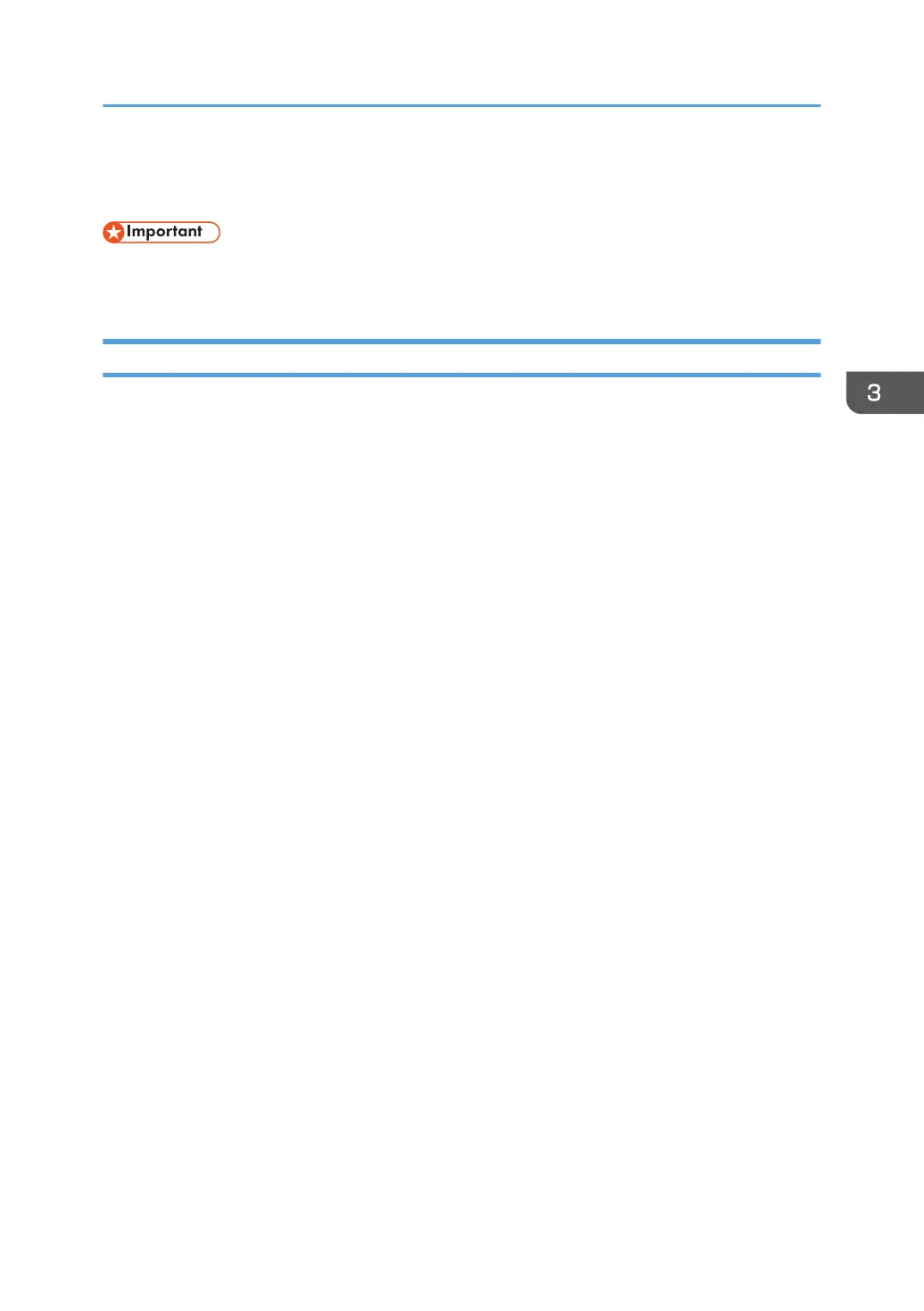Standard Printing
• The default setting is two-sided printing. If you want to print on only one side, select [Off] for the
two-sided printing setting.
When Using the PCL 6 Printer Driver
1. Click the WordPad menu button in the upper left corner of the window, and then click
[Print].
2. In the [Select Printer] list, select the printer you want to use.
3. Click [Preferences].
4. Click the [Frequently Used Settings] tab.
5. In the "Job Type:" list, select [Normal Print].
6. In the "Document Size:" list, select the size of the original to be printed.
7. In the "Orientation" area, select [Portrait] or [Landscape] as the orientation of the
original.
8. In the "Paper Type:" list, select the type of paper that is loaded in the paper tray.
9. In the "Input Tray:" list, select the paper tray that contains the paper you want to print
onto.
If you select [Auto Tray Select] in the "Input Tray:" list, the source tray is automatically selected
according to the paper size and type specified.
10. Select [Color] or [Black and White] in the "Color/Black and White:" list.
11. If you want to print multiple copies, specify a number of sets in the "Copies:" box.
12. Click [OK].
13. Start printing from the application's [Print] dialog box.
Standard Printing
37
