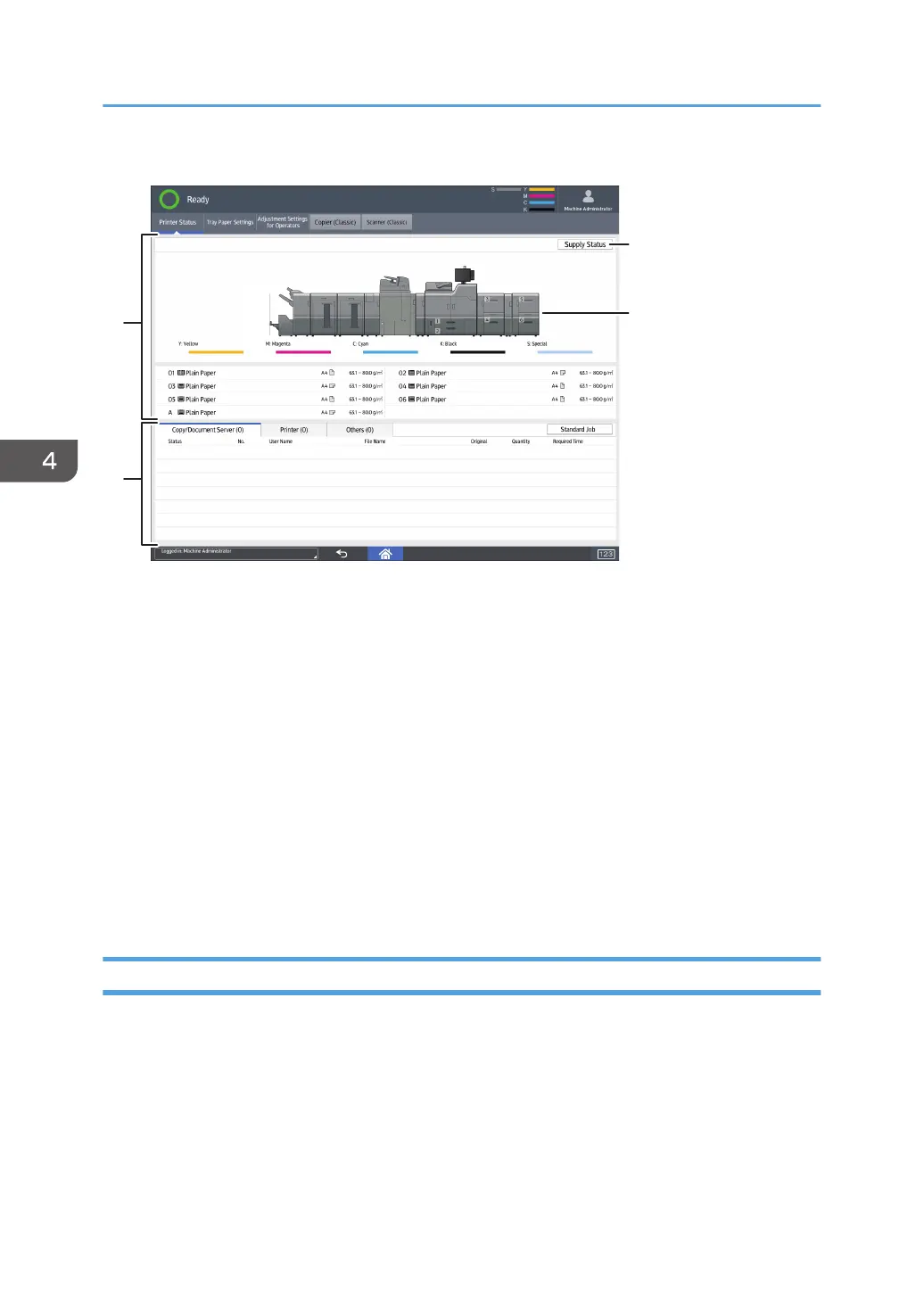1. Supply / Paper Information
Displays errors prompting to replenish supplies or notifying the waste toner bottle being full, and information
such as the set status and remaining amount of toner. Also displays the settings and remaining amount of
paper in each tray.
2. Job Information
Displays the list of jobs.
3. [Supply Status]
Press [Supply Status] to view the Paper, Maintenance Info, Data Storage, Machine Address Info, and inquiry
information.
For details, see "Checking Machine Status and Settings", Preparation.
4. Machine Front View
Shows the machine configuration, the tray used for printing, error status, and other information.
[Tray Paper Settings] Screen
Press [Tray Paper Settings] among the function keys to display the [Tray Paper Settings] screen.
In the [Tray Paper Settings] screen, you can specify the paper settings for the trays and interposer, and
configure the settings for functional papers.
4. Getting Started
104
