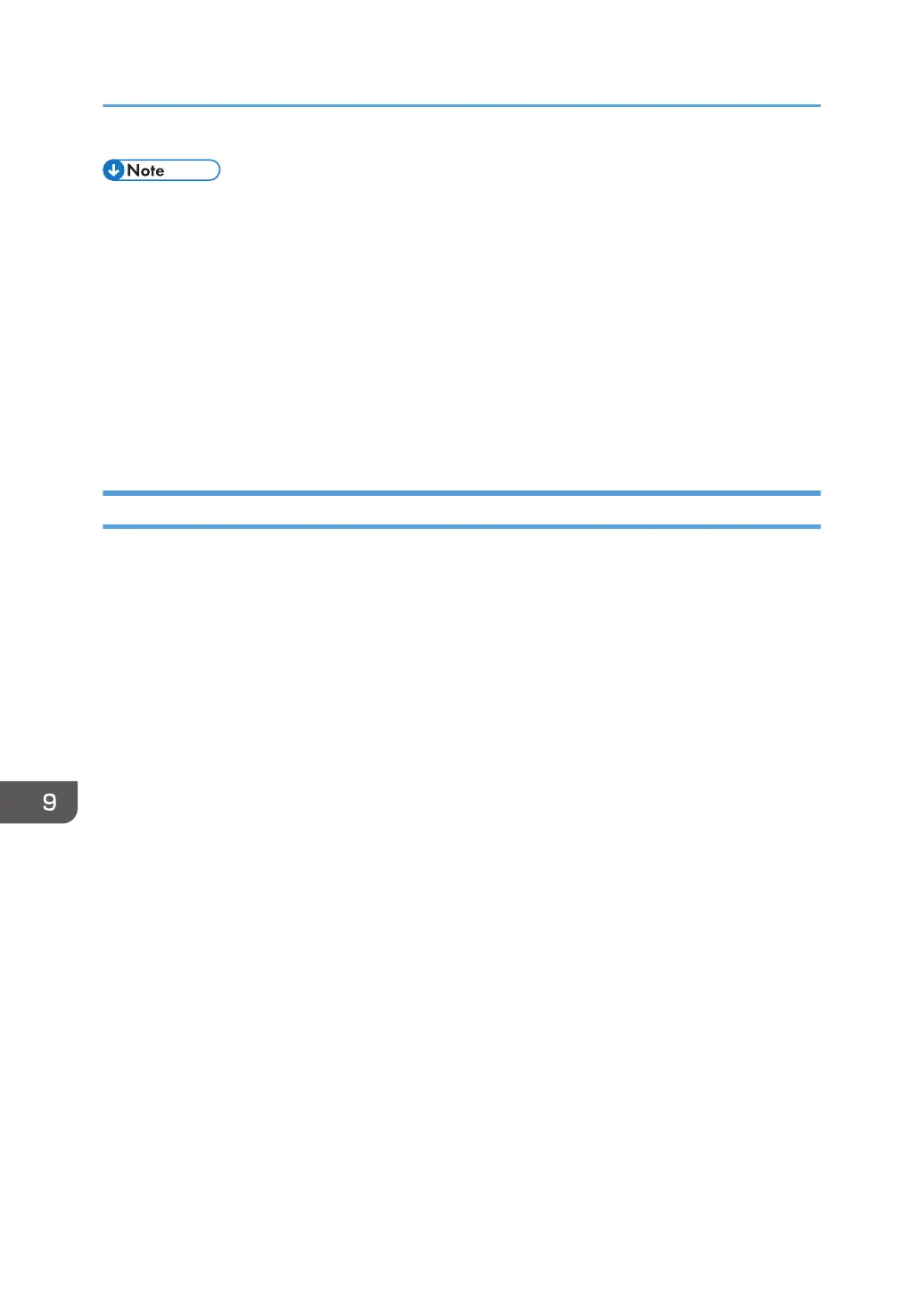• If you select [Store to HDD] under [Store File], you can only select [High Compression PDF] or
[OCR Settings]. When sending stored files, you can select single-page or multi-page file types.
• The version of the created PDF files is 1.4.
• If [High Compression PDF] is selected in the PDF File Setting under the File Type, you can reduce
the file size without changing the character legibility of uncompressed PDF files. PDF/A is suitable
for storing data for a long period of time. For the limitations that apply to each file type, see "Notes
about and limitations of file types" below.
• When you select [High Compression PDF], you can select Standard (Fast) mode and Text Priority
(Slow) mode. When you select Text Priority (Slow) mode, the machine makes high compression
PDF files with a higher imaging quality than PDF files made in Standard (Fast) mode.
Notes About and Limitations of File Types
Depending on the file format you select, the following limitations will apply:
Single Page [TIFF / JPEG]
• Originals scanned in black and white are sent as TIFF files.
• According to the settings specified for [Compression (Gray Scale / Full Color)] under
[Scanner Features], originals scanned in full color or gray scale are sent in one of the
following file types:
• [On] : JPEG file
• [Off] : TIFF file
Multi-page [TIFF] or [PDF]
• When [Full Color: Text / Photo], [Full Color: Glossy Photo], [Gray Scale], or [Auto Color
Select] is specified under [Original Type] and [Compression (Gray Scale / Full Color)] is set
to [On] under [Scanner Features], you cannot select [TIFF] under [Multi-page].
• Even if you select [TIFF] under [Multi-page], files stored in JPEG format are automatically
changed to multi-page PDF files and then sent.
High Compression PDF
• You cannot select [High Compression PDF] if:
• [Black & White: Text], [B & W: Text / Line Art], [B & W: Text / Photo], [Black & White:
Photo], or [Auto Color Select] is selected under [Original Type].
• [Reduce / Enlarge] is selected.
• [100 dpi] or [150 dpi] is selected as the resolution.
• [Preview] is selected.
• When the WSD or DSM destination list is used.
9. Scan
400
