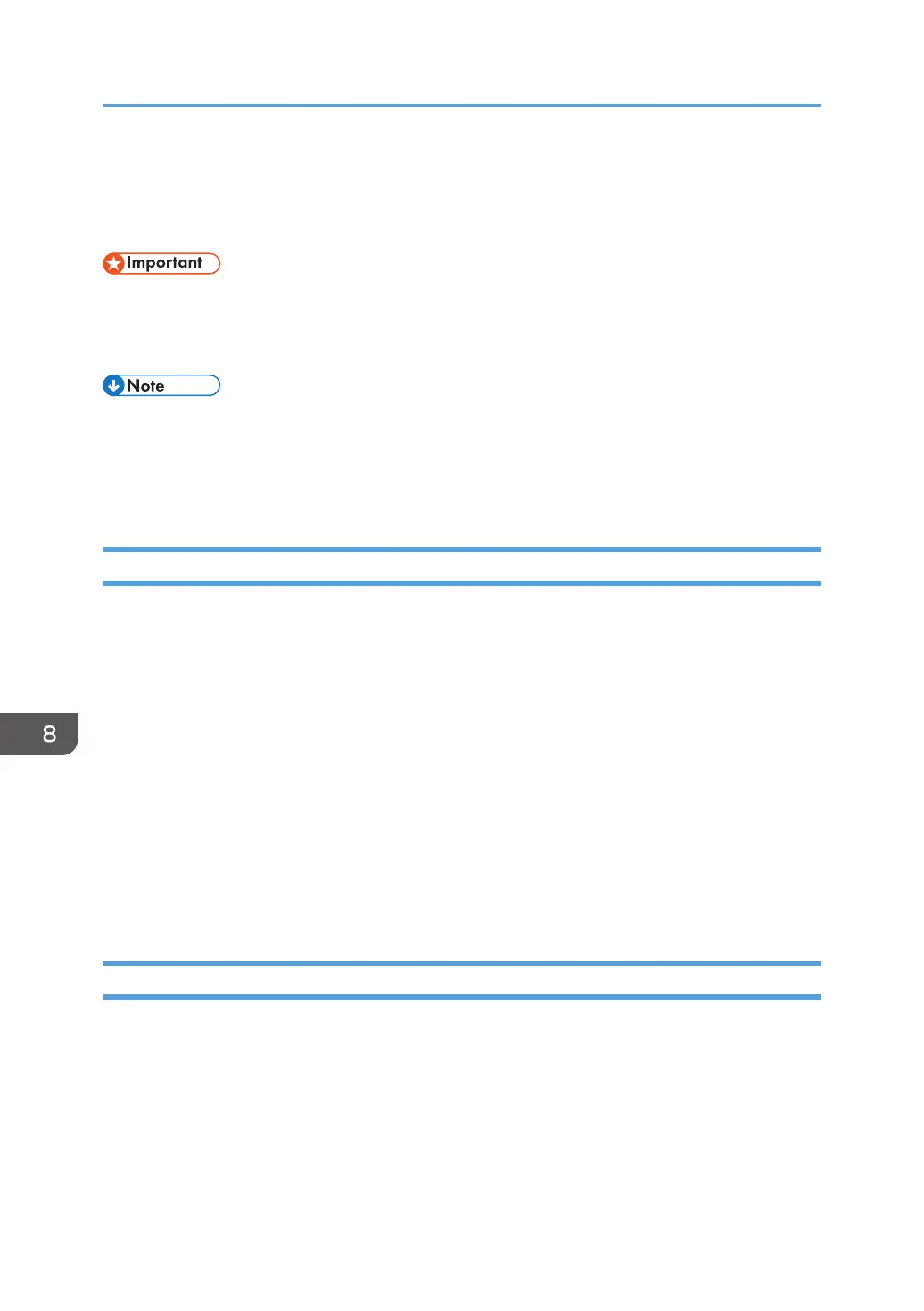Printing on Both Sides of Sheets
This section explains how to print on both sides of each page using the printer driver.
• The types of paper that can be printed on both sides are as follows:
• Plain, Recycled, Transparency, Color, Letterhead, Preprinted, Prepunched, Black, Coated
Paper: Gloss Print, Coated (Glossy), Coated (Matte), Synthetic, Textured, Metallic/Pearl
• If the document contains pages with different original sizes, page breaks may occur.
• If you are printing on a registered custom paper, make the correct paper settings for the custom
paper on the printer driver. For details about custom paper, see page 45 "Registering a Custom
Paper".
When using the PCL 6 printer driver
1. Click the WordPad menu button in the upper left corner of the window, and then click
[Print].
2. Select the printer you want to use.
3. Click [Preferences].
4. Click the [Frequently Used Settings] tab.
You can also click the [Detailed Settings] tab, and then click [2 Sided/Layout/Booklet] in the
"Menu:" box.
5. Select the method for binding the output pages in the "2 sided:" list.
6. Change any other print settings if necessary.
7. Click [OK].
8. Start printing from the application's [Print] dialog box.
When using the PCL 5c printer driver
1. Click the WordPad menu button in the upper left corner of the window, and then click
[Print].
2. Select the printer you want to use.
3. Click [Preferences].
4. In the "Duplex:" list, select [Open to Left] or [Open to Top].
5. Change any other print settings if necessary.
8. Print
354
