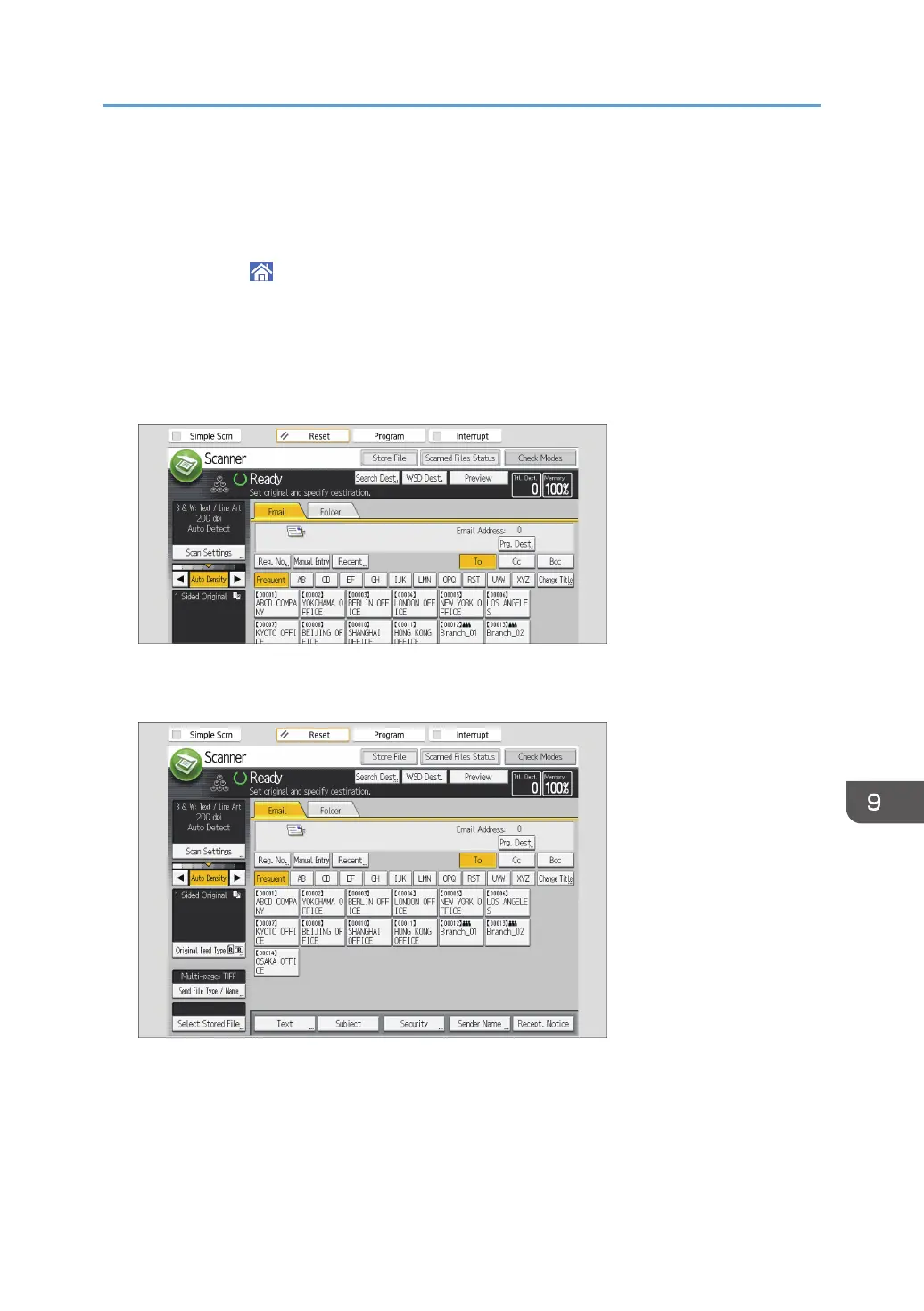Basic Procedure for Sending Scan Files by E-
mail
1. Press [Home] ( ) at the bottom of the screen in the center.
2. Press the [Scanner (Classic)] icon.
3. Make sure that no previous settings remain.
If a previous setting remains, press [Reset].
4. Press the [Email] tab.
5. Place originals.
6. If necessary, specify the scan settings according to the original to be scanned.
Example: Scanning the document in color/duplex mode, and saving as a PDF file.
• Press [Scan Settings], press [Full Color: Text / Photo] in the [Original Type] tab, and then
press [OK].
• Press [Original Feed Type], press [2 Sided Original], and then press [OK].
• Press [PDF] under [Send File Type / Name], and then press [OK].
Basic Procedure for Sending Scan Files by E-mail
373
