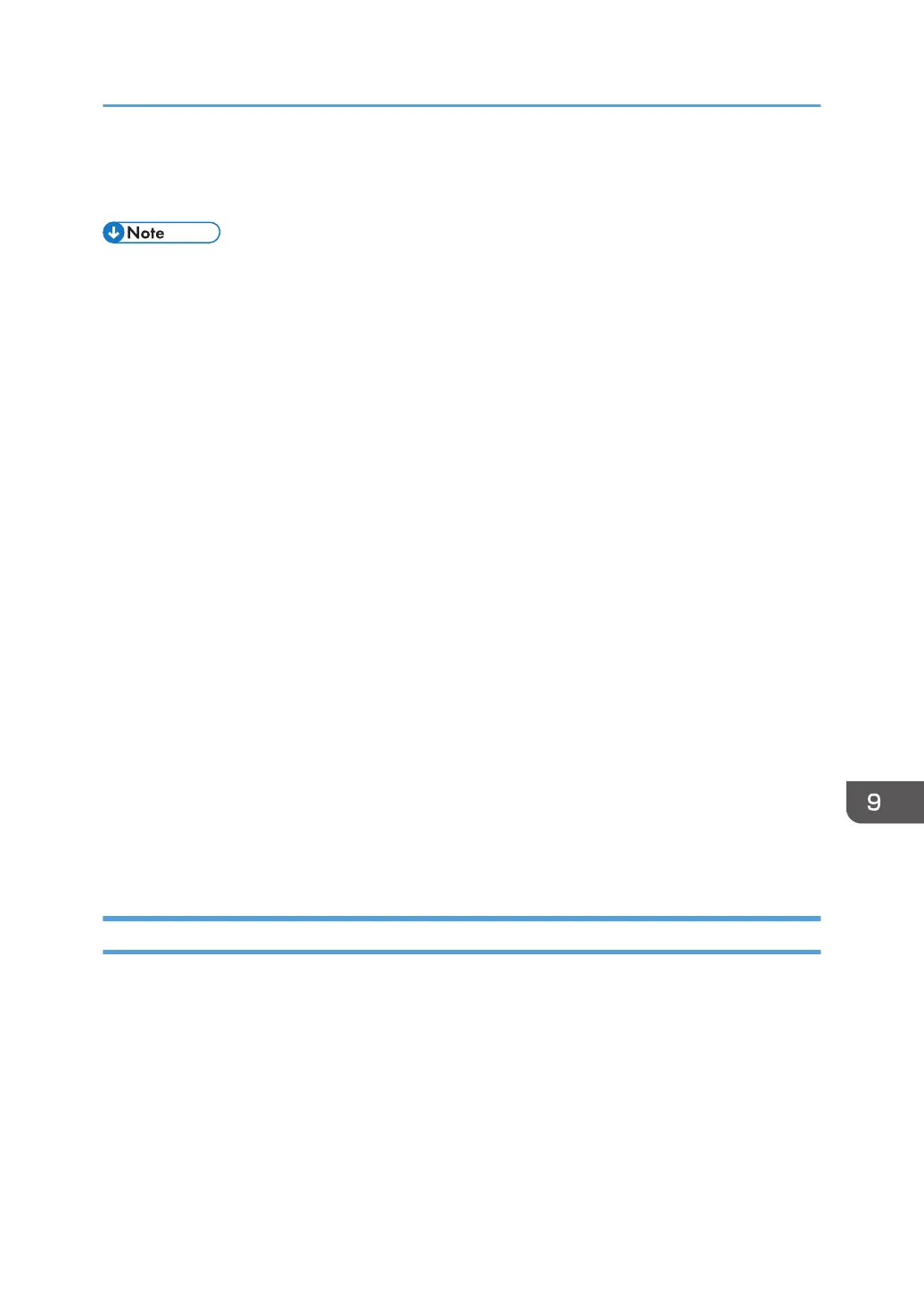6. If necessary, configure [Send File Type / Name].
7. Press the [Start] key.
• If you select a password-protected stored file, a screen for entering the password appears. To
select the file, enter the correct password, and then press [OK].
• When the URL has been sent by e-mail, the recipient can check the stored file by clicking that URL.
For details, see "Sending the URL by E-mail", Basic Operations.
• You can encrypt e-mail or attach a signature to it. For details, see "Security Settings to E-mails",
Basic Operations.
• If [PDF File Type: PDF/A Fixed] in [Administrator Tools] under [System Settings] is set to [On], you
cannot send PDF or High Compression PDF files.
• You can specify [OCR Settings] only for the files stored with [OCR Settings].
• You can specify [High Compression PDF] only for the files stored with the [High Compression PDF]
setting.
• When multiple files are selected, all file types available for each file can be specified. However,
some files may not be sent with the specified file type depending on the settings specified when
stored.
• Full-color or gray scale documents stored using the [Compression (Gray Scale / Full Color)]
setting in [Send Settings] under [Scanner Features] set to [On] are sent as PDF or PDF/A files
even if you specify multi-page TIFF as the file type.
• Documents stored without specifying [OCR Settings] are sent as PDF or PDF/A files even if
you specify [OCR Settings].
• Documents stored as High Compression PDF files are always sent as High Compression PDF
files regardless of the file type setting.
• Documents stored without specifying [High Compression PDF] as the file type are sent as PDF
files even if you specify [High Compression PDF].
Managing Stored File
This section explains how to delete stored files and how to change the data for stored files.
Storing and Saving the Scanned Documents
389
