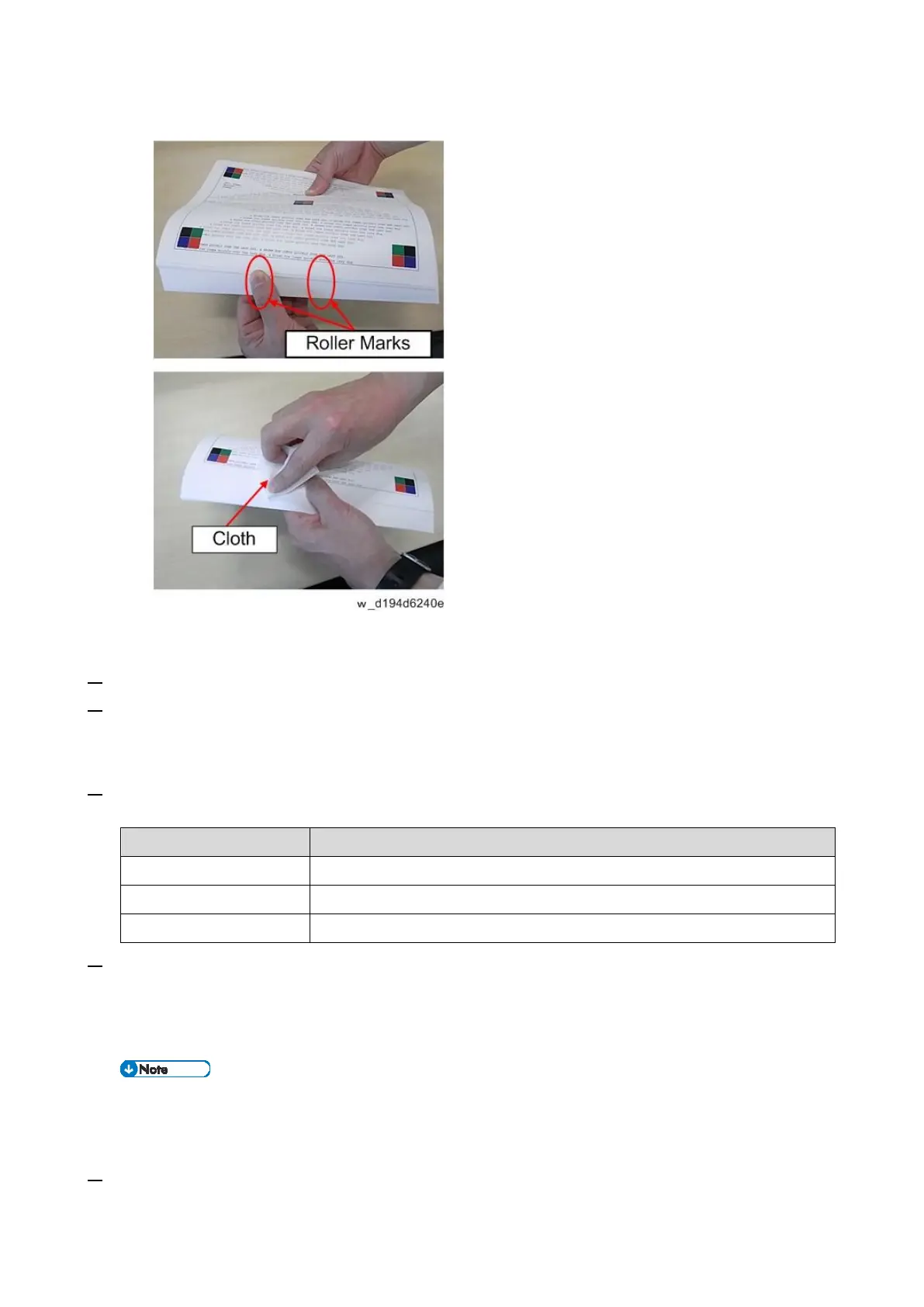3.Troubleshooting: Paper Delivery Problems
441
Put your finger on the roller marks, and fan the paper. Then remove the dirt with a dry cloth.
Solution for roller mark on paper trailing edge due to decurl unit
1. Register the problem paper brand in "Custom Paper Settings".
2. Check the correction strength value of No. 0304 "Adjust Paper Curl" in the "Adjustment setting for
Operator" menu.
In case of "Custom paper settings", check the value of No. 1321-01 "Correction Mode".
3. According to correction strength, lower the value in custom paper settings shown in the table below
by 0.5% step.
Lower the following value
1321-02 [Decurler: Correction Off]
1321-03 [Decurler: Correction Weak]
1321-04 [Decurler: Correction Strong]
4. Does the roller mark on the paper trailing edge disappear?
YES: Finished
NO: Repeat the step 3 until the value reaches at the minimum. If there is no improvement even
though the value reaches at the minimum, no further improvement can be expected in the field.
A too low line speed may cause a paper jam.
Solution for roller mark due to dirt on anti-static brush
1. Clean the anti-static brush on the left drawer, and, if installed, Optional Buffer Pass Unit.
