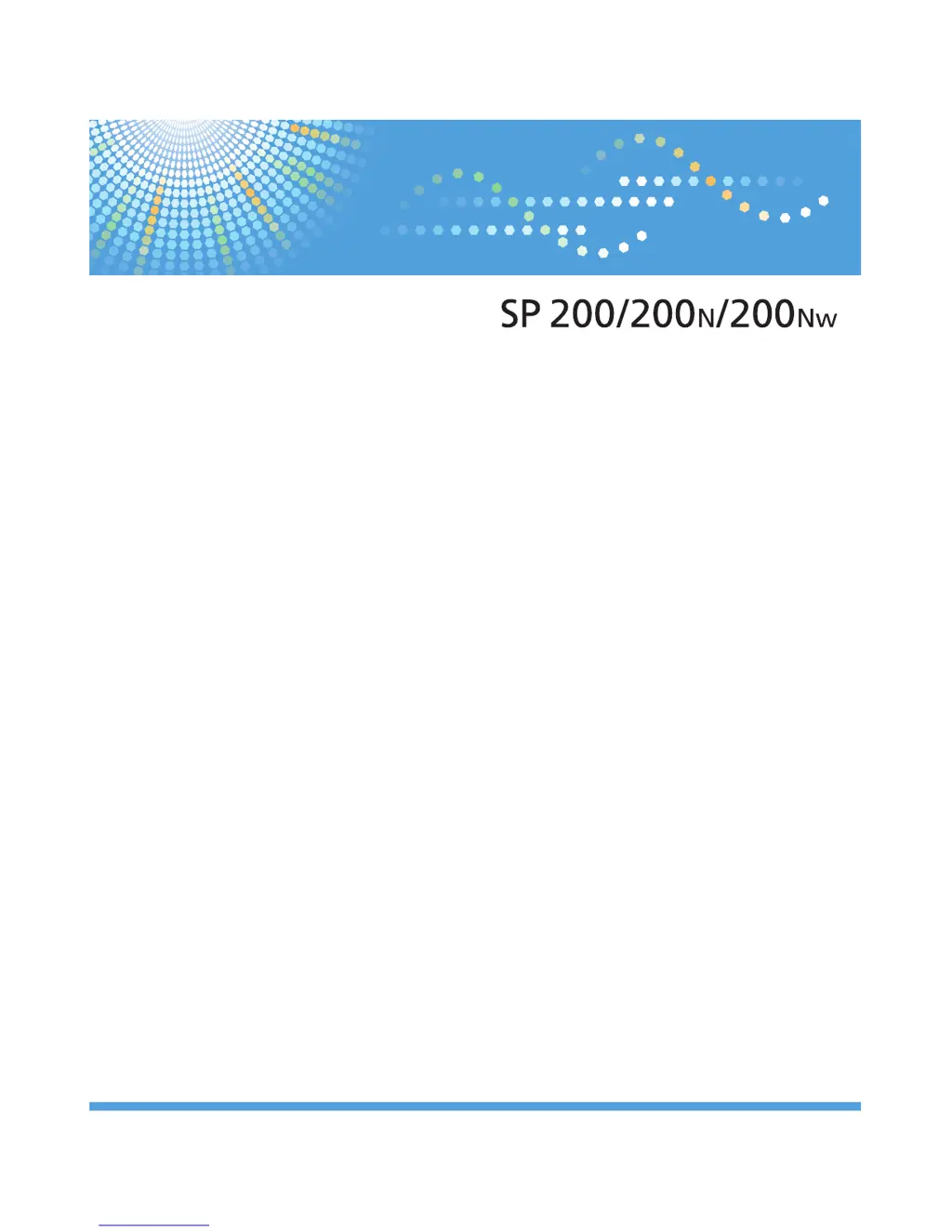How to make paper feed smoothly in Ricoh All in One Printer?
- KKimberly AndersenSep 5, 2025
To improve paper feeding smoothness in your Ricoh All in One Printer, use supported paper types, load paper correctly ensuring the paper guides are properly adjusted. If the paper is curled, straighten it. Take out the paper from the tray, fan it well, reverse the top and bottom of the paper, and put it back in the tray.