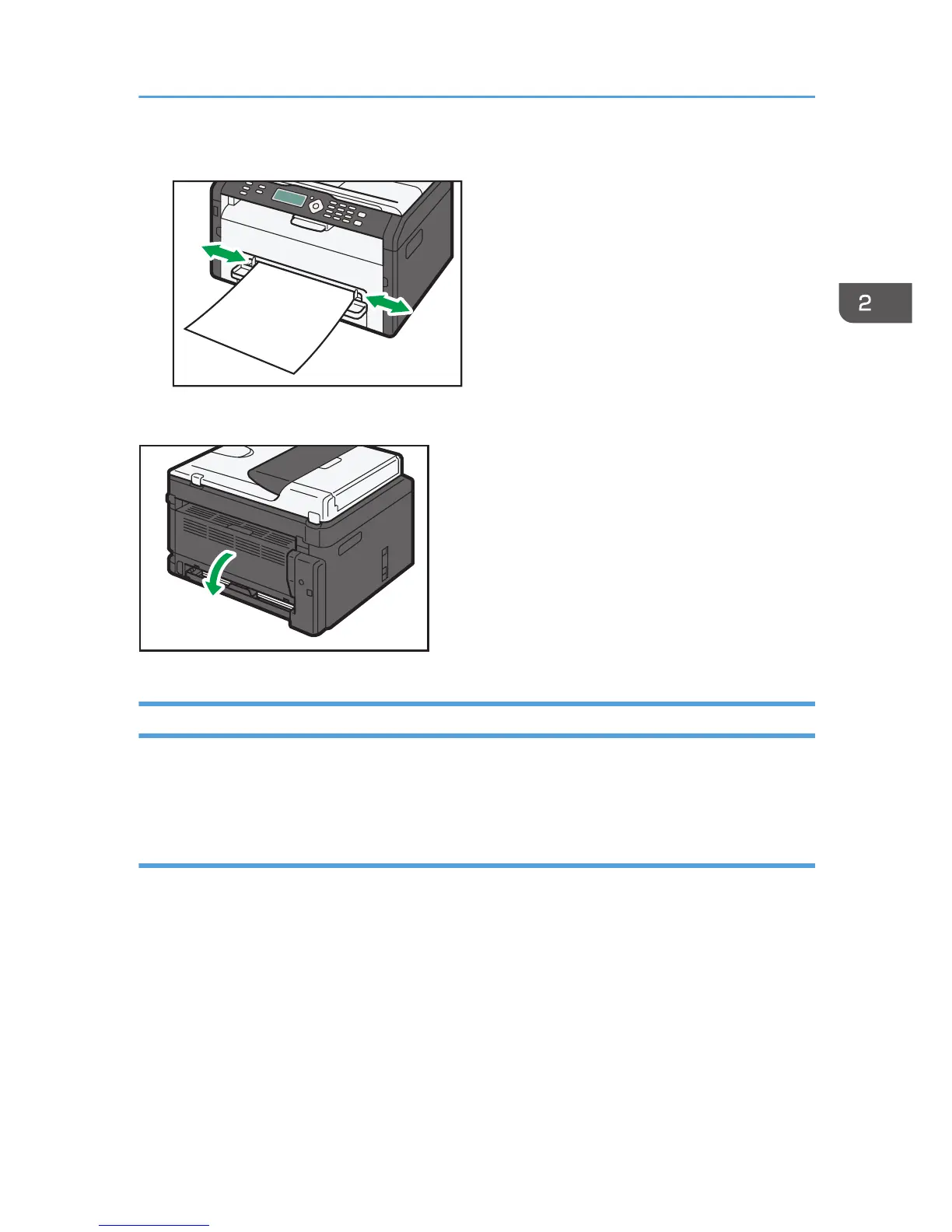Specifying Paper Type and Paper Size Using Smart Organizing Monitor
The procedure in this section is an example based on Windows 7. The actual procedure may vary
depending on the operating system you are using.
Specifying the paper type and paper size
1. On the [Start] menu, click [All Programs].
2. Click [Smart Organizing Monitor for SP xxx Series].
3. Click [Smart Organizing Monitor for SP xxx Series Status].
4. If the machine you are using is not selected, click [Select Device...], and then select the
machine's model.
5. Click [OK].
6. On the [Status] tab, click [Change...].
7. Select the paper type and paper size, and then click [OK].
Loading Paper
29
