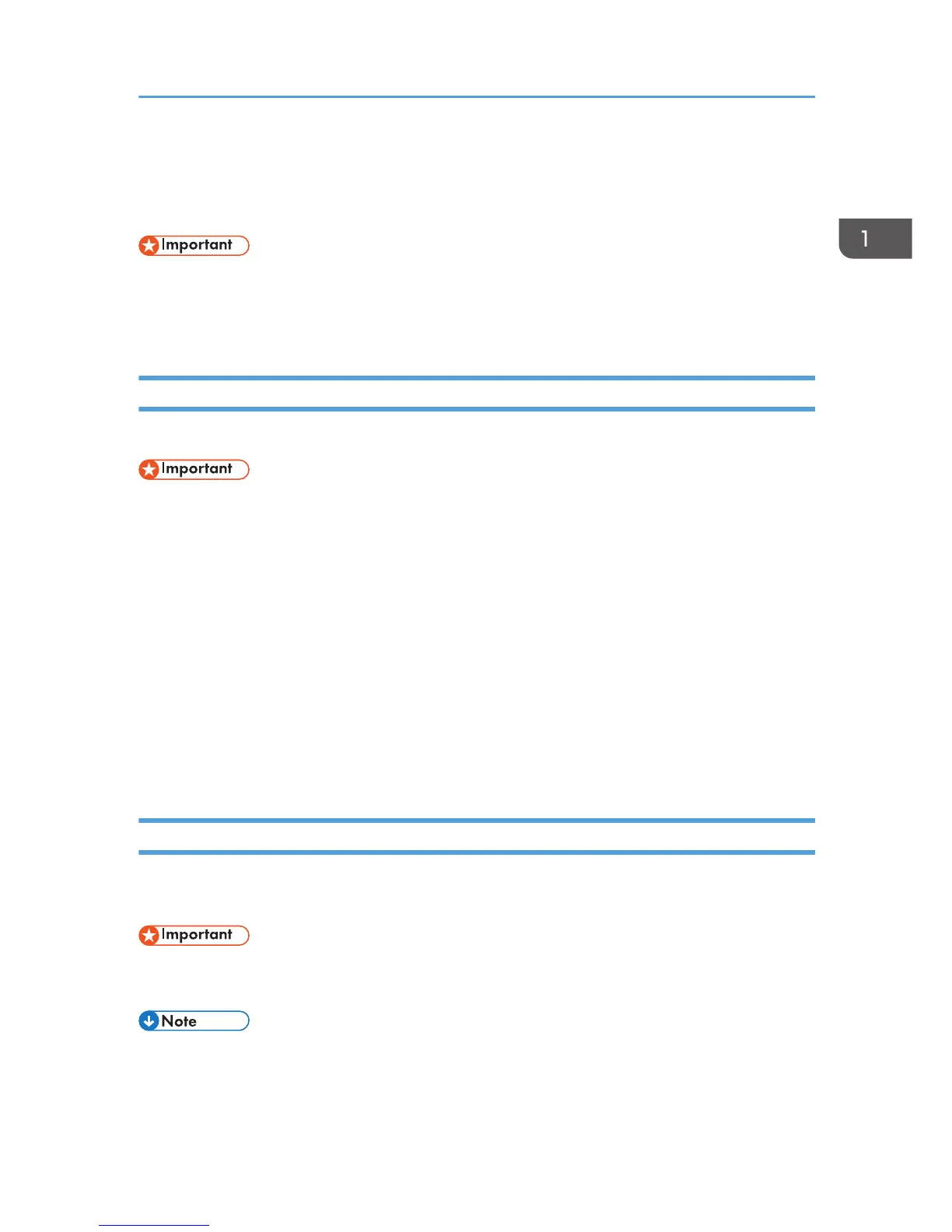Configuring Network Settings
This section explains how to configure network settings.
• Ethernet and wireless LAN settings cannot be enabled at the same time.
• Using the supplied CD-ROM, you can install drivers and configure the network settings. For details,
see Software Installation Guide.
Switch the LAN Type Using the Web Image Monitor
You can select either [Ethernet] or [Wireless LAN].
• You only need to configure this setting for the Type 3 model.
1. Launch the Web browser.
2. In the address bar, enter "http://(machine's IP address)/".
3. Click [Log in].
4. Enter the administrator password, and then click [Log in].
If you are logging in for the first time, enter "admin133" as the password.
5. Click [Interface Settings].
6. Set [LAN Type] to [Ethernet] or [Wireless LAN].
7. Click [OK].
After a setting is changed, the machine automatically restarts.
Configuring the IP Address Settings Using the Web Image Monitor
The procedure for configuring network settings differs depending on whether IP address information is
assigned automatically by the network (DHCP), or manually.
• With the Type 3, select [Wireless LAN] in [LAN Type] to establish the wireless LAN connection or
select [Ethernet] in [LAN Type] to establish the wired LAN connection.
• For details about configuring the IPv4 address, see the Software Installation Guide.
Configuring Network Settings
15
