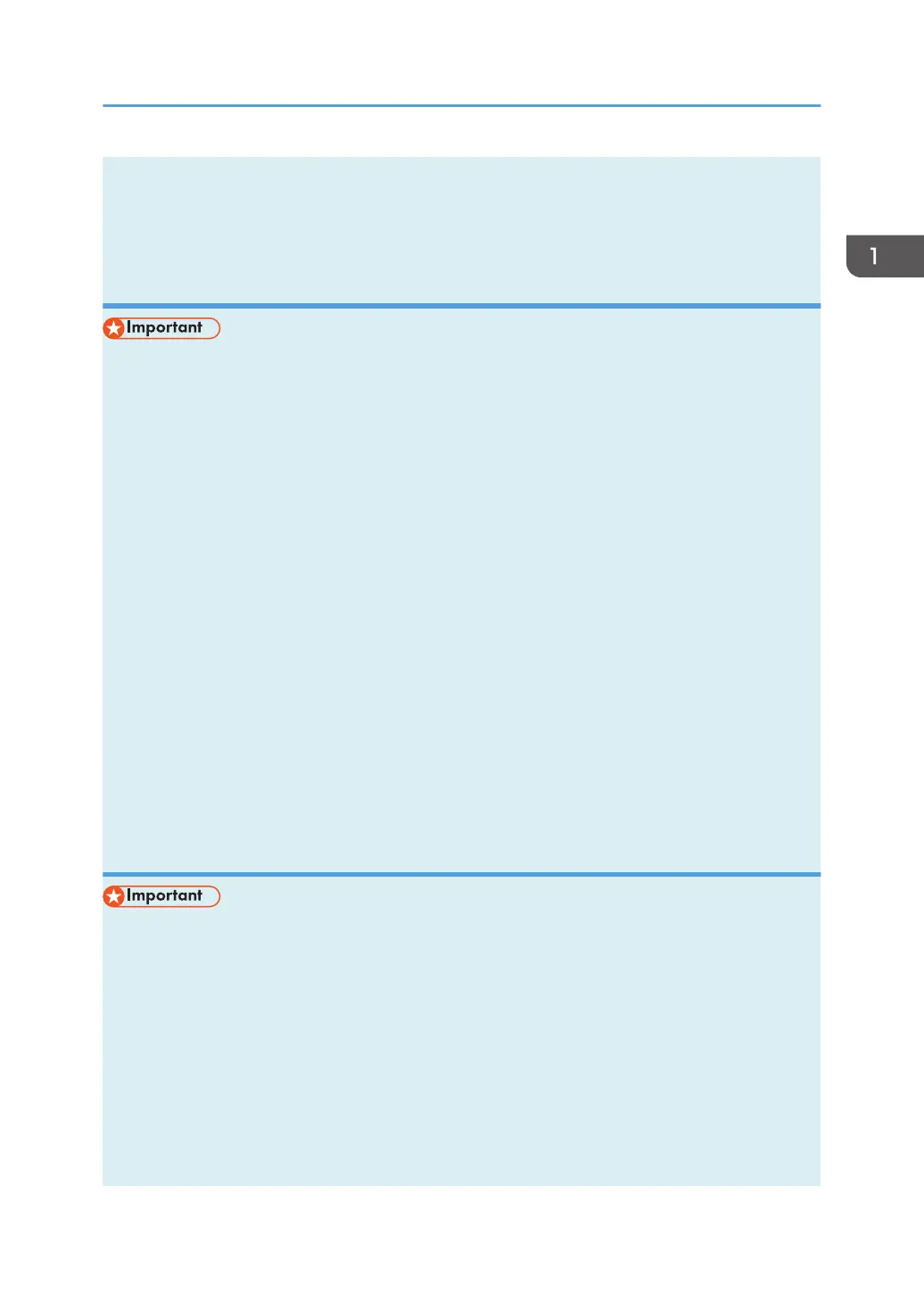• For details about configuring the IPv4 address, see the Setup Guide.
• For details about printing the configuration page, see page 198 "Using Smart Organizing
Monitor".
Specifying settings to receive an IPv6 address automatically
• A DHCP server is required on the network for the machine to receive an IPv6 address
automatically.
1. On the [Start] menu, click [All Programs].
2. Click [Smart Organizing Monitor for SP xxx Series].
3. Click [Smart Organizing Monitor Status].
If the machine you are using is not selected, click [Connect Printer], and then select the machine's
model.
4. Click the [User Tools] tab.
5. Click [Printer Configuration].
6. Enter the access code, and then click [OK].
The default access code is "Admin". Enter "Admin" if it has not been changed. Case is significant.
7. Click the [IPv6] tab.
8. Select [Enable] in [IPv6 DHCP:].
9. Select [Enable] in [IPv6], and the click [OK].
10. Click [Close].
Assigning the machine's IPv6 address manually
• The IPv6 address assigned to the machine must not be used by any other device on the same
network.
1. On the [Start] menu, click [All Programs].
2. Click [Smart Organizing Monitor for SP xxx Series].
3. Click [Smart Organizing Monitor Status].
If the machine you are using is not selected, click [Connect Printer], and then select the machine's
model.
4. Click the [User Tools] tab.
5. Click [Printer Configuration].
Configuring Network Settings
opal-p2_mf2_com_user_guide_00142080_eng.xml 35
