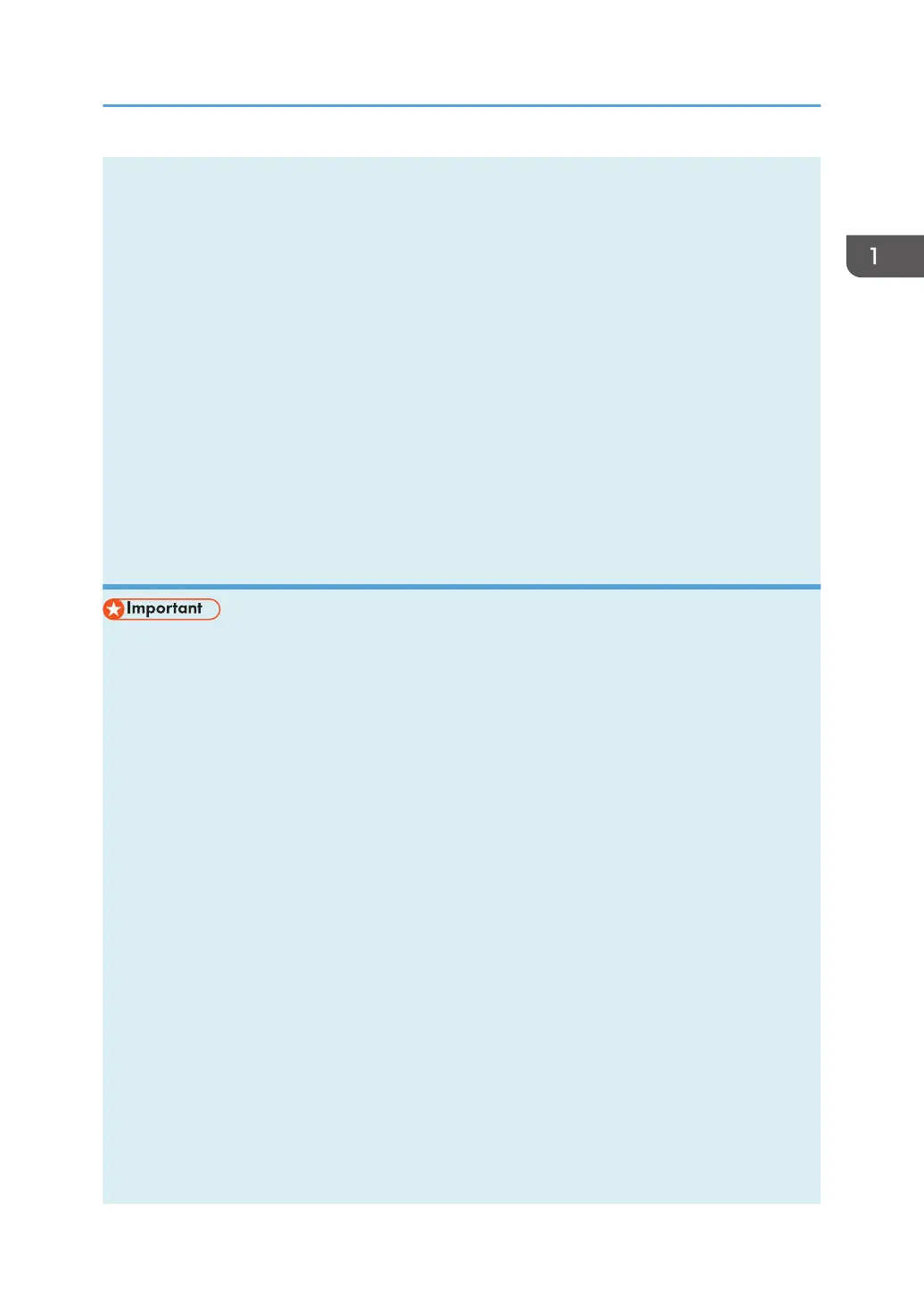12. In the [Encryption] box, select the encryption method.
If you have selected [WPA2-PSK] or [Mix Mode WPA/WPA2] in [Authentication], proceed to
Step 17.
13. In the [WEP Key Length] box, select [64 bit] or [128 bit].
14. In the [WEP Transmit Key ID] box, select the ID.
15. In the [WEP Key Format] box, select [Hexadecimal] or [ASCII].
16. In [WEP Key], enter the password.
If you have specified [WEP key], proceed to Step 18.
17. In [WPA Passphrase], enter the password.
18. Click [Connect].
19. Click [OK].
20. Click [Close].
Configuring the Ad hoc mode using Smart Organizing Monitor
• In Ad Hoc network, every device must be manually assigned an IP address for TCP/IP if there is no
DHCP server.
• In Ad Hoc mode, only Open System or WEP encryption is supported. WPA2-PSK and Mix Mode
WPA2/WPA authentication methods are not supported.
1. On the [Start] menu, click [All Programs].
2. Click [Smart Organizing Monitor for SP xxx Series].
3. Click [Smart Organizing Monitor Status].
If the machine you are using is not selected, click [Connect Printer], and then select the machine's
model.
4. Click the [User Tools] tab.
5. Click [Printer Configuration].
6. Enter the access code, and then click [OK].
The default access code is "Admin". Enter "Admin" if it has not been changed. Case is significant.
7. On the [Network 1] tab, set [Wireless Function:] to [Active].
8. On the [Wireless] tab, set [Manual Setup] to [Configuration Method].
9. In [SSID], enter the SSID.
10. Set [Communication Mode] to [Ad-Hoc].
11. In the [Ad-Hoc Channel] box, select the channel number.
12. In the [Authentication] box, select the authentication method.
Configuring Network Settings
opal-p2_mf2_com_user_guide_00142080_eng.xml 37
