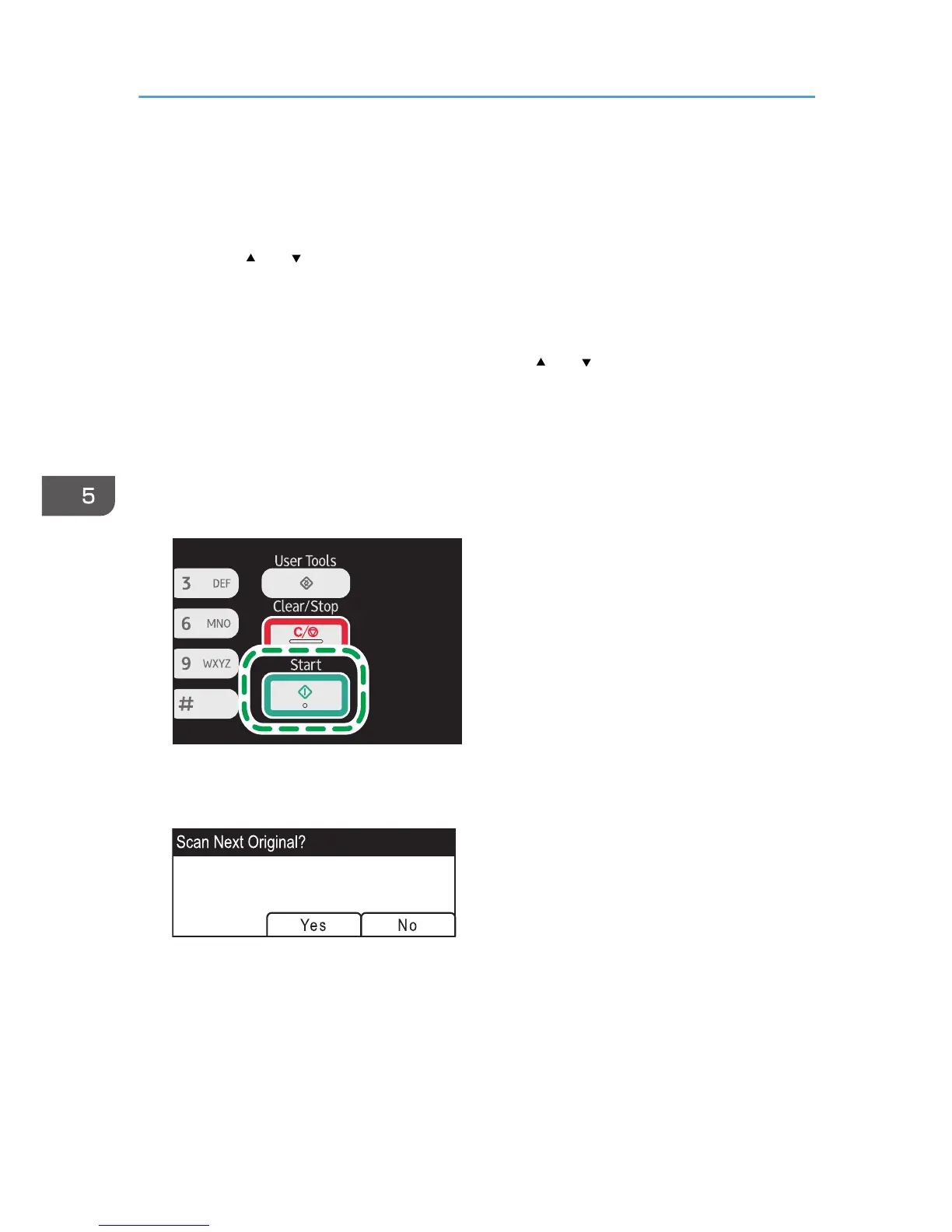3. Press the [Address Book] key or [Dest.].
Alternatively, you can press the [Shortcut to Func.] key if [Shortcut to Function] under administrator
settings is set to [Select Scanner Dest.]. For [Shortcut to Function], see page 157 "Administrator
Settings".
4. Press the [ ] or [ ] key to select [Search Address Book], and then press the [OK] key.
If you want to search for a specific entry by its name, enter the first letters of the name using the
number keys, and then press the [OK] key. Each time you enter a character, the display changes to
show the matching name.
5. Search for the desired destination by pressing the [ ] or [ ] key to scroll the Address
Book, and then press the [OK] key.
When you specify a scan destination, the machine's scan settings change automatically according
to the information registered for that destination in the Address Book. If necessary, you can change
the scan settings using the control panel. For scan settings, see page 88 "Specifying the Scan
Settings".
6. Press the [Start] key.
Depending on the machine's settings, you may see the following screen on the display when
scanning from the exposure glass.
If you see this screen, proceed to the next step.
7. If you have more originals to scan, place the next original on the exposure glass, and
then press [Yes]. Repeat this step until all originals are scanned.
8. When all originals have been scanned, press [No] to start sending the scanned file.
5. Scanning Originals
84
