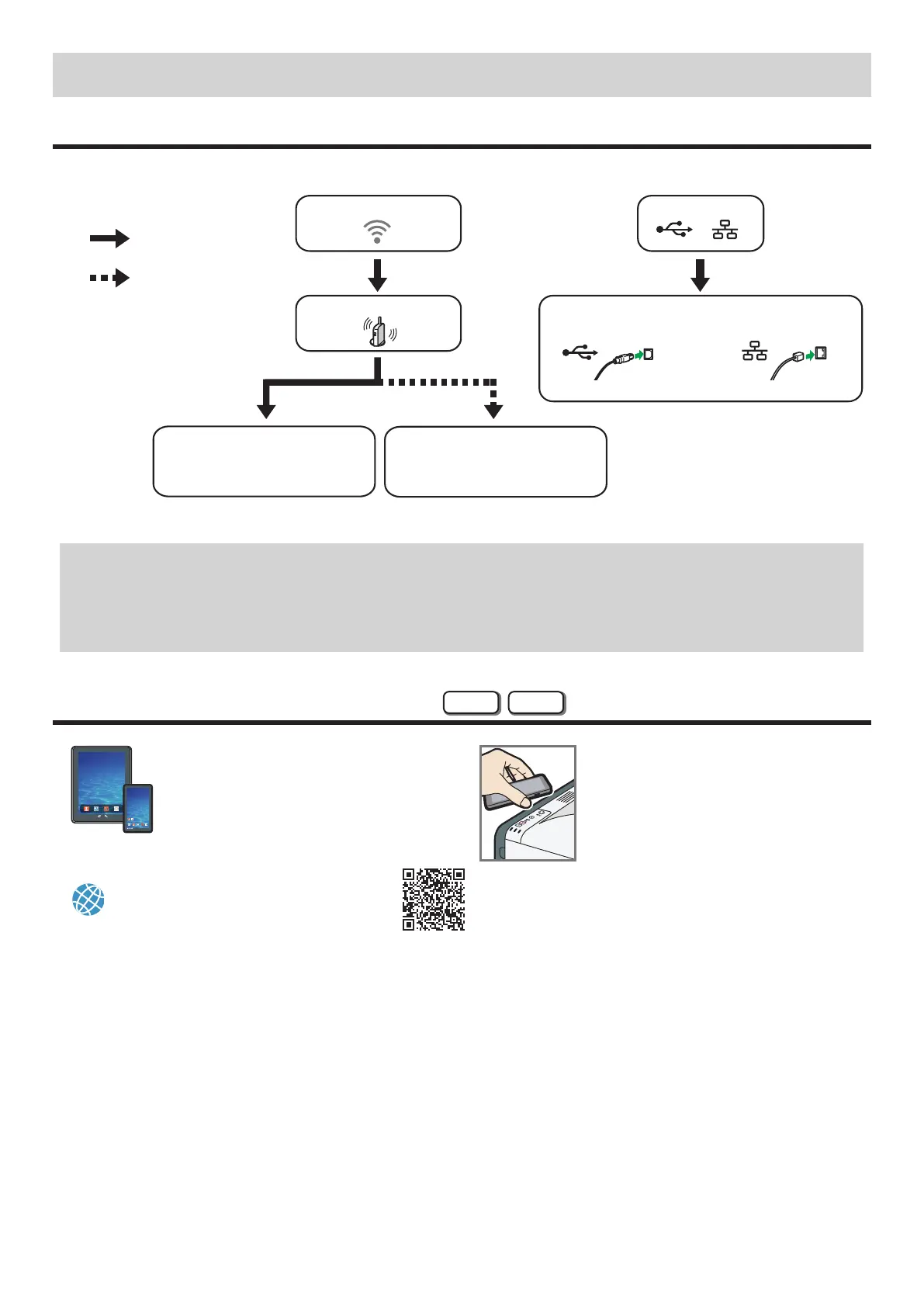3
2. Installing the Software
Check how the computer is connected
Specify how to connect to your computer according to the communication environment of your system.
Go to page 4 "Connecting the Machine (USB/Network)".
connect by
USB interface cable
connect by
Ethernet interface cable
use router (access point)?
Yes
No
connect by wireless?
connect by wired?
connect via Wi-Fi Direct
See Wi-Fi Direct Guide in our website
(http://www.ricoh.com/printers/sp200/
support/gateway/).
connect using CD-ROM
Go to page 5 "Easy Setup
Using the CD-ROM".
•
To connect using the WPS button, go to page 6 “Easy Setup Using the WPS Button”.
•
To connect using a PIN code, go to page 7 “Easy Setup Using a PIN Code”.
• To set up manually, see User’s Guide in the provided CD-ROM or our website (http://www.ricoh.com/printers/sp200/support/gateway/).
• When the Wi-Fi Direct function is enabled, a Wi-Fi Direct compliant device is recognized as a router (access point), and direct
communication among Wi-Fi Direct-compliant devices becomes possible.
When communicating using the Wi-Fi Direct function, you cannot connect to the Internet at the same time.
Use the machine from a smart device
Android iOS
■How to use the machine from a
smart device
For information about using the machine from a
smart device, see the following website or scan
the following QR code from your smart device.
■How to use the NFC tag
(Android smart devices only)
When using Android smart devices, download
and install the RICOH SP 200 series SOM from
the following website or QR code, and then touch
the NFC tag on the machine with the device.
http://www.ricoh.com/printers/
sp200/support/gateway/
