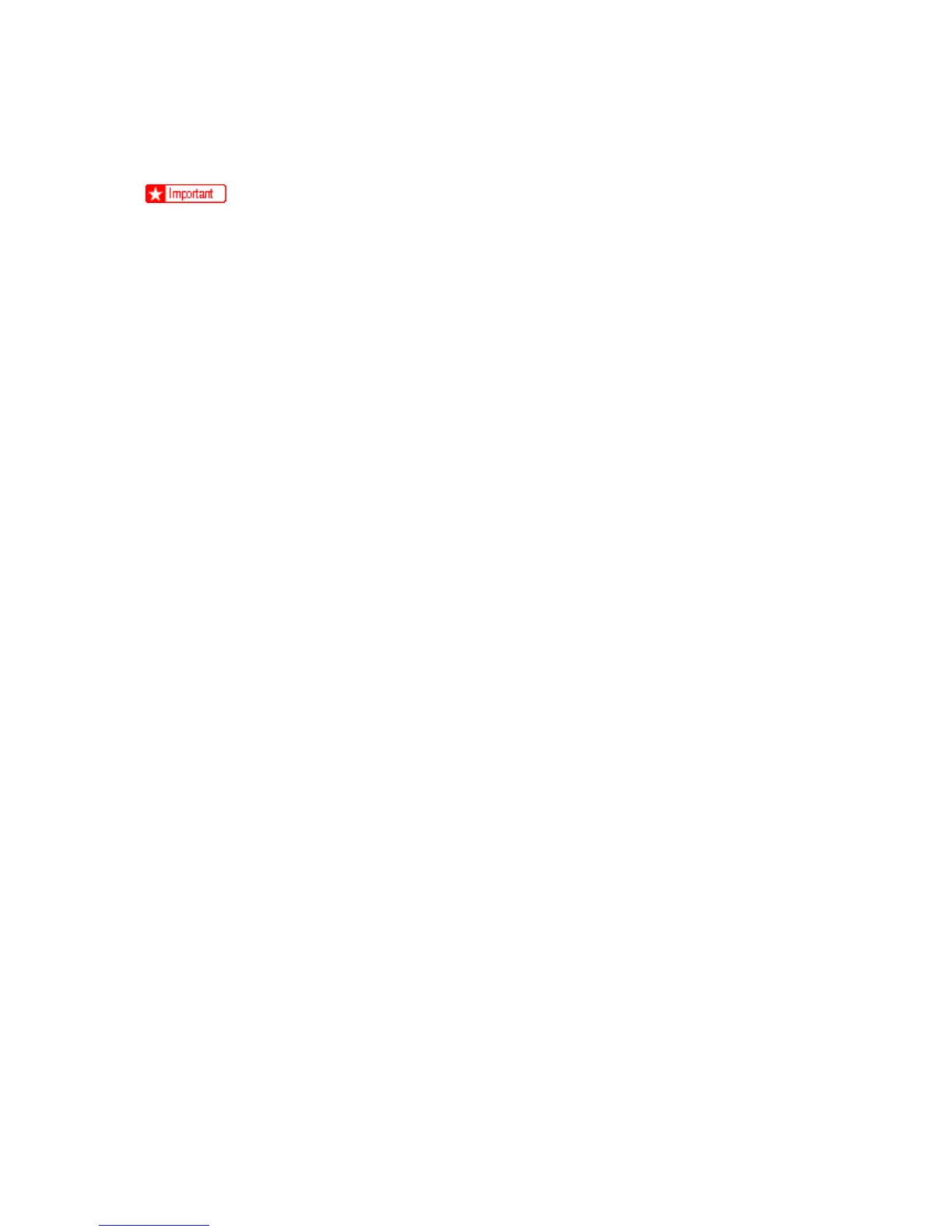Updating the Firmware
M154/M155/M174/M175/A0A7/M287/M0BB 5-36 SM
5.3 UPDATING THE FIRMWARE
Never turn the machine's main power off while the firmware is being updated, as this
could damage the main board.
5.3.1 CHECKING THE MACHINE FIRMWARE VERSION
To update the firmware for this machine, you need the most recent version of the firmware
(firmware file downloadable from the Internet).
1. Start the SOM utility.
2. Click the "User Tools" tab.
3. Select "Configuration Page" in the "List/ Test Print".
4. Click "Print" to print the "Configuration Page", which shows the "Firmware Version".
5.3.2 UPDATING THE MAIN FIRMWARE
Using the following procedure to update the main firmware, be sure to print the configuration page
both before and after the update. Comparing pre- and post-update configuration pages allows you
to check whether or not the update was successful.
Follow the procedure carefully, and note that it will vary in parts depending on which version of the
firmware is currently installed.
Procedure
When updating firmware, always disconnect any other cable(s) than the one being used for the
update operation.
(When updating firmware via USB cable, first disconnect any network and phone line cables, and
when updating firmware via LAN cable, first disconnect any USB and phone line cables.)
1.
Prepare:
Computer: Windows XP/Vista/7/8, Windows Server 2003/2003 R2, 2008/2008 R2,2012
USB cable or LAN (Local Area Network) cable
2. Download the firmware files to your computer.
FwUpdateTool.exe (User Mode execute file)
Setting.ini (Parameter setting)
xxx.brn (Main Firmware)
3. Make a folder on a local drive of your computer and save the files there.
4. Connect a computer and the machine through a network or directly by USB.
5. Click the "FWUpdateTool.exe" file to execute the updating program.
6. Check the information, and then click [OK].
7. For a USB connection, click "F/W Update (USB)" [A]. For a network connection, enter the