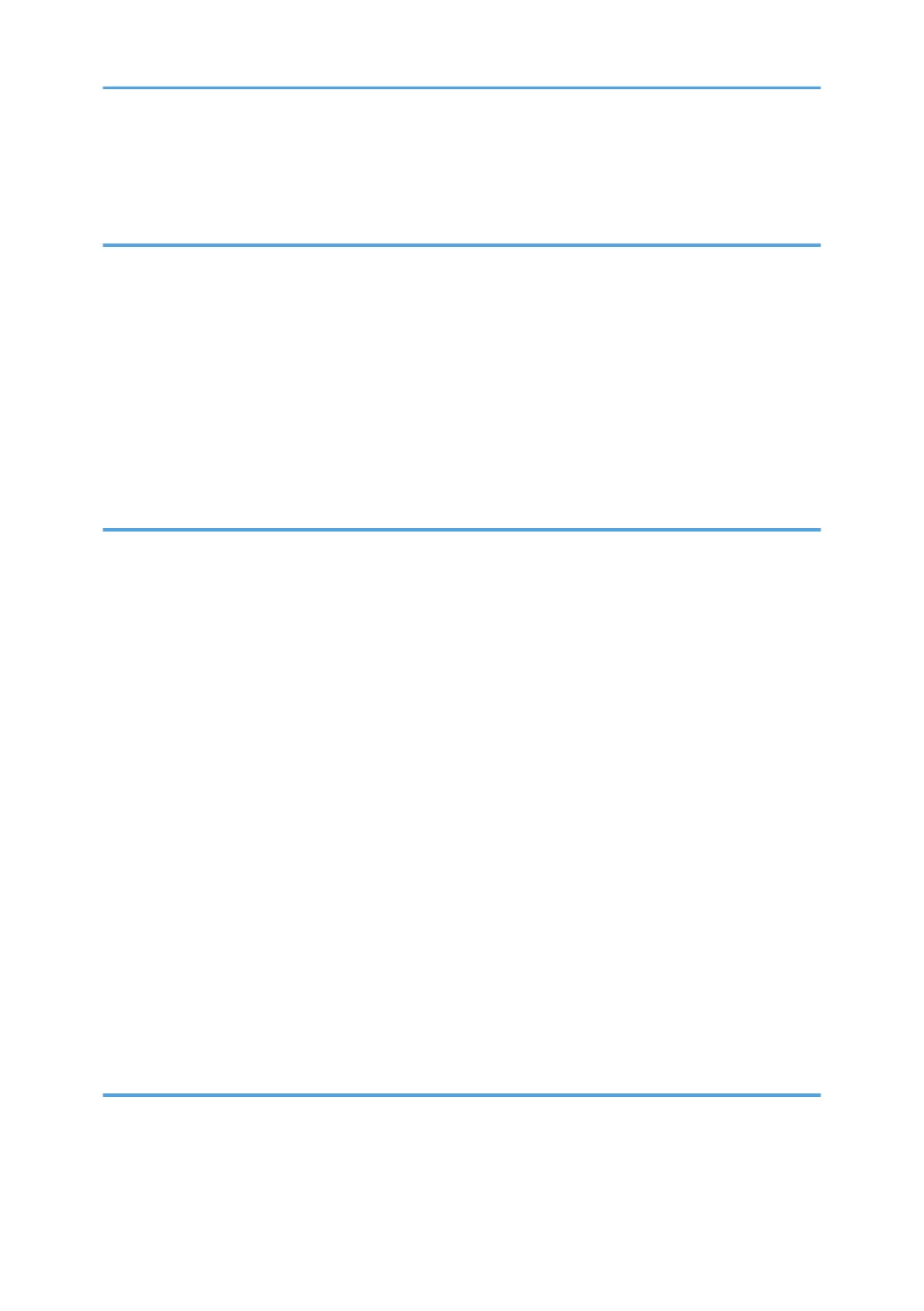Loading Envelopes.......................................................................................................................................34
Specifying Paper Type and Paper Size Using Smart Organizing Monitor.............................................
37
3. Printing Documents
Basic Operation............................................................................................................................................... 39
Canceling a Print Job...................................................................................................................................
39
If a Paper Mismatch Occurs............................................................................................................................41
Continuing Printing Using Mismatched Paper........................................................................................... 41
Resetting the Print Job.................................................................................................................................. 42
Using Various Print Functions...........................................................................................................................43
Print Quality Functions................................................................................................................................. 43
Print Output Functions..................................................................................................................................44
4. Configuring the Machine Using Utilities
Using Web Image Monitor............................................................................................................................. 47
Displaying Top Page...................................................................................................................................
47
Changing the Interface Language..............................................................................................................48
Install the Help Source File..........................................................................................................................49
Displaying Help........................................................................................................................................... 49
Menu.............................................................................................................................................................49
Home............................................................................................................................................................ 50
System Settings.............................................................................................................................................50
Network Settings..........................................................................................................................................51
IPsec Settings................................................................................................................................................54
Print List/Report............................................................................................................................................57
Administrator Tools...................................................................................................................................... 57
Using Smart Organizing Monitor................................................................................................................... 60
Checking the Status Information................................................................................................................. 60
Configuring the Machine Settings.............................................................................................................. 61
Configuring the IPv6 Settings......................................................................................................................62
Printing the Configuration Page..................................................................................................................64
5. Maintaining the Machine
Replacing the Print Cartridge.......................................................................................................................... 65
Cautions When Cleaning................................................................................................................................
69
Cleaning the Friction Pad and Paper Feed Roller..........................................................................................70
2
