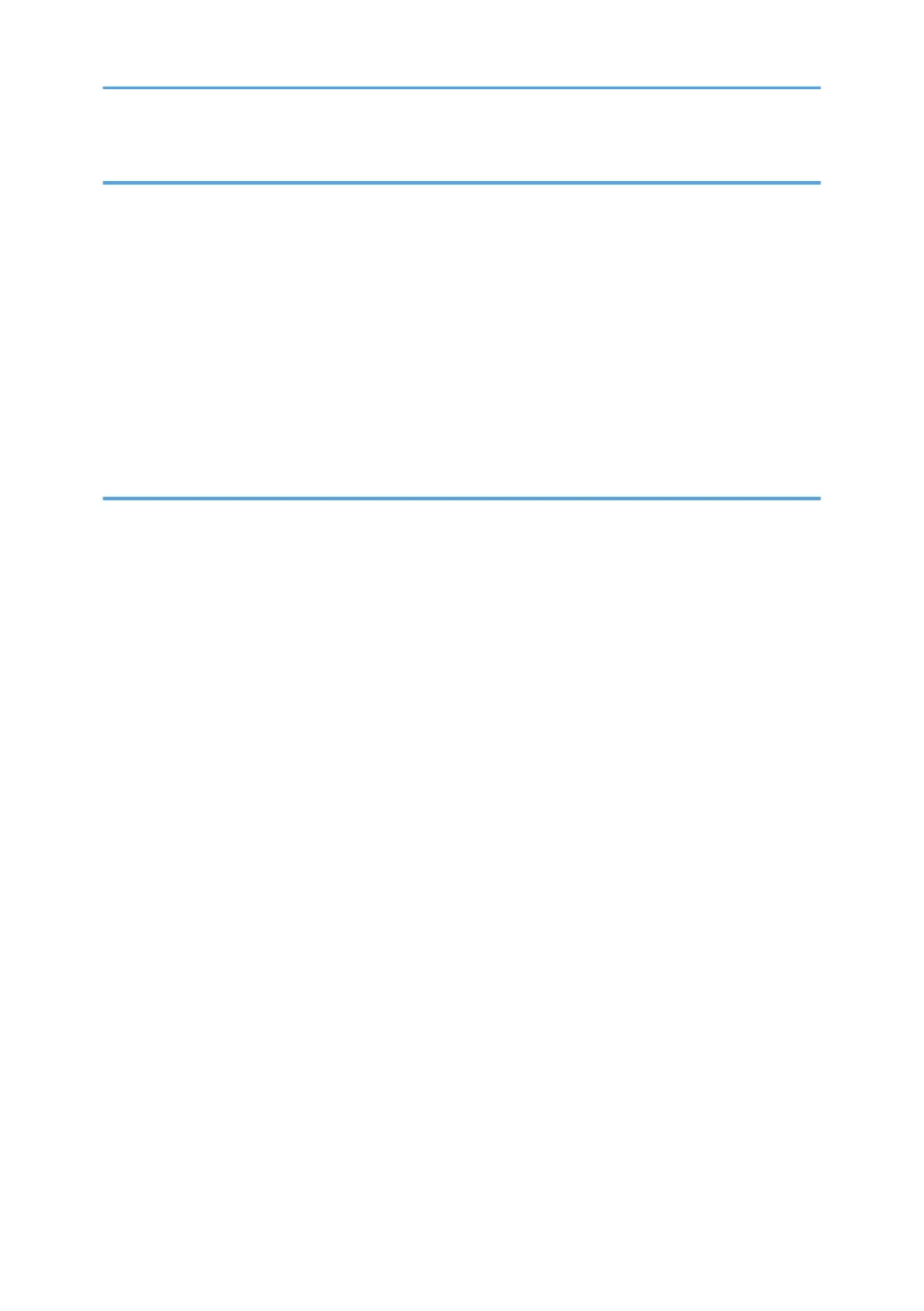6. Troubleshooting
Common Problems........................................................................................................................................... 73
Paper Feed Problems.......................................................................................................................................
74
Removing Printing Jams............................................................................................................................... 76
Print Quality Problems......................................................................................................................................85
Checking the Condition of the Machine.................................................................................................... 85
Printer Problems................................................................................................................................................86
Print Positions Do Not Match Display Positions.........................................................................................87
Error and Status Indicate on the Control Panel..............................................................................................88
Error and Status Messages Appear on Smart Organizing Monitor............................................................ 90
7. Appendix
Functions and Network Settings Available in an IPv6 Environment.............................................................93
Available Functions......................................................................................................................................
93
Transmission Using IPsec................................................................................................................................. 94
Encryption and Authentication by IPsec.....................................................................................................94
Security Association.....................................................................................................................................95
Encryption Key Exchange Settings Configuration Flow............................................................................95
Specifying Encryption Key Exchange Settings.......................................................................................... 96
Specifying IPsec Settings on the Computer................................................................................................96
Notes About the Toner.................................................................................................................................. 100
Moving and Transporting the Machine....................................................................................................... 101
Disposal......................................................................................................................................................101
Where to Inquire....................................................................................................................................... 101
Consumables..................................................................................................................................................102
Print Cartridge............................................................................................................................................102
Specifications of the Machine...................................................................................................................... 103
General Function Specifications.............................................................................................................. 103
Printer Function Specifications..................................................................................................................104
Copyright Information about Installed Applications...................................................................................106
expat...........................................................................................................................................................106
JPEG LIBRARY............................................................................................................................................106
OpenLDAP 2.1.......................................................................................................................................... 106
OpenSSL 0.9.8g....................................................................................................................................... 107
3
