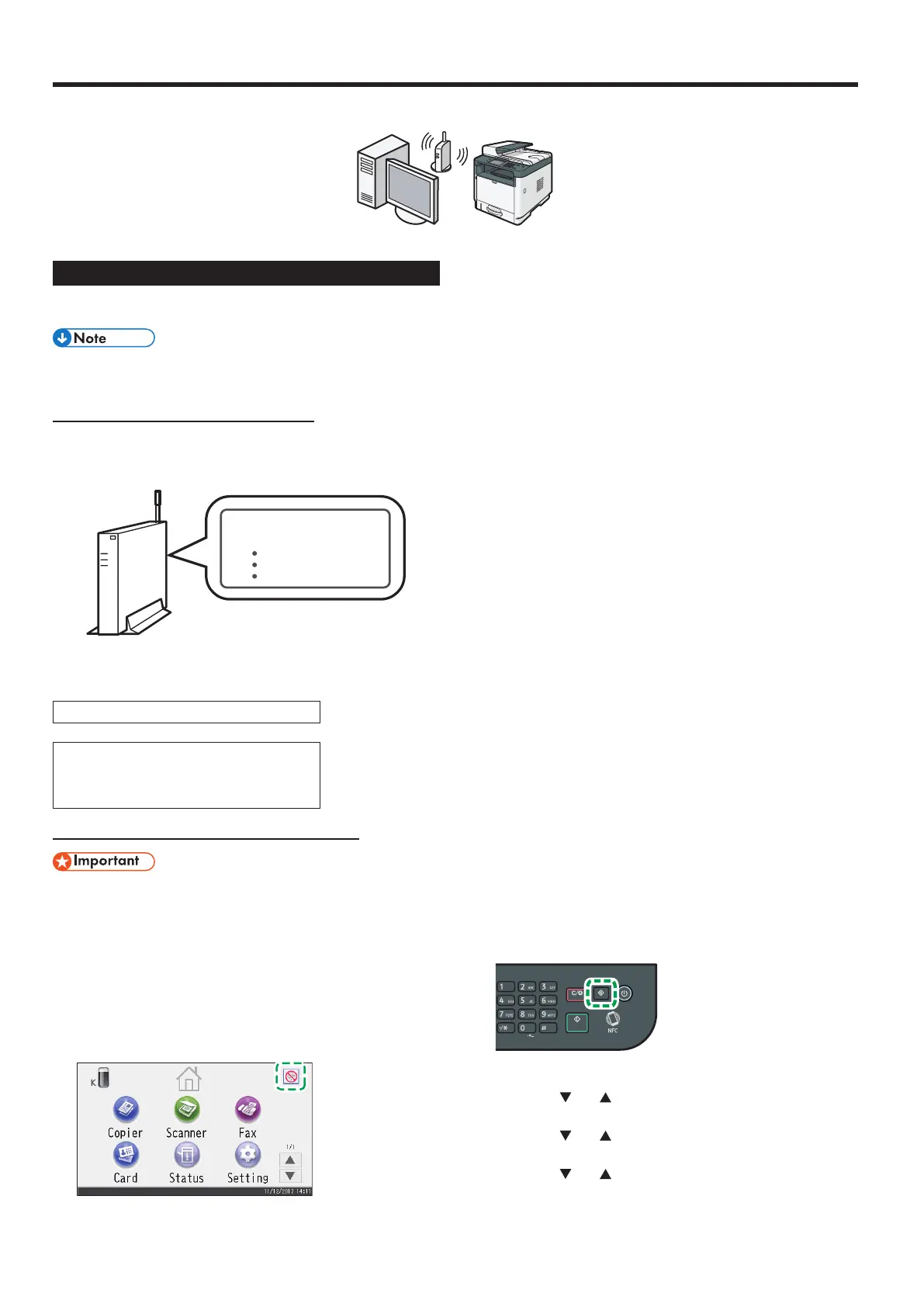12
Connecting the Machine via Wireless (Wi-Fi)
To use the machine with a Wireless (Wi-Fi) connection, we recommend setting up the Wireless (Wi-Fi) settings of the machine first, and then
installing the printer driver.
DYG155
Easy Setup Using the Wi-Fi Setup Wizard
From the control panel of this machine, you can also configure the
Wireless (Wi-Fi) settings for the machine.
The following item is necessary to set up a Wireless
(Wi-Fi) connection.
● Router (access point)
Checking the SSID and Encryption key
The SSID and Encryption key for the router (access point) may be
printed on a label affixed to the router (access point). For details
about the SSID and Encryption key, refer to the router (access point)
manual.
SSID
Encryption key
:XXXXXXXXXXXXX
:XXXXXXXXXXXXX
DSG099
Confirm the SSID and Encryption key, and write them down on the
blank space as shown below.
SSID:
Encryption key:
Configuring Settings Using the Control Panel
● Make sure the Ethernet cable is not connected to the
machine.
SP 330SFN/3710SF
1. Check that the router (access point) is working correctly.
2. Make sure the wireless LAN option is attached to the
machine and the wireless (Wi-Fi) connection is enabled.
For details, see page 10 "Attaching the wireless LAN option".
3. Press the Wireless (Wi-Fi) icon.
4. If you are requested to enter a password, enter the
password using the number keys, and then press [OK].
A password for accessing the [Network Settings] menu can be
specified in [Admin. Tools Lock] under [Administrator Tools]
menu.
5. Press [Network Wizard].
6. Press [Wireless (Wi-Fi)].
7. Press the SSID of the router (access point) from the
searched SSID list.
8. Enter the encryption key using the number keys, and then
press [Connect].
• As the passphrase, you can enter either 8 to 63 ASCII characters
(0x20-0x7e) or 64 hexadecimal digits (0-9, A-F, a-f).
• For details about checking the encryption key, see “Checking the
SSID and Encryption key”.
9. Check the result.
Connection has succeeded:
“Connected to access point.” is displayed.
Connection has failed:
“Failed to connect to access point.” is displayed.
Check the configuration for the router (access point), and then try the
connection again.
10. Press [OK].
11. Press [Exit].
12. Select to display [Network Wizard] menu or not when you
turn on the machine.
13. Configuring the Wireless (Wi-Fi) settings is complete.
14. To use the printer driver, install the printer driver according
to the procedure on page 17 "Easy Setup Using the
CD-ROM" and select "The machine's IP address has been
already configured." on step 6.
SP 330SN
1. Check that the router (access point) is working correctly.
2. Make sure the wireless LAN option is attached to the
machine and the wireless (Wi-Fi) connection is enabled.
For details, see page 10 "Attaching the wireless LAN option".
3. Press the [User Tools] key.
DYG198
4. Press the [ ] or [ ] key to select [Network Wizard], and
then press the [OK] key.
5. Press the [
] or [ ] key to select [Wireless (Wi-Fi)], and
then press the [OK] key.
6. Press the [
] or [ ] key to select SSID of the router (access
point) from the searched SSID list, and then press the [OK]
key.
Windows
