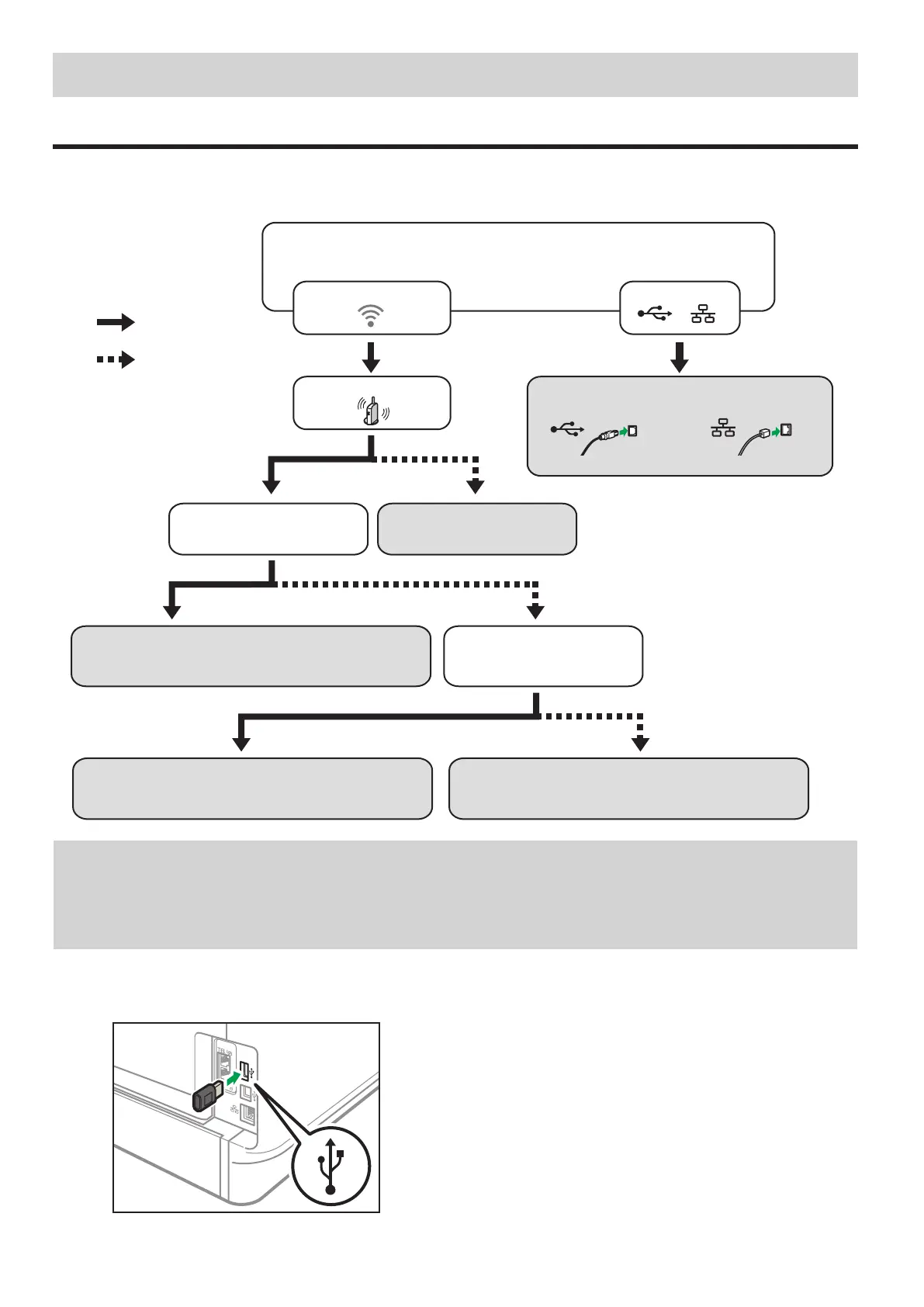10
2. Installing the Software
Check how the computer is connected
Specify how to connect to your computer according to the communication environment of your system.
The wireless LAN (Wi-Fi) connection is available when you attach a wireless LAN option to the USB port on the back of the machine.
If you have already set up a Wi-Fi connection during the initial setup of the machine and want to install the printer driver, see page 17 "Easy
Setup Using the CD-ROM".
Connect using a
USB interface cable
Connect using an
Ethernet interface cable
Use a router (access point)?
Yes
No
Wireless
Wired
Connect via Wi-Fi Direct
See Wi-Fi Direct Guide in our website
.
Does the access point have
a WPS button?
Connect by WPS PBC
Connect by Wi-Fi Setup Wizard Connect using a CD-ROM
DYG161
Which method do you want to use (wireless or wired)?
Can you identify the name
of the access point (SSID)
to which you want to connect?
Go to page 18 "Connecting the Machine (USB/Network)".
See page 10 "Attaching the wireless LAN option" and go
to page 13 "Easy Setup Using the WPS Button".
See page 10 "Attaching the wireless LAN option" and go
to page 17 "Easy Setup Using the CD-ROM".
See page 10 "Attaching the wireless LAN option" and go
to page 12 "Easy Setup Using the Wi-Fi Setup Wizard".
•You can use both the CD-ROM and Wi-Fi Setup Wizard to configure the Wireless (Wi-Fi) settings for the machine.
•To connect using a PIN code, see page 10 "Attaching the wireless LAN option" and go to page 15 “Easy Setup Using a PIN Code”.
•To set up manually, see User’s Guide in the provided CD-ROM or our website.
•When the Wi-Fi Direct function is enabled, a Wi-Fi Direct compliant device is recognized as a router (access point), and direct
communication among Wi-Fi Direct-compliant devices becomes possible.
When communicating using the Wi-Fi Direct function, you cannot connect to the Internet at the same time.
■Attaching the wireless LAN option
Turn off the machine, and then insert the wireless LAN option into the USB port on the back of the machine.
DYG339
If a screen asking you to select Wi-Fi or Ethernet is displayed, select [Wi-Fi].
