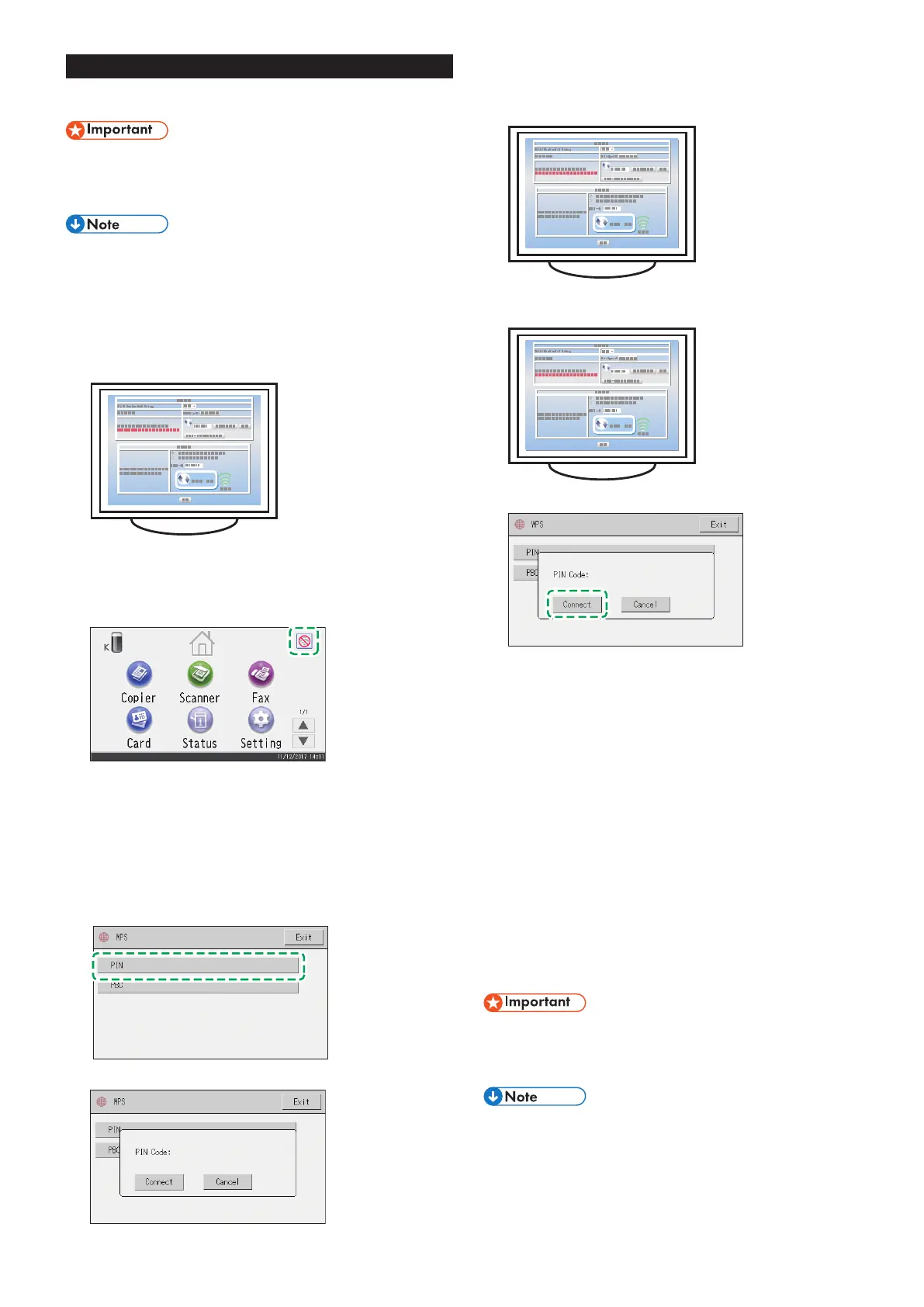15
Easy Setup Using a PIN Code
SP 330SFN/3710SF
● Make sure the Ethernet cable is not connected to the
machine.
● In Steps 11 to 13, congure each setting within two
minutes.
● To establish a connection using the PIN code, use a
computer that is connected to the router (access point).
● The following item is necessary to set up a Wireless
(Wi-Fi) connection.
● Router (access point)
1. Check that the router (access point) is working correctly.
2. Open the PIN code configuration window (web page) for the
router (access point) on your computer.
3. Make sure the wireless LAN option is attached to the
machine and the wireless (Wi-Fi) connection is enabled.
For details, see page 10 "Attaching the wireless LAN option".
4. Press the Wireless (Wi-Fi) icon.
5. If you are requested to enter a password, enter the
password using the number keys, and then press [OK].
A password for accessing the [Network Settings] menu can be
specified in [Admin. Tools Lock] under [Administrator Tools]
menu.
6. Press [Wireless (Wi-Fi) Sett.].
7. Press [WPS].
8. Press [PIN].
9. Check the PIN code.
Write down the PIN code in case you might forget it.
10. Enter the machine’s PIN code (8 digits) on the router
(access point)’s web page.(The web page accessed in Step
2)
11. Execute WPS (PIN system) from the router (access point)’s
web page.
12. Press [Connect].
“Please wait for 2 minutes” appears and connecting with PIN
method starts.
13. Check the result.
Connection has succeeded:
"Connected to access point." is displayed.
Press [OK] to return to the screen displayed in Step 8, and then press
the [Home] key to return to the initial screen.
Connection has failed:
"Failed to connect to access point." is displayed.
Press [OK] to return to the screen displayed in Step 8. Check the
configuration for the router (access point), then try the connection
again.
14. Configuring the Wireless (Wi-Fi) settings is complete.
15. To use the printer driver, install the printer driver according
to the procedure on page 17 "Easy Setup Using the
CD-ROM" and select "The machine's IP address has been
already configured." on step 6.
SP 330SN
● Make sure the Ethernet cable is not connected to the
machine.
● In Steps 12 to 14, congure each setting within two
minutes.
● To establish a connection using the PIN code, use a
computer that is connected to the router (access point).
● The following item is necessary to set up a Wireless
(Wi-Fi) connection.
● Router (access point)
1. Check that the router (access point) is working correctly.
