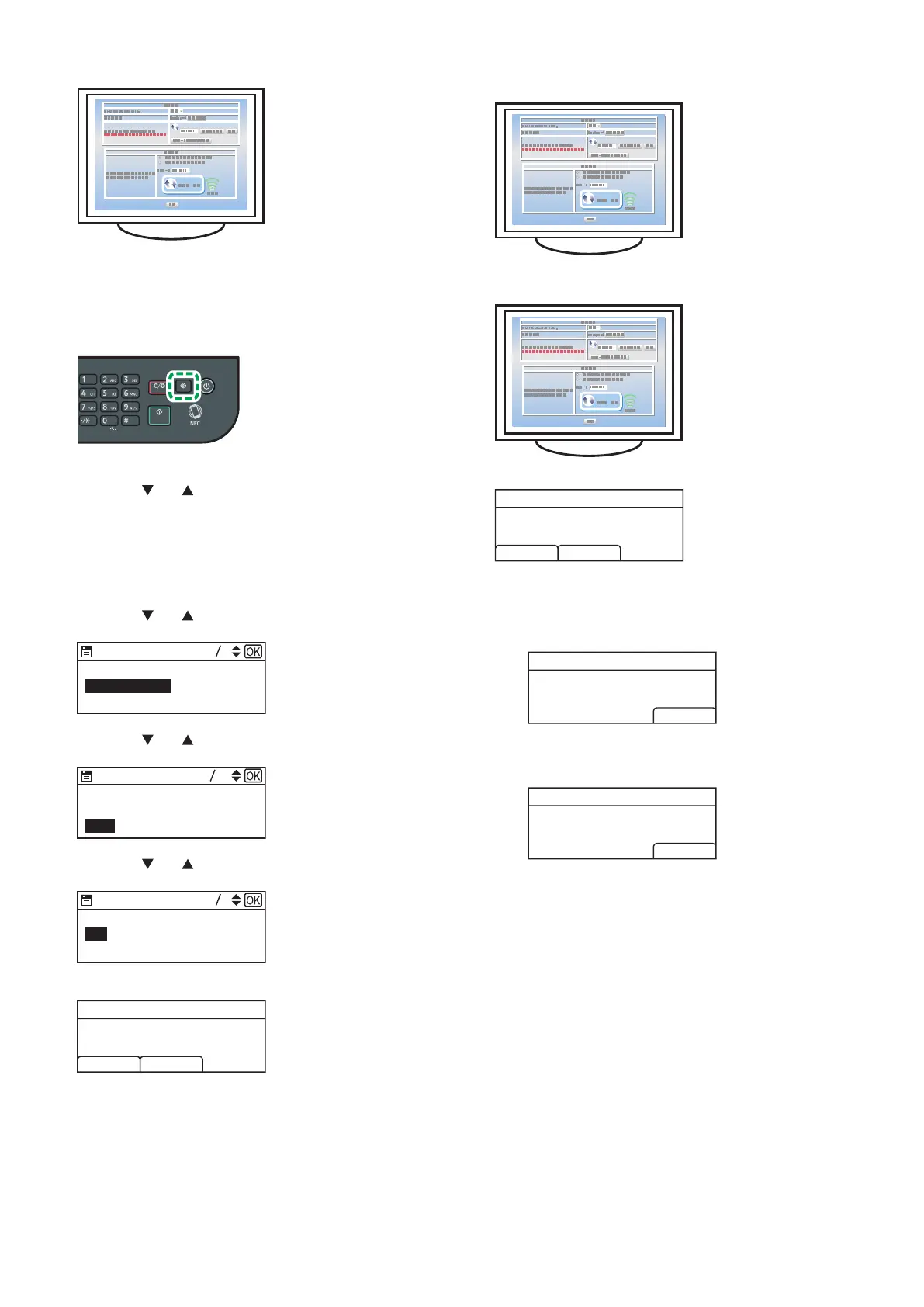16
2. Open the PIN code configuration window (web page) for the
router (access point) on your computer.
3. Make sure the wireless LAN option is attached to the
machine and the wireless (Wi-Fi) connection is enabled.
For details, see page 10 "Attaching the wireless LAN option".
4. Press the [User Tools] key.
DYG198
5. Press the [ ] or [ ] key to select [Network Settings], and
then press the [OK] key.
6. If you are requested to enter a password, enter the
password using the number keys, and then press the [OK]
key.
A password for accessing the [Network Settings] menu can be
specified in [Admin. Tools Lock] under [Admin. Tools] menu.
7. Press the [
] or [ ] key to select [Wireless(Wi-Fi)], and
then press the [OK] key.
Network Settings
24
Wireless (Wi-Fi)
Wired (Ethernet)
IPv4 Configuration
DYG205
8. Press the [ ] or [ ] key to select [WPS], and then press the
[OK] key.
Wireless (Wi-Fi)
610
Input SSID
Current Connection
WPS
DYG206
9. Press the [ ] or [ ] key to select [PIN], and then press the
[OK] key.
WPS Type
22
PIN
PBC
DSG096
10. Check the PIN code.
DSG098
PIN Code:
PIN
Connect Abort
XXXXXXXX
Write down the PIN code in case you might forget it.
11. Enter the machine’s PIN code (8 digits) on the router
(access point)’s web page.(The web page accessed in Step
2)
12. Execute WPS (PIN system) from the router (access point)’s
web page.
13. Press [Connect].
DSG098
PIN Code:
PIN
Connect Abort
XXXXXXXX
“Please wait for 2 minutes” appears and connecting with PIN
method starts.
14. Check the result.
Connection has succeeded:
PIN
Connection to AP
has Succeeded
EXIT
DSG368
• Press [EXIT] to return to the screen displayed in Step 9, and
then press the [User Tools] key to return to the initial screen.
Connection has failed:
PIN
Connection to AP
has Failed
EXIT
DSG369
• Press [EXIT] to return to the screen displayed in Step 9. Check
the configuration for the router (access point), then try the
connection again.
15. Configuring the Wireless (Wi-Fi) settings is complete.
16. To use the printer driver, install the printer driver according
to the procedure on page 17 "Easy Setup Using the
CD-ROM" and select "The machine's IP address has been
already configured." on step 6.
