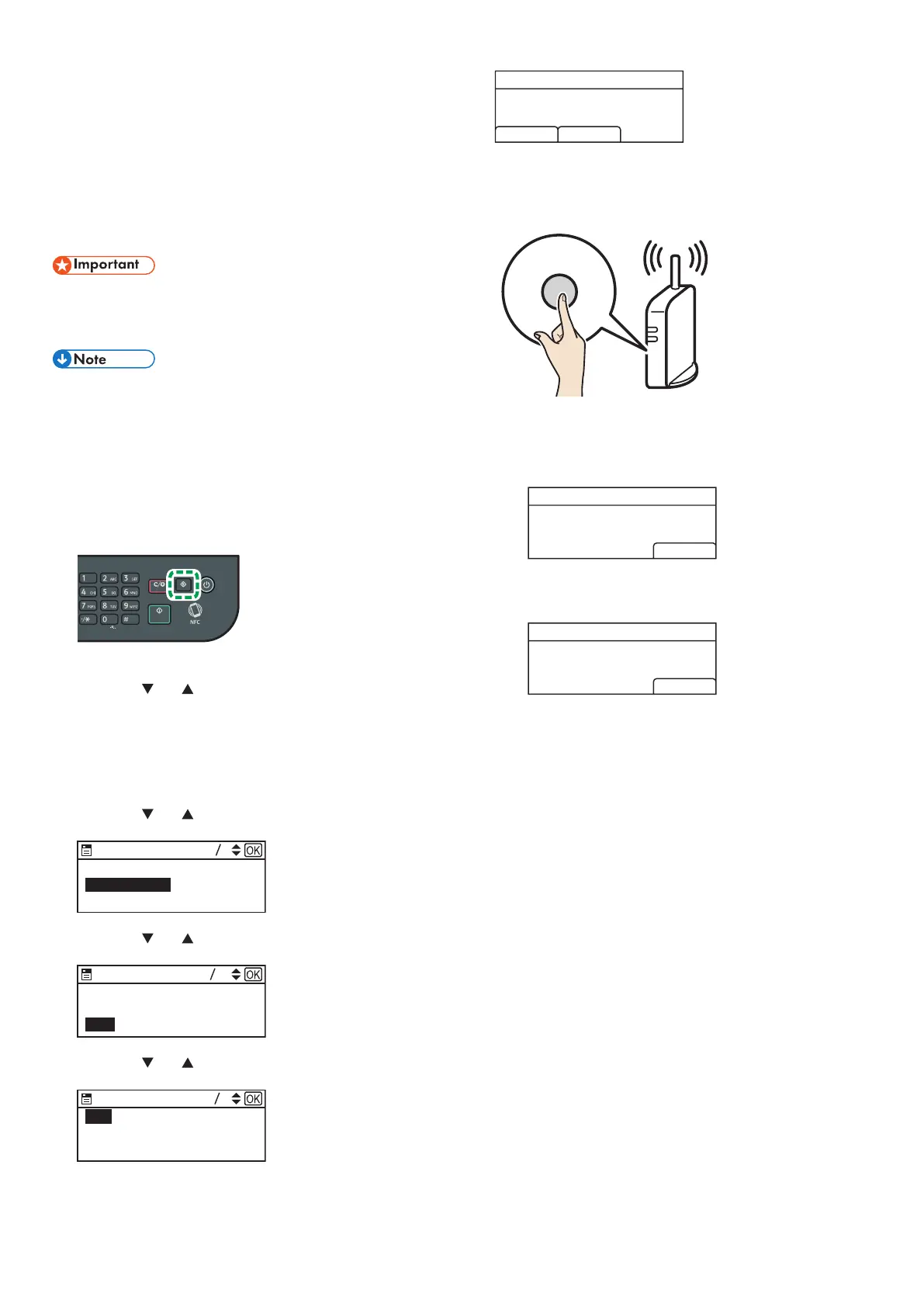14
"Failed to connect to access point." is displayed.
Press [OK] to return to the screen displayed in Step 7. Check the
configuration for the router (access point), then try the connection
again.
11. Configuring the Wireless (Wi-Fi) settings is complete.
12. To use the printer driver, install the printer driver according
to the procedure on page 17 "Easy Setup Using the
CD-ROM" and select "The machine's IP address has been
already configured." on step 6.
SP 330SN
● Make sure the Ethernet cable is not connected to the
machine.
● In Steps 9 to 11, congure each setting within two
minutes.
The following item is necessary to set up a Wireless
(Wi-Fi) connection.
● Router (access point)
1. Check that the router (access point) is working correctly.
2. Make sure the wireless LAN option is attached to the
machine and the wireless (Wi-Fi) connection is enabled.
For details, see page 10 "Attaching the wireless LAN option".
3. Press the [User Tools] key.
DYG198
4. Press the [ ] or [ ] key to select [Network Settings], and
then press the [OK] key.
5. If you are requested to enter a password, enter the
password using the number keys, and then press the [OK]
key.
A password for accessing the [Network Settings] menu can be
specified in [Admin. Tools Lock] under [Admin. Tools] menu.
6. Press the [
] or [ ] key to select [Wireless (Wi-Fi)], and
then press the [OK] key.
Network Settings
24
Wireless (Wi-Fi)
Wired (Ethernet)
IPv4 Configuration
DYG205
7. Press the [ ] or [ ] key to select [WPS], and then press the
[OK] key.
Wireless (Wi-Fi)
610
Input SSID
Current Connection
WPS
DYG206
8. Press the [ ] or [ ] key to select [PBC], and then press the
[OK] key.
WPS Type
12
PIN
PBC
DSG092
9. Press [Yes].
WPS PBC Connect ?
PBC
YesNo
DSG093
“Please push the [AP] within 2 minutes” appears, and the
machine starts to connect in PBC method.
10. Press the WPS button on the router (access point) within
two minutes.
WPS
CHV607
• For details about how to use the WPS button, refer to the manuals for
the router (access point).
11. Check the result.
Connection has succeeded:
PBC
Connection to AP
has Succeeded
EXIT
DSG094
• Press [EXIT] to return to the screen displayed in Step 8, and
then press the [User Tools] key to return to the initial screen.
Connection has failed:
PBC
Connection to AP
has Failed
EXIT
DSG095
• Press [EXIT] to return to the screen displayed in Step 8. Check
the configuration for the router (access point), then try the
connection again.
12. Configuring the Wireless (Wi-Fi) settings is complete.
13. To use the printer driver, install the printer driver according
to the procedure on page 17 "Easy Setup Using the
CD-ROM" and select "The machine's IP address has been
already configured." on step 6.
