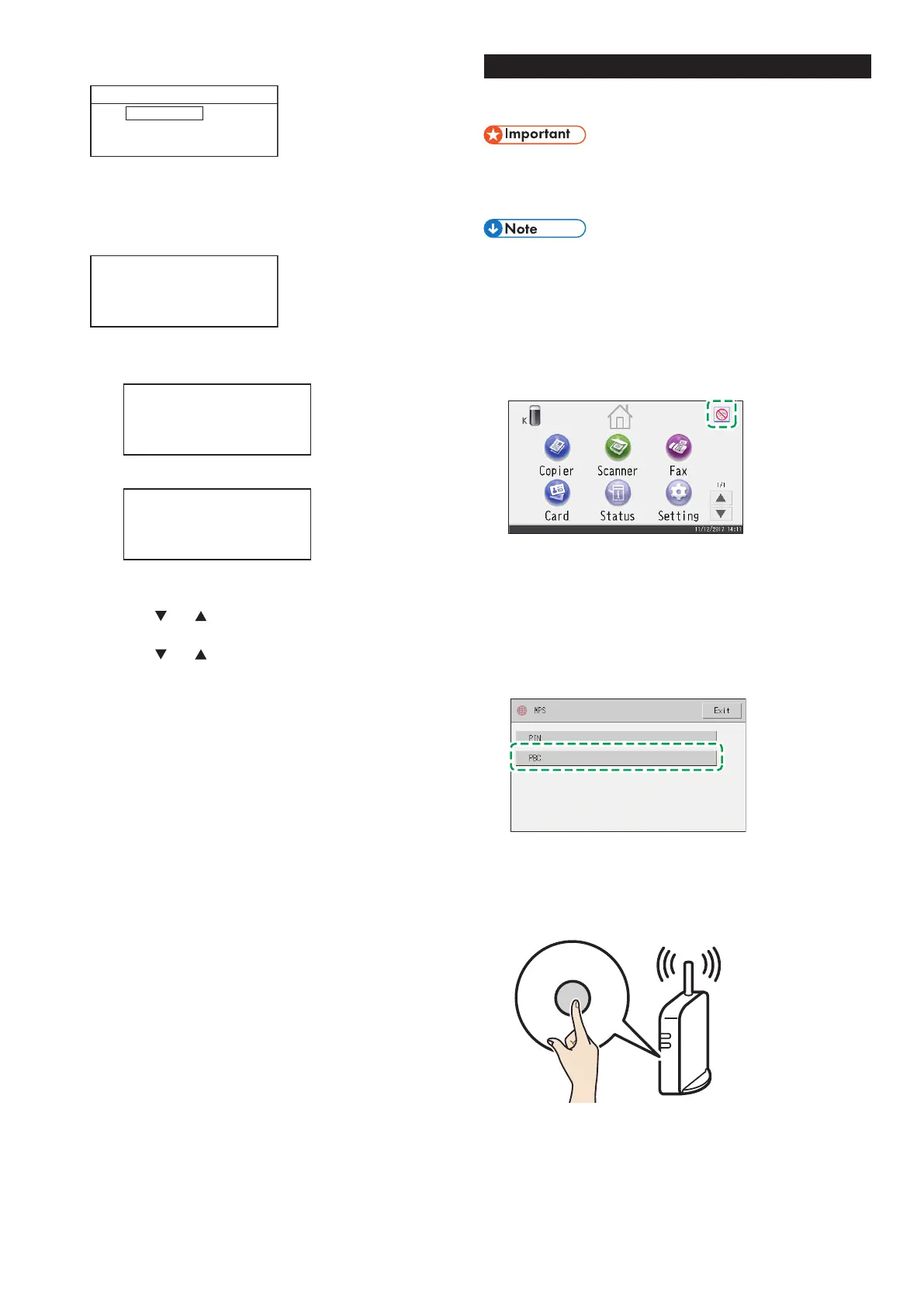13
7. Enter the encryption key using the number keys, and then
press the [OK] key.
DSG353
Password
Key :
(8-63 chars/64 hex)
WPA2-PSK
• As the passphrase, you can enter either 8 to 63 ASCII characters
(0x20-0x7e) or 64 hexadecimal digits (0-9, A-F, a-f).
• For details about checking the encryption key, see “Checking the
SSID and Encryption key”.
8. Press the [OK] key.
DSG354
Are you sure to connect?
(OK/Back)
9. Check the result.
Connection has succeeded:
DSG355
Connect succeed!
Connection has failed:
DSG356
Connect failed!
• Checkthecongurationfortherouter(accesspoint),andthen
try the connection again.
10. Press the [ ] or [ ] key to select [Quit Setup], and then
press the [OK] key.
11. Press the [
] or [ ] key to select to display [Network
Wizard] menu or not when you turn on the machine, then
press the [OK] key.
12. Configuring the Wireless (Wi-Fi) settings is complete.
13. To use the printer driver, install the printer driver according
to the procedure on page 17 "Easy Setup Using the
CD-ROM" and select "The machine's IP address has been
already configured." on step 6.
Easy Setup Using the WPS Button
SP 330SFN/3710SF
● Make sure the Ethernet cable is not connected to the
machine.
● In Steps 8 to 10, congure each setting within two
minutes.
The following item is necessary to set up a Wireless
(Wi-Fi) connection.
● Router (access point)
1. Check that the router (access point) is working correctly.
2. Make sure the wireless LAN option is attached to the
machine and the wireless (Wi-Fi) connection is enabled.
For details, see page 10 "Attaching the wireless LAN option".
3. Press the Wireless (Wi-Fi) icon.
4. If you are requested to enter a password, enter the
password using the number keys, and then press [OK].
A password for accessing the [Network Settings] menu can be
specified in [Admin. Tools Lock] under [Administrator Tools]
menu.
5. Press [Wireless (Wi-Fi) Sett.].
6. Press [WPS].
7. Press [PBC].
8. Press [Connect].
“Please wait for 2 minutes” appears, and the machine starts to
connect in PBC method.
9. Press the WPS button on the router (access point) within
two minutes.
WPS
CHV607
• For details about how to use the WPS button, refer to the manuals for
the router (access point).
10. Check the result.
Connection has succeeded:
"Connected to access point." is displayed.
Press [OK] to return to the screen displayed in Step 7, and then press
the [Home] key to return to the initial screen.
Connection has failed:
