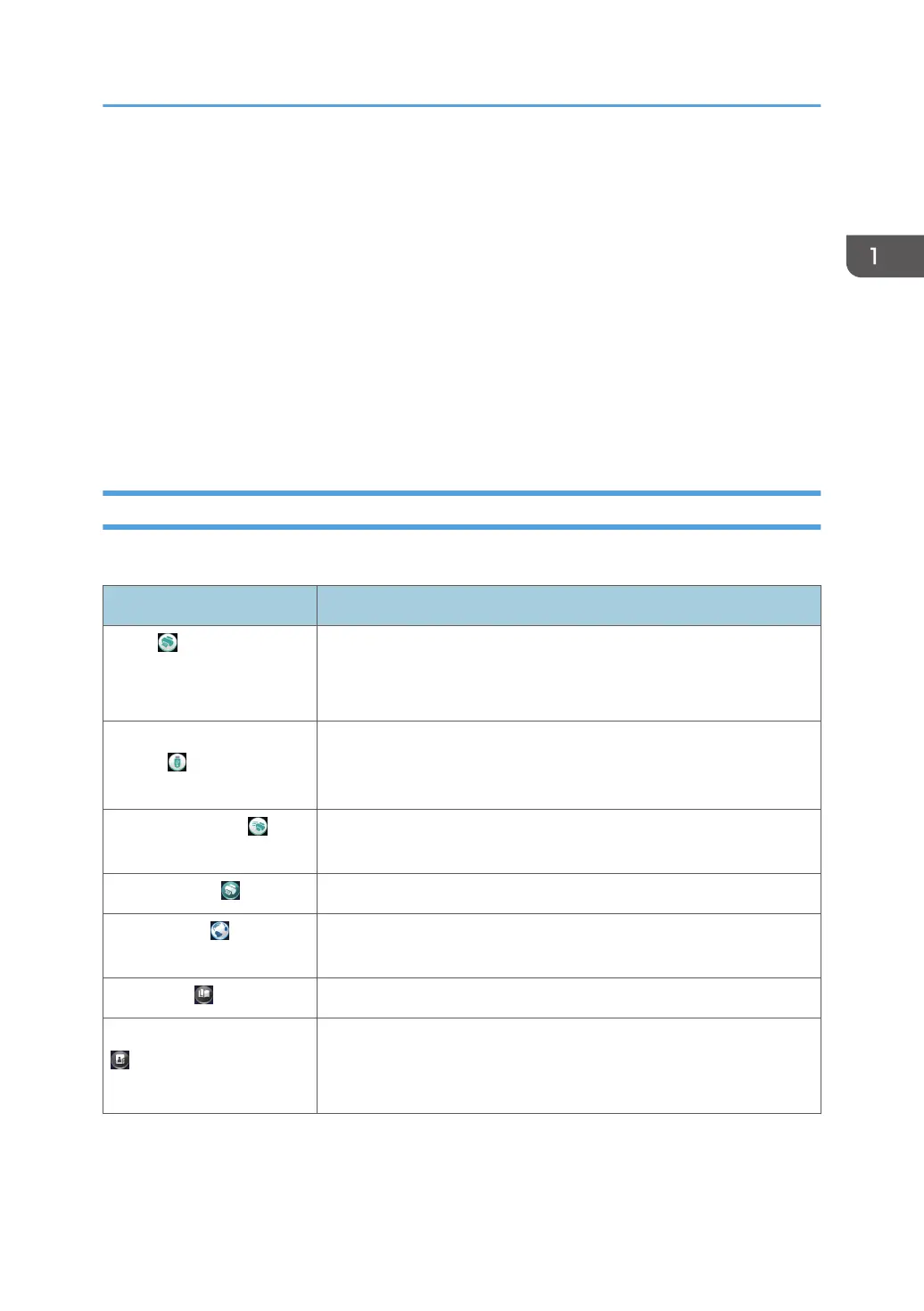• Machine Features
• Maintenance: Print
• Maintenance: Image
• Counter
• Inquiry
• Address Book Management
• Tray Paper Settings
• Current Job / Job History
• The [Home] screen is set as the default screen when the machine is turned on. You can change this
default setting under Function Priority. See "Screen Features", Operating Instructions.
Main Icons on the [Home] Screen
The following icons are displayed on the [Home] screen as a factory default:
Icon Description
Printer Allows you to make settings for using the machine as a printer easily.
For details, see "Checking the Printer Status from the Printer Icon",
Operating Instructions.
Print (Memory Storage
Device)
Allows you to print files from a memory storage device. For details, see
"Using the Print (Memory Storage Device) Function", Operating
Instructions.
Quick Print Release Allows you to print files easily. For details, see "Using the Quick Print
Release Function", Operating Instructions.
Printer (Classic) Press to make settings for using the machine as a printer.
Web Browser Press to display Web pages. For details, see "Using the Browser
Function", Operating Instructions.
User Guide Press to display the manuals for the machine.
Address Book Management Press to display the Address Book.
For details about how to use the Address Book, see "Address Book",
Operating Instructions.
How to Use the [Home] Screen
23
