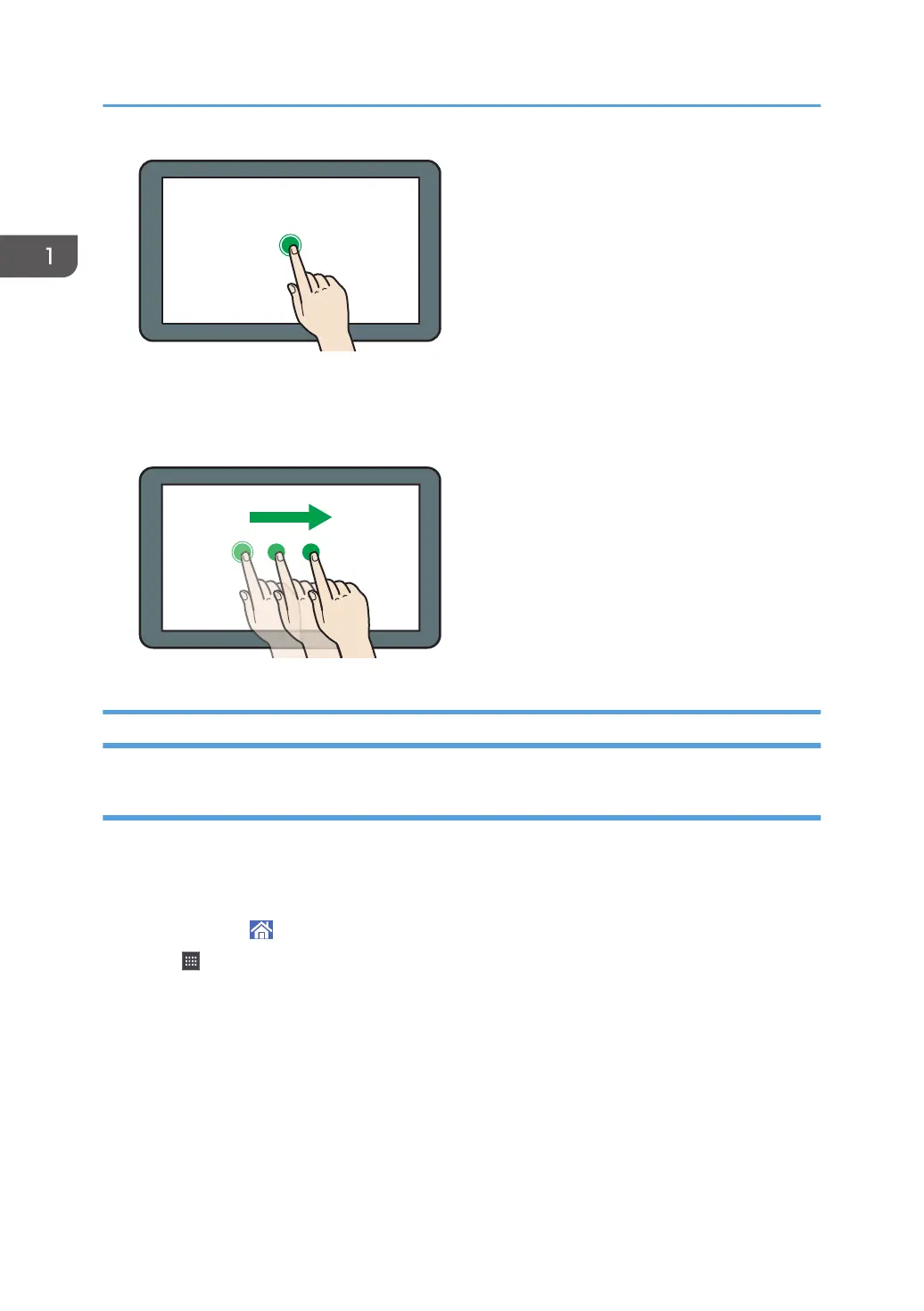• Drag
Slide your finger while pressing the screen. You can move icons, folders, etc., to where you want to
place them.
Adding Icons to the [Home] Screen
Adding shortcuts to the [Home] screen
You can add shortcuts to the machine's functions.
You can display the icons for the machine's functions and the embedded software applications after you
delete them from the [Home] screen.
1. Press [Home] ( ) at the bottom of the screen in the center.
2. Press .
3. Press the [Apps] tab to add a shortcut to an application other than [Printer (Classic)]. Press
the [Program] tab to add a shortcut to [Printer (Classic)].
4. Press and hold down the application icon to add a shortcut to an application other than
[Printer (Classic)]. Press and hold down the [Classic Applications] icon to add a shortcut to
[Printer (Classic)].
The image of where the shortcut is to be placed on the [Home] screen is displayed.
1. Getting Started
28
