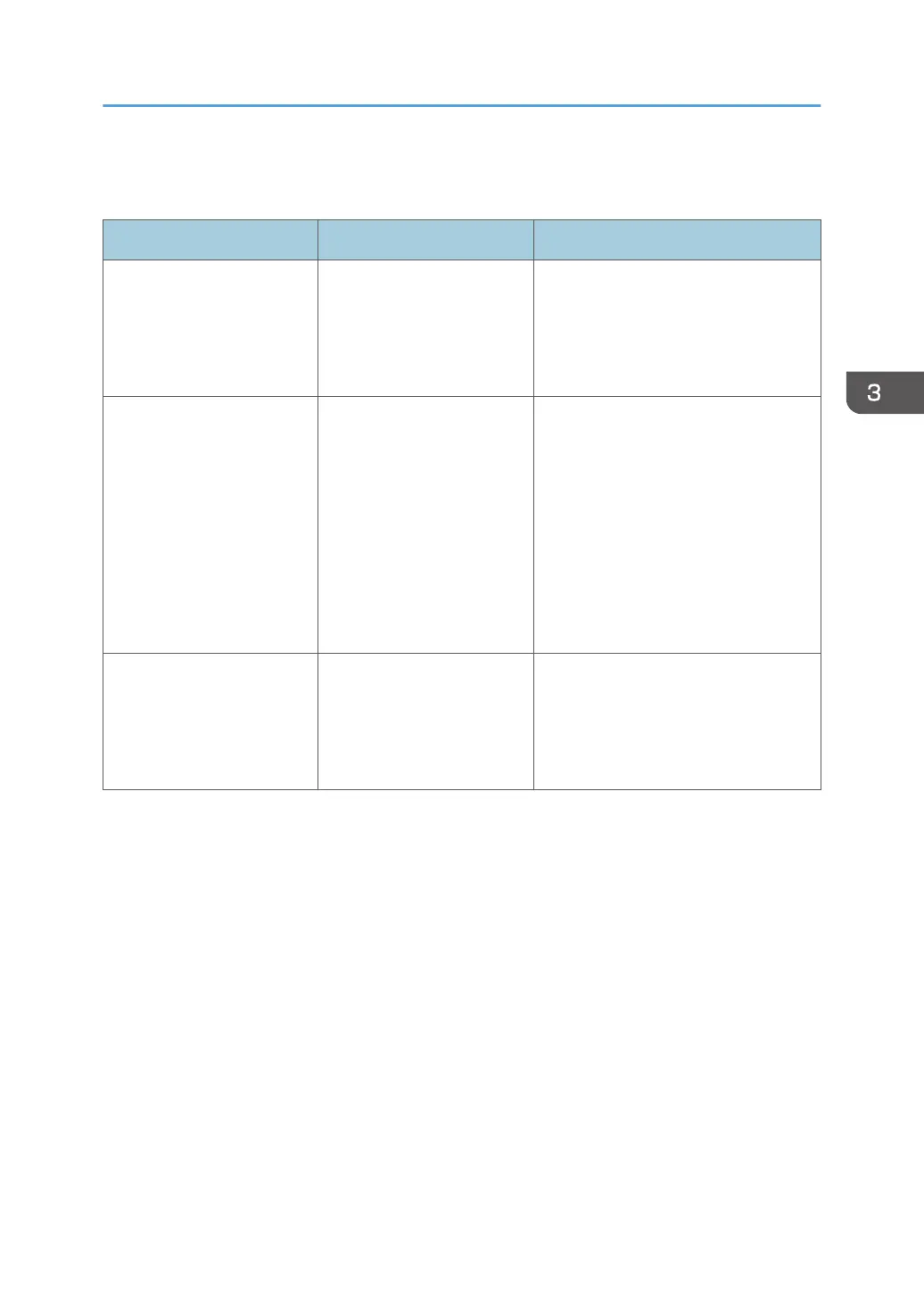If USB Connection Fails
Problem Cause Solution
The machine is not
automatically recognized.
The USB cable is not
connected properly.
Disconnect the USB cable, and turn off
the machine, and then turn the machine
back on. When the [Home] screen
appears, connect the USB cable
again.
The machine is not
automatically recognized.
Windows has already
configured the USB settings.
Check whether the computer has
identified the machine as an
unsupported device. Open Windows'
Device Manager, and then, under
[Universal Serial Bus controllers],
remove any conflicting devices.
Conflicting devices are indicated by a
[!] or [?] icon. Be careful not to remove
required devices accidentally. For
details, see Windows Help.
The machine does not
recognize the USB
connection even when a
USB cable is inserted.
If the USB cable is
connected while the
machine is off, the machine
might not recognize the USB
connection.
Press [Check Status], and then
disconnect the USB cable. After you
disconnect cable, press [Check Status]
again. When the machine is ready,
connect the USB cable again.
If USB Connection Fails
73
