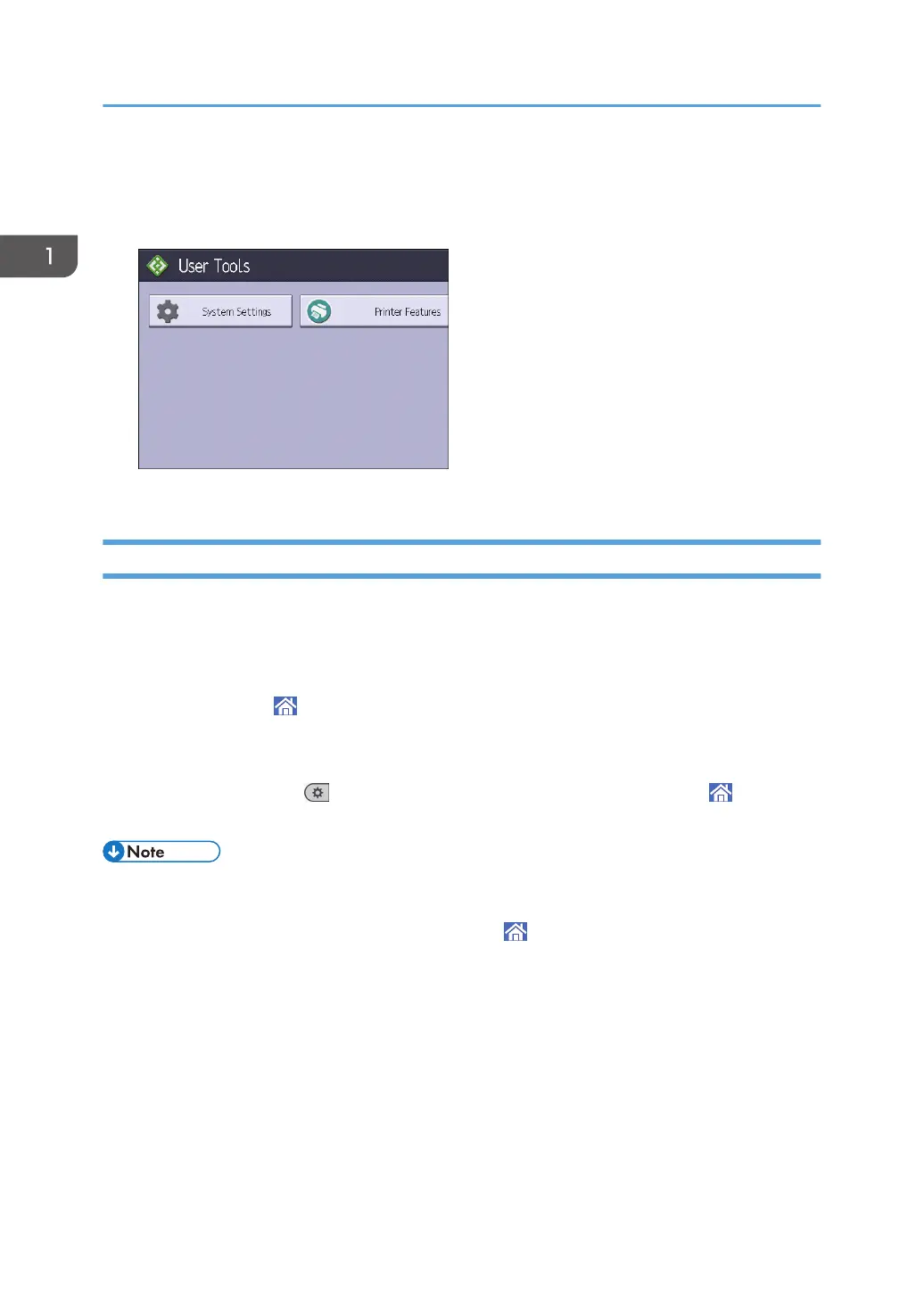3. Select the settings you want to change.
To change the user tool in [System Settings], press [Machine Features], and then press [System
Settings].
4. Change settings by following instructions on the display, and then press [OK].
Quitting User Tools
This section describes how to quit the settings of User Tools.
1. Close the initial settings screen.
• When configuring Screen Features
Press [Home] ( ) at the bottom of the screen in the center.
• When configuring Machine Features, Maintenance: Print, Counter, Inquiry, Address Book
Management, or Tray Paper Settings
Press [User Tools] ( ) on the top right of the screen, and then press [Home] ( ) at the
bottom of the screen in the center.
• When configuring Machine Features, Maintenance: Print, Maintenance: Image, Counter, Inquiry,
Address Book Management, or Tray Paper Settings, you can also quit User Tools by pressing [Exit]
or [Close] on the top right of the screen and [Home] ( ) at the bottom of the screen in the center.
1. Getting Started
34
