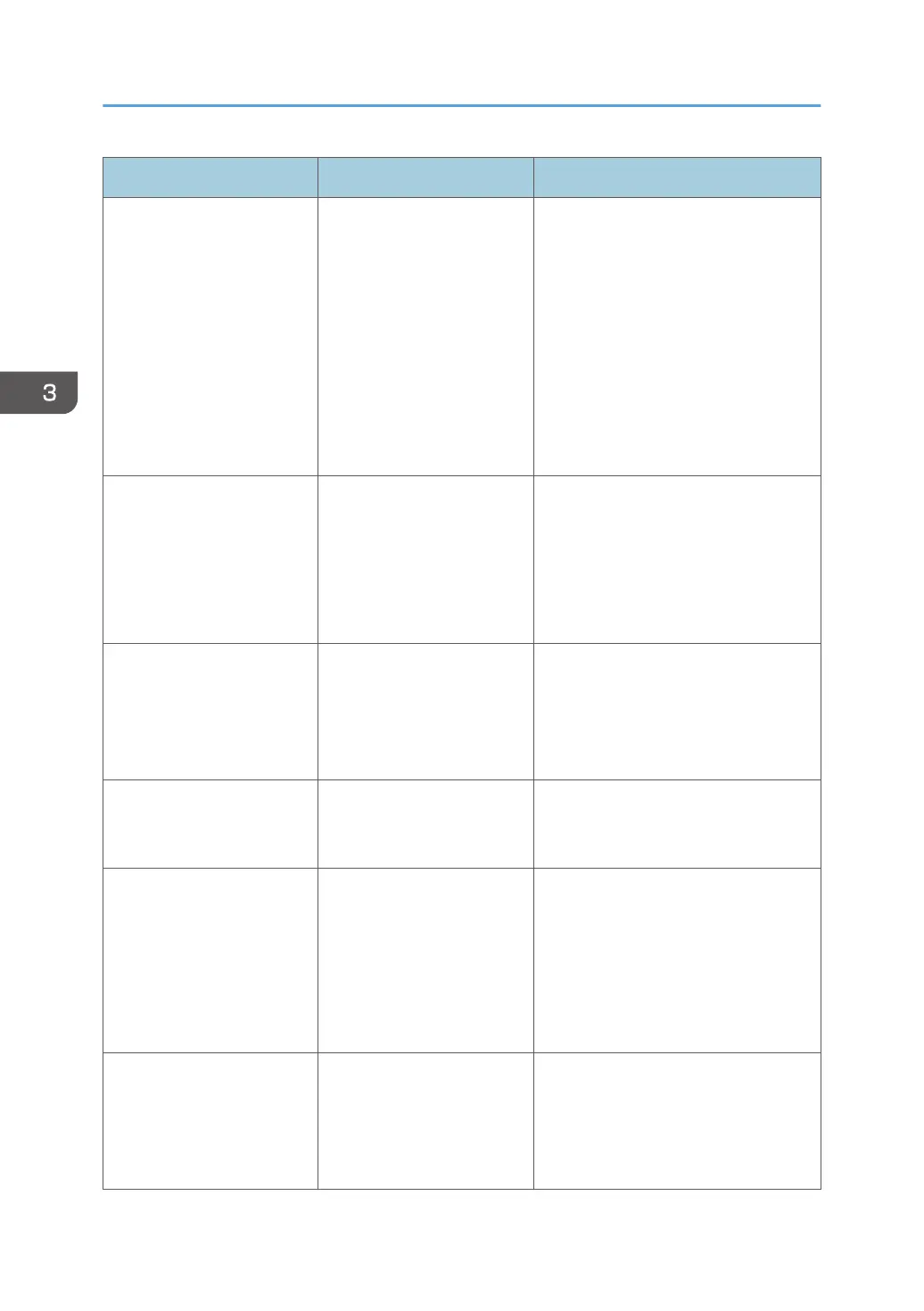Problem Cause Solution
Images smudge when
rubbed. (Toner is not fixed.)
The specified paper type
and the paper that is
actually loaded might be
different. For example, thick
paper might be loaded but
not specified as the paper
type.
PCL 5e
On the printer driver's [Paper]
tab, select a proper paper type in
the [Type:] box.
PCL 6 or PostScript 3
On the printer driver's [Detailed
Settings] tab, click [Paper] in
"Menu:", and then select a proper
paper type in the "Paper Type:"
list.
The printed image is different
from the image on the
computer's display.
Printing will be performed by
the machine's graphic
processing function.
Only when using PCL 6
On the printer driver's [Detailed
Settings] tab, click [Print
Quality:Advanced] in "Menu:",
and then select [Raster] in the
"Vector/Raster:" list.
When graphics are printed,
the output and the screen
are different.
If the printer driver is
configured to use the
graphics command, the
graphics command from the
machine is used to print.
If you want to print accurately, set the
printer driver to print without using the
graphics command. For details about
settings for printer driver, see the
printer driver Help.
Lines of garbled or
unwanted alphanumeric
characters appear.
An incorrect printer
language might have been
selected.
Select the correct printer driver, and
then print the file again.
Images are cut off, or
margins are printed.
You may be using paper
smaller than the size
selected in the application.
Use the same size paper as that
selected in the application. If you
cannot load paper of the correct size,
use the reduction function to reduce the
image, and then print. For details
about reduction function, see the
printer driver Help.
Photo images are coarse. Some applications print at
lower resolution.
Use the application's settings or printer
driver's settings to specify a higher
resolution. For details about printer
driver's settings, see the printer driver
Help.
3. Troubleshooting
84
