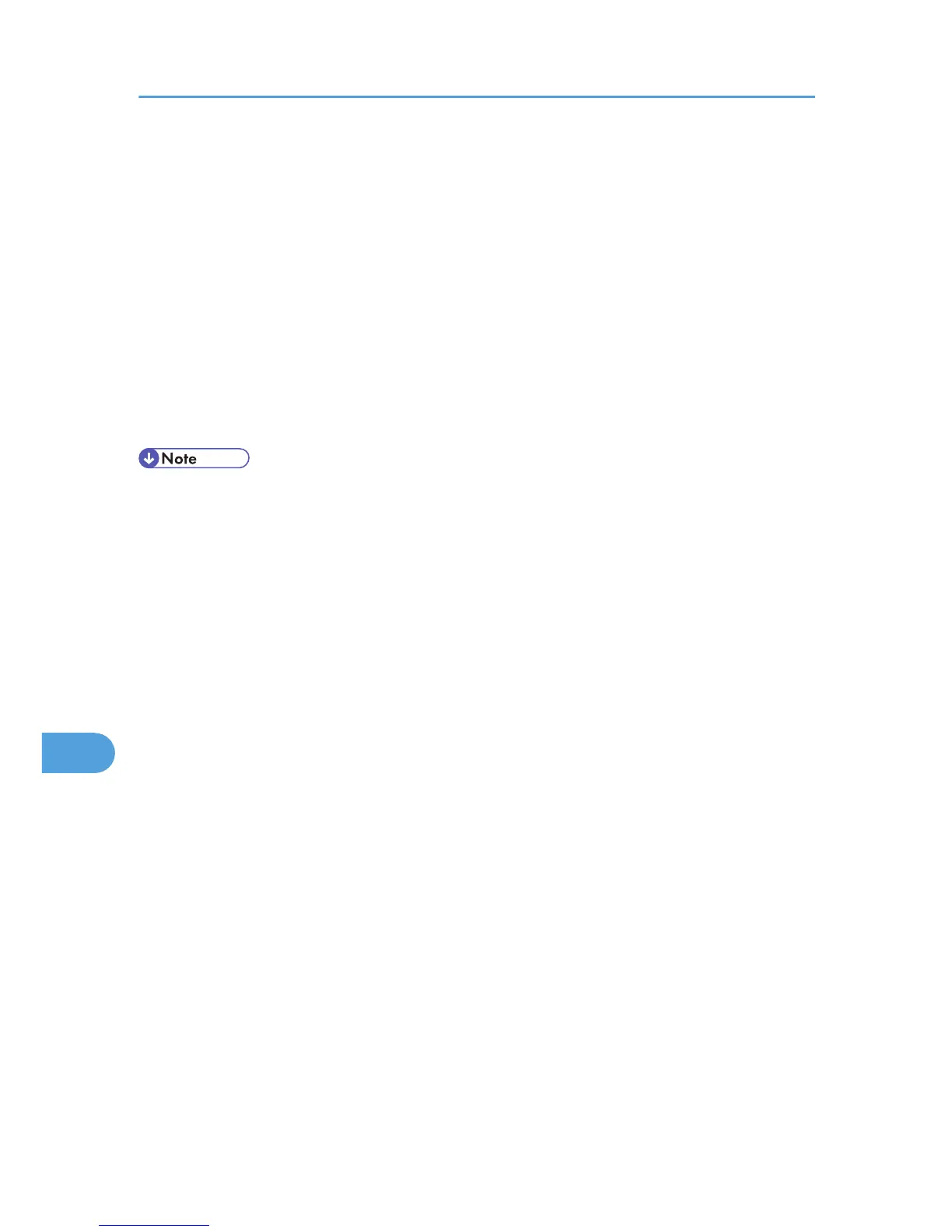Setting Up Options
Use this procedure to configure the printer's options.
1. From the Apple menu, select [System Preferences...].
2. Under "Hardware", click [Print & Fax].
3. Select the printer from "Printer", and then click [Printer Setup...].
4. In the [Printer Info] dialog box, select [Installable Options] from the list.
5. Check the tray 2 configuration, and then click [Apply Changes].
6. Click the close button at the upper left corner to close the [Printer Info] dialog box.
7. From the [System Preferences] menu, click [Quit System Preferences].
• If the option you want to select is not displayed, PPD files may not be set up correctly. To complete
the setup, check the name of the PPD file displayed in the dialog box.
9. Mac OS X Configuration
120