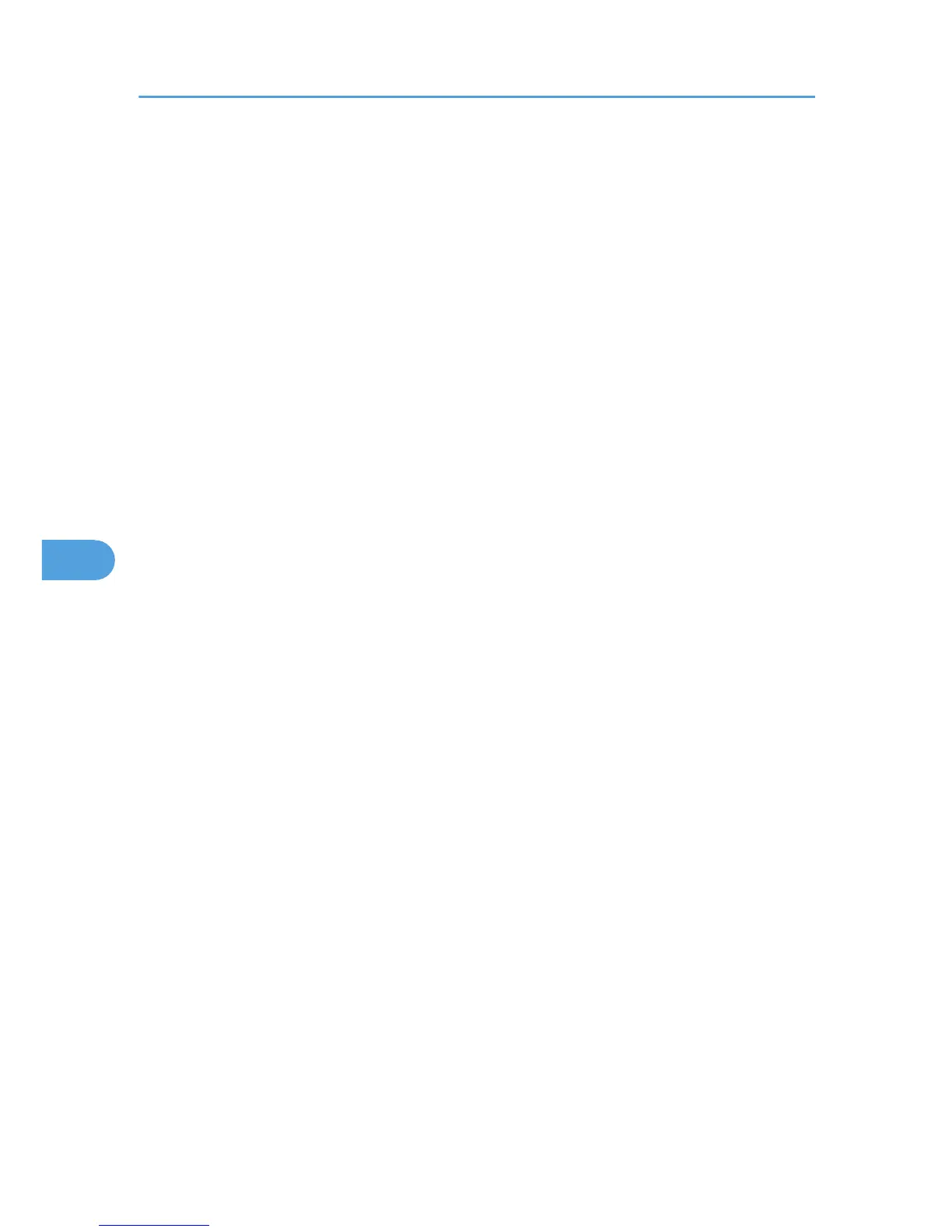• The previous page may not appear even after the back button of the Web browser is clicked. If this
happens, click the refresh button of the Web browser.
• Updating the printer information is not automatically performed. Click [Refresh] in the main area to
update the printer information.
• We recommend using Web Image Monitor in the same network.
• When using the printer under DHCP, the IP address may be automatically changed by the DHCP
server settings.
• If the HTTP port is disabled, connection to the printer using the printer's URL cannot be established.
6. Monitoring and Configuring the Printer
72