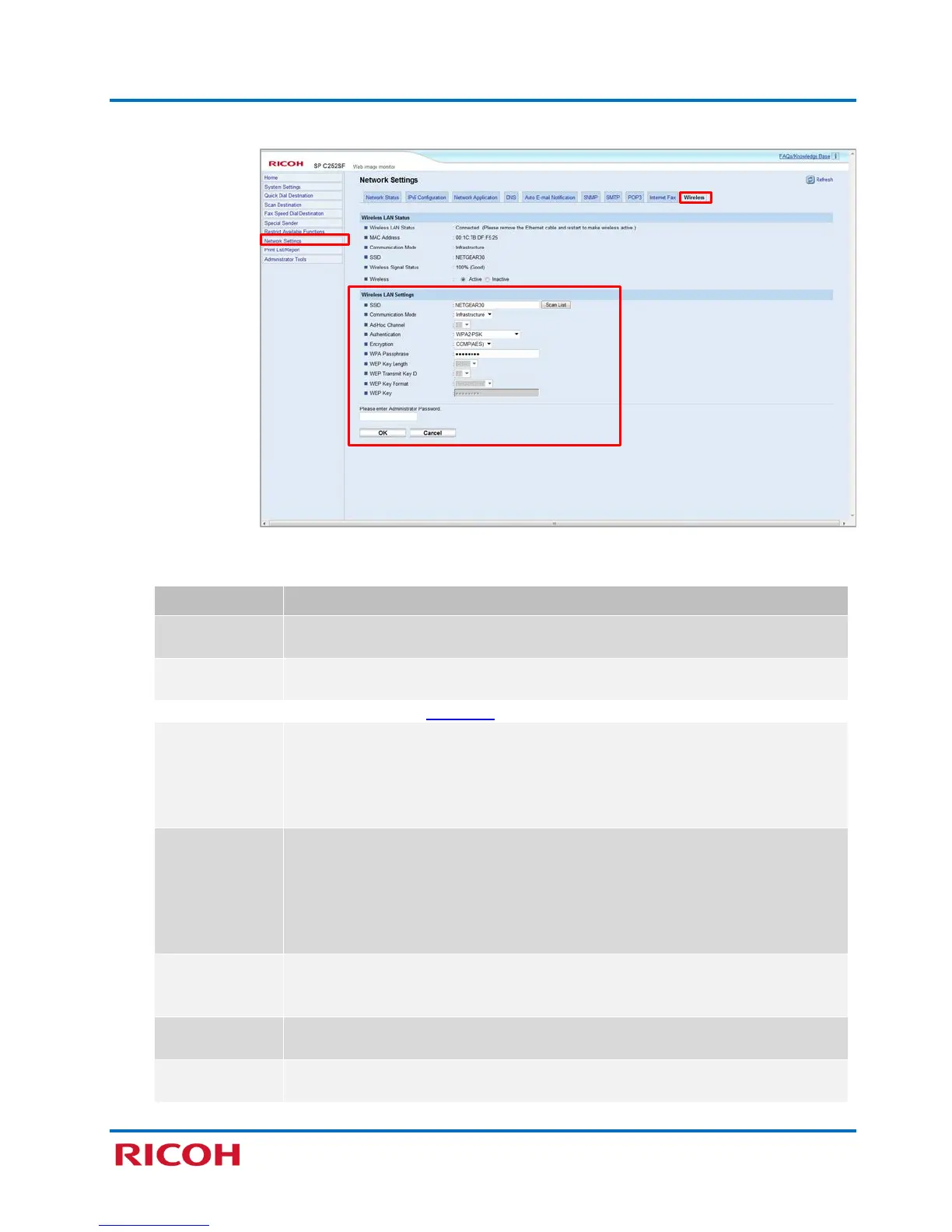RICOH SP C250SF/SP C252SF Color Multifunction Printers
Getting Started Guide
16
3. On navigation pane, click [Network Settings] [Wireless].
4. Adjust Wireless LAN Settings to match those of your Wi-Fi router, as outlined below.
Setting Description
The available access point is displayed. To see additional access points, click
[Scan List].
If necessary, select [Infrastructure].
Please see note on next page.
Select Authentication method:
• Open System
• Shared Key
• WPA2-PSK
•
Select Encryption method based on chosen Authentication method.
• Open System: Set [None] or [WEP]
Note: If Encryption method is set to [None], go to 5.
• Shared Key: [WEP] only
• WPA2-PSK: Set [CCMP (AES)]
•
Mixed Mode WPA/WPA2: Set [TKIP/EAS]
Passphrase
If [WEP] is selected for Encryption method, enter enabled fields. If [WPA2-PSK]
or [Mixed Mode WPA/WPS2] is selected for Authentication, enter enabled
Select 64 bits or 128 bits for the length of the WEP Encryption key.
Select an ID number to identify each WEP key in case multiple WEP
connections are configured.
