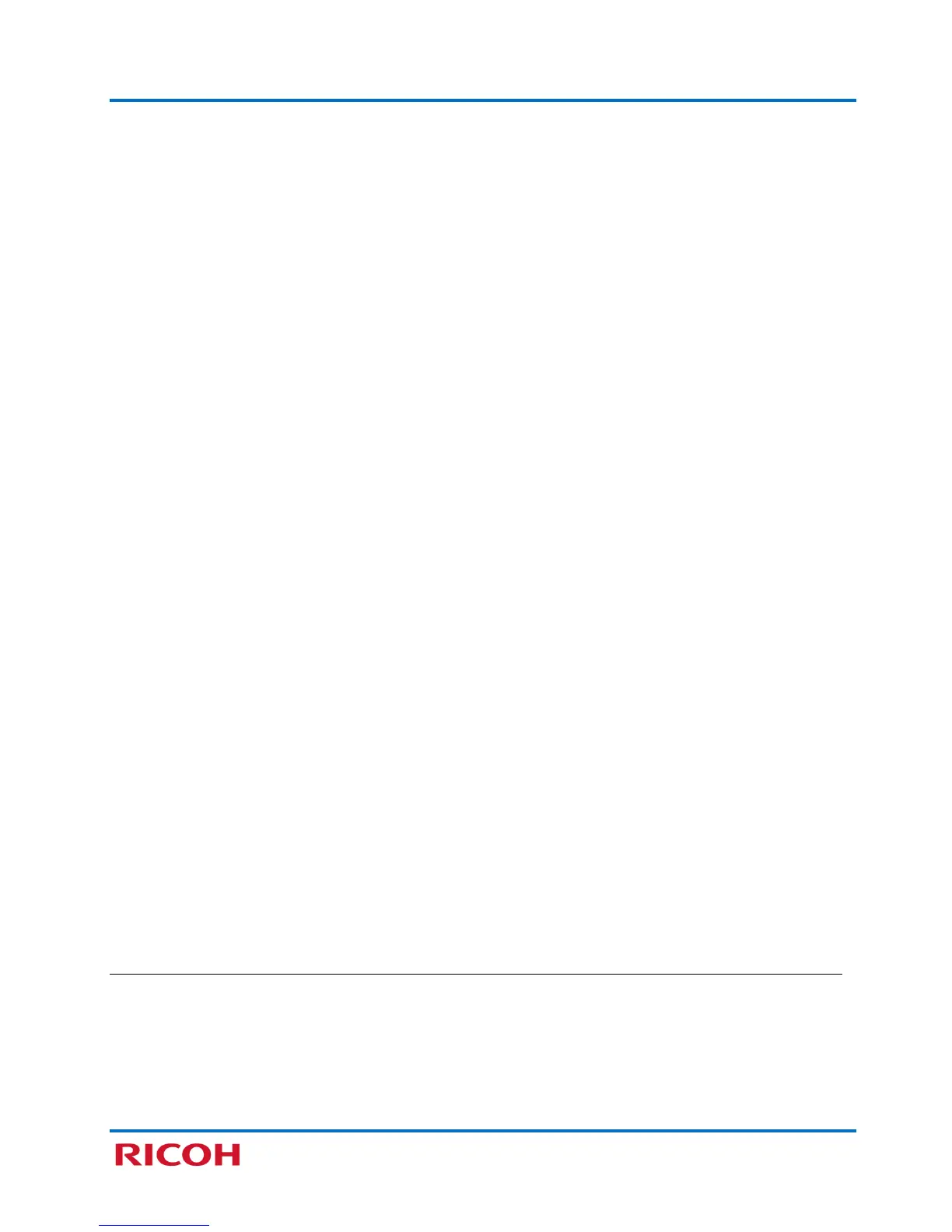RICOH SP C250SF/SP C252SF Color Multifunction Printers
Getting Started Guide
4
Contents
Preface .................................................................................................................................. 5
Guides for This Solution ............................................................................................................................ 5
How to Read This Guide ............................................................................................................................ 5
Acronym Reference ................................................................................................................................... 6
STEP 1: Before You Begin ....................................................................................................... 7
1.1 Unpack Machine ................................................................................................................................ 7
1.2 Choose Setup Method ....................................................................................................................... 7
1.3 Navigate Printer Settings ................................................................................................................... 8
STEP 2: Connect Printer ......................................................................................................... 9
2.1 USB Connection .................................................................................................................................. 9
2.2 Network Connection .......................................................................................................................... 9
2.2.1 Wired (Ethernet) Connection .................................................................................................. 9
2.2.2 Wireless Connection .............................................................................................................. 10
Enable Wi-Fi Settings ......................................................................................................... 11
Configure IP Address Settings............................................................................................ 11
Select Wireless Configuration Method ............................................................................. 12
PBC (WPS) Method............................................................................................................ 12
PIN Method ....................................................................................................................... 13
Manual Method ................................................................................................................. 15
Using Web Image Monitor ........................................................................................... 15
Using Infrastructure Mode ........................................................................................... 17
STEP 3: Install Printer/Scanner Drivers ................................................................................. 19
3.1 USB Quick Install .............................................................................................................................. 19
3.2 Network Quick Install ....................................................................................................................... 23
3.3 Presto! PageManager Install ............................................................................................................ 28
STEP 4: Scan a Document ..................................................................................................... 31
4.1 Local Scanning .................................................................................................................................. 31
4.2 Network Scanning ............................................................................................................................ 34
4.2.1 Create New Folder and Share ................................................................................................ 34
4.2.2 Register Scan Destination ...................................................................................................... 36
4.2.3 Perform Network Scan to Folder ........................................................................................... 39
APPENDIX
A. Check Wi-Fi Connection Status ........................................................................................ 40
B. Print Configuration Report .............................................................................................. 41
C. Printer Driver Download ................................................................................................. 42
D. Add New Port ................................................................................................................. 47
E. Specifications .................................................................................................................. 50
