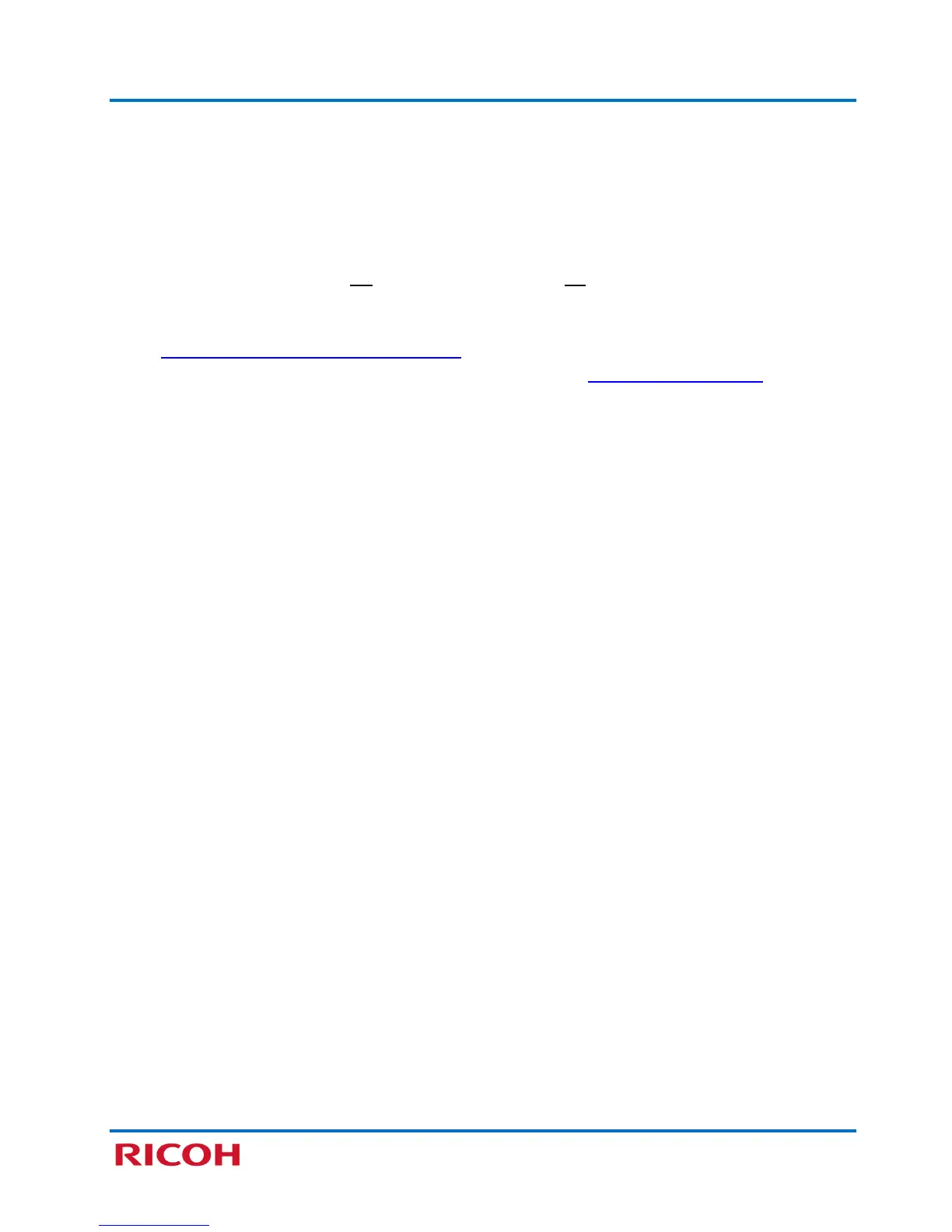RICOH SP C250SF/SP C252SF Color Multifunction Printers
Getting Started Guide
18
7. Press [Next].
8. Scroll [
] to, for example, [Mixed Mode WPA2/WPA], and press [Next].
9. Enter case-sensitive Passphrase via alphanumeric keypad, and press [Connect].
Display reads, Are you sure to connect?
10. Press [Yes]. Display reads, Executing….
11. After display returns to Setup Wizard, press [User Tools] to exit.
12. Turn printer power switch Off. Wait a moment, and turn On.
13. Check wireless connection status. Press [User Tools][Network Settings][Wi-Fi Configura-
tion]
[Wi-Fi Status]. Display should read, Connected. To exit, press [Clear/Stop]. Note: Also see
Appendix A: Check Wi-Fi Connection Status
.
14. Next, install Network Printer/Scanner Drivers, as outlined in 3.2 Network Quick Install.
