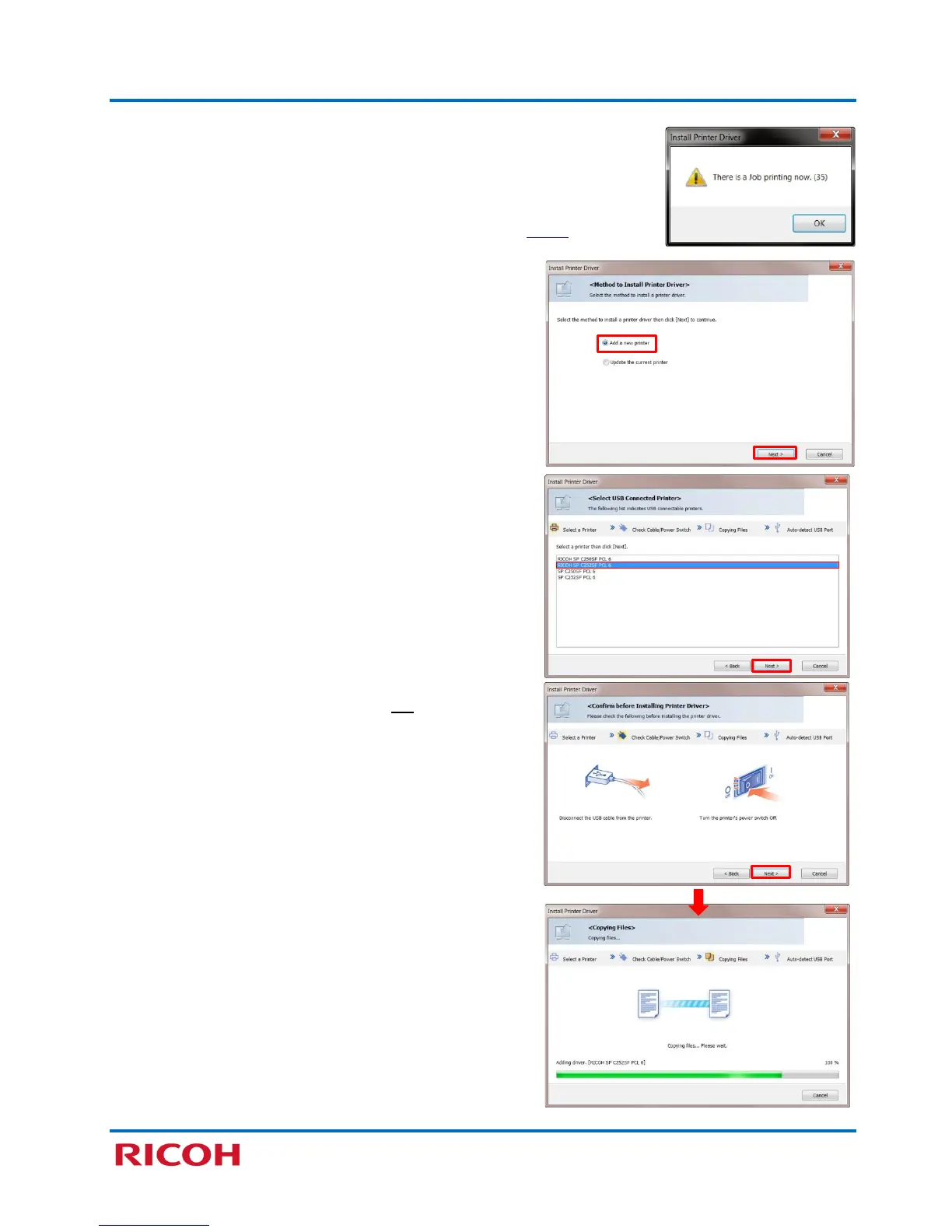RICOH SP C250SF/SP C252SF Color Multifunction Printers
Getting Started Guide
21
Note: If a print job is pending (in queue), a warning message appears:
There is a job printing now. Click [OK] to close window. Click [Report] to
view Printer Driver Installation Log, or click [Finish]. To cancel the print
job in queue, click [Start]
[Devices and Printers] double-click printer
icon. Cancel the document(s) in queue, and repeat from step 6
, above.
8. With [Add a new printer] selected, click [Next >].
9. Select [RICOH SP C252SF PCL 6], and click [Next >].
10. Confirm that USB cable is disconnected from the
printer and printer power switch is Off.
11. Click [Next >].
