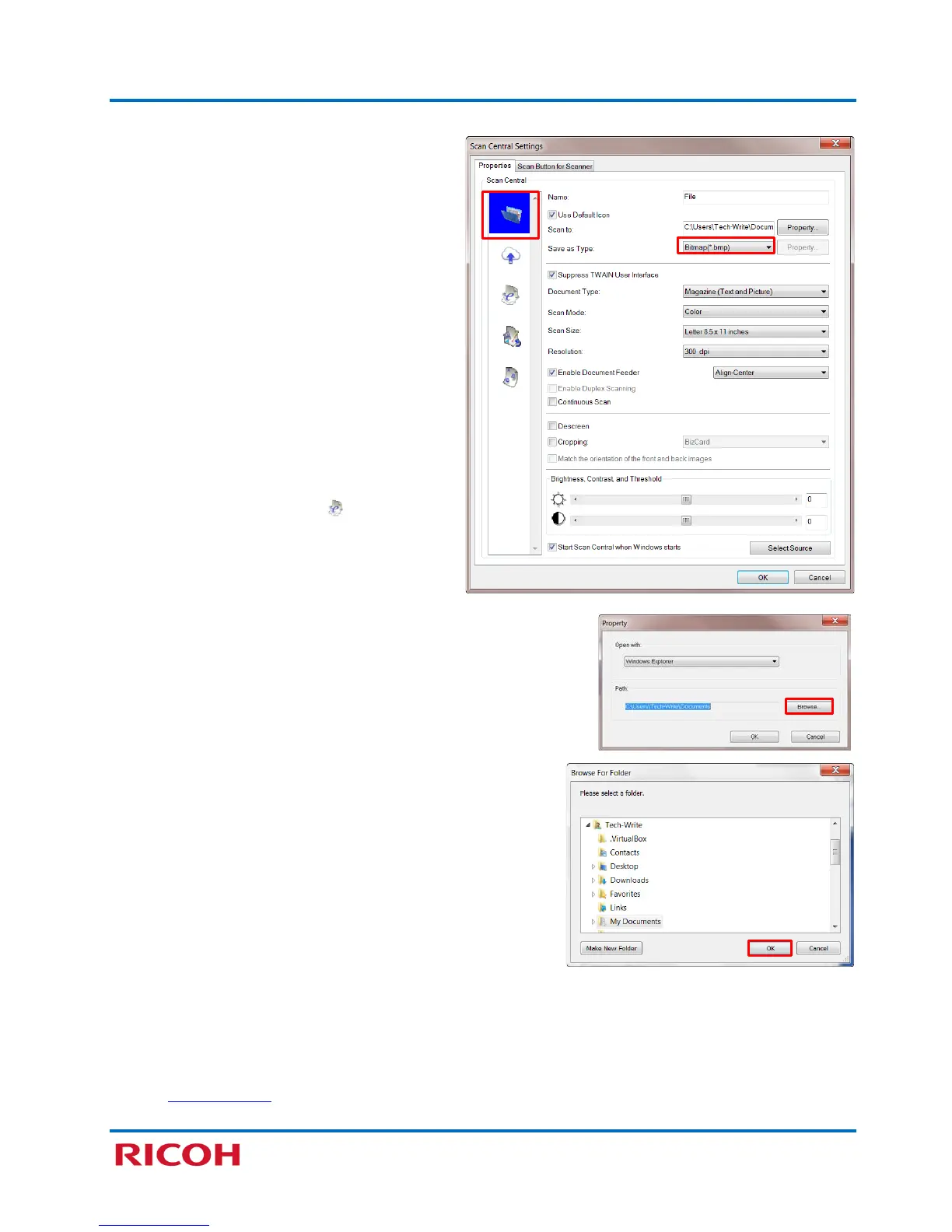RICOH SP C250SF/SP C252SF Color Multifunction Printers
Getting Started Guide
33
2. Select File icon, if necessary.
Important:
• If “No Target Device!!” message displays,
click [OK]
[Select Source] [SP
C250SF/C252SF USB]
[OK] [OK].
• By default, Scan Central saves scanned
documents in BMP file format, and then
saves them to the Documents Folder. Color
mode is also a default setting.
• To change these common scan settings,
and others, proceed as follows:
a. To change file format, click [Save as
Type] drop-down []. Select desired
format, e.g., PDF.
Note: To change Scan-to-Email file
format, click the Email icon, and
follow the same directions.
b. To change target folder, click Scan to [Property]
button.
c. Click [Browse].
d. Browse For Folder or Make New Folder.
e. Click [OK]
[OK].
f. Click [Scan Mode] drop-down [] and, for
example, select Black and White, Gray or Color.
Important: To reduce file size, and ensure optimum
image clarity, scan all documents in black and white,
if color is not required.
g. Click [OK] to save changes.
h. Begin scanning
.
