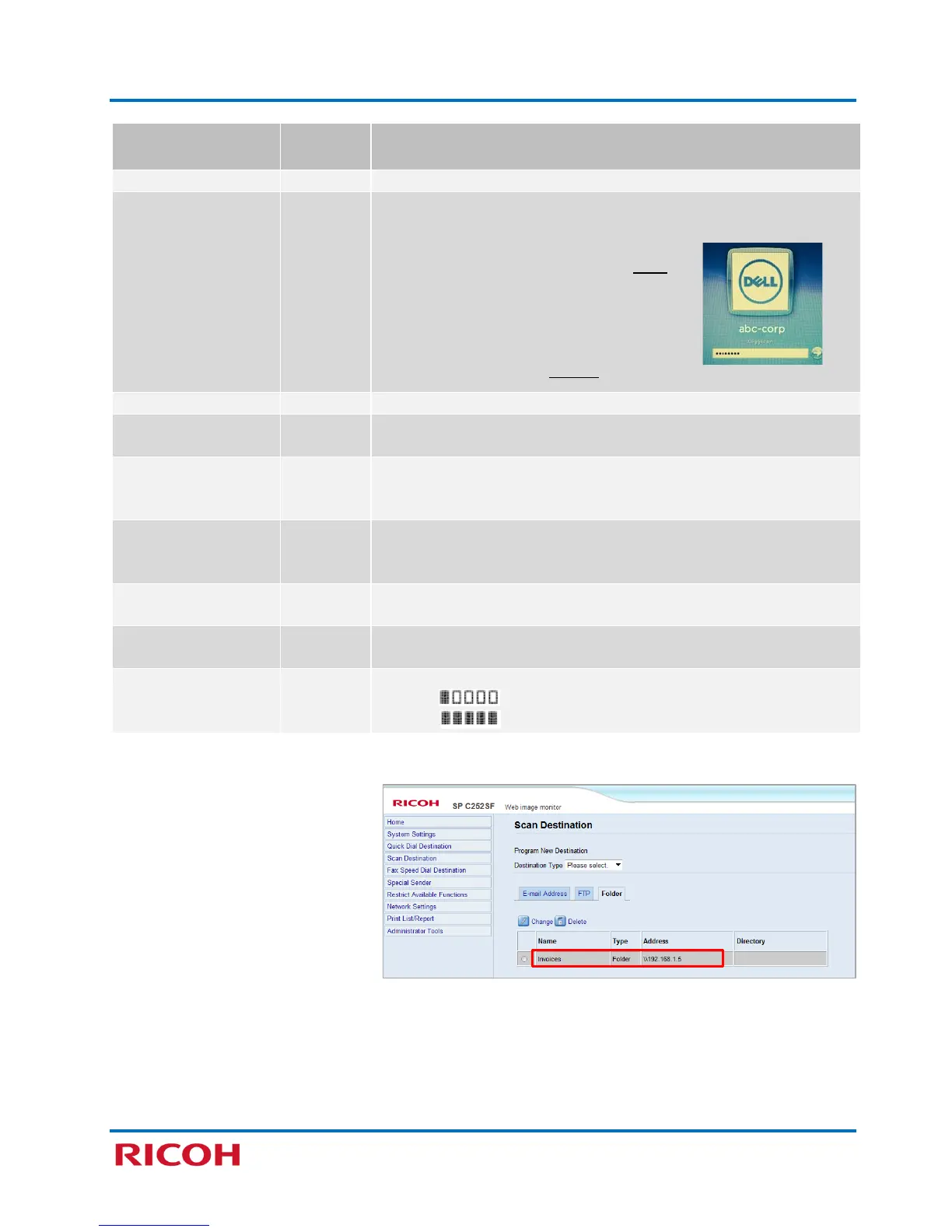RICOH SP C250SF/SP C252SF Color Multifunction Printers
Getting Started Guide
38
Specify the name of the domain
to which the computer belongs.
Login Password
2
User name and password for logging into the destination computer.
Important:
• If you are required to log into your
computer, those same credentials must
be entered as your Login User Name
(e.g., abc-corp) and Login Password,
otherwise Scan to Folder will fail.
• If you do not have to log into your
computer, credentials are not required.
Directory within the shared folder for storing scanned files.
Notification E-mail
Address
E-mail address
3
to which a notification is sent after transmission.
(Color/Gray Scale)
File format of the scanned file when scanning in color. PDF or JPEG
can be selected. PDF supports multiple pages in a document, but
White)
File format of the scanned file when scanning in black and white.
PDF or TIFF can be selected. Both formats support multiple pages in
Select the scanning size for the original from A5, B5, A4, Executive,
Half Letter, Letter, Legal, or custom size.
Select the scan resolution form 100 x 100, 150 x 150, 200 x 200, 300
x 300, 400 x 400, or 600 x 600.
Specify the image density by clicking the right or left buttons.
Lightest
1
Can contain up to 16 characters.
2
Can contain up to 32 characters.
3
Can contain up to 64 characters.
6. When finished, click [Apply].
7. Close Web Image Monitor [X].
