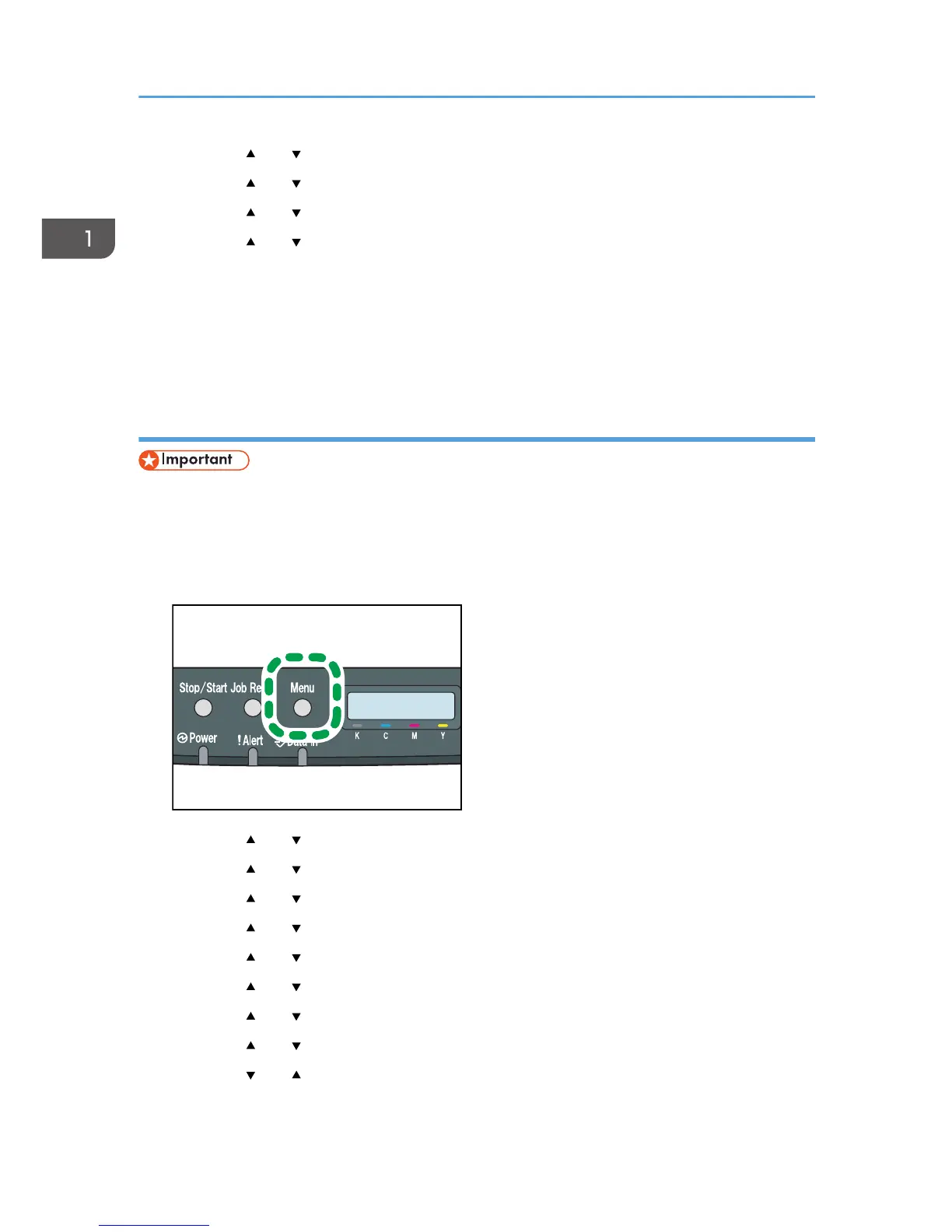6. Press the [ ] or [ ] key to select [IPv6], and then press the [OK] key.
7. Press the [ ] or [ ] key to select [Active], and then press the [OK] key.
8. Press the [ ] or [ ] key to select [DHCP], and then press the [OK] key.
9. Press the [ ] or [ ] key to select [Active], and then press the [OK] key.
10. Press the [Menu] key to return to the initial screen.
11. If you are requested to restart the machine, turn off the machine, and then turn it back on.
12. Print the configuration page to check the setting.
The IPv6 address setting will appear under "IPv6 Configuration" on the configuration page.
Assigning the machine's IPv6 address manually
• The IPv6 address assigned to the machine must not be used by any other device on the same
network.
1. Turn on the machine.
2. Press the [Menu] key.
3. Press the [ ] or [ ] key to select [Host Interface], and then press the [OK] key.
4. Press the [ ] or [ ] key to select [Network Setting], and then press the [OK] key.
5. Press the [ ] or [ ] key to select [IPv6 Config.], and then press the [OK] key.
6. Press the [ ] or [ ] key to select [IPv6], and then press the [OK] key.
7. Press the [ ] or [ ] key to select [Active], and then press the [OK] key.
8. Press the [ ] or [ ] key to select [DHCP], and then press the [OK] key.
9. Press the [ ] or [ ] key to select [Inactive], and then press the [OK] key.
10. Press the [ ] or [ ] key to select [Manual Address], and then press the [OK] key.
11. Press the [ ] or [ ] key to select [Manual Address], and then press the [OK] key.
1. Getting Started
32
