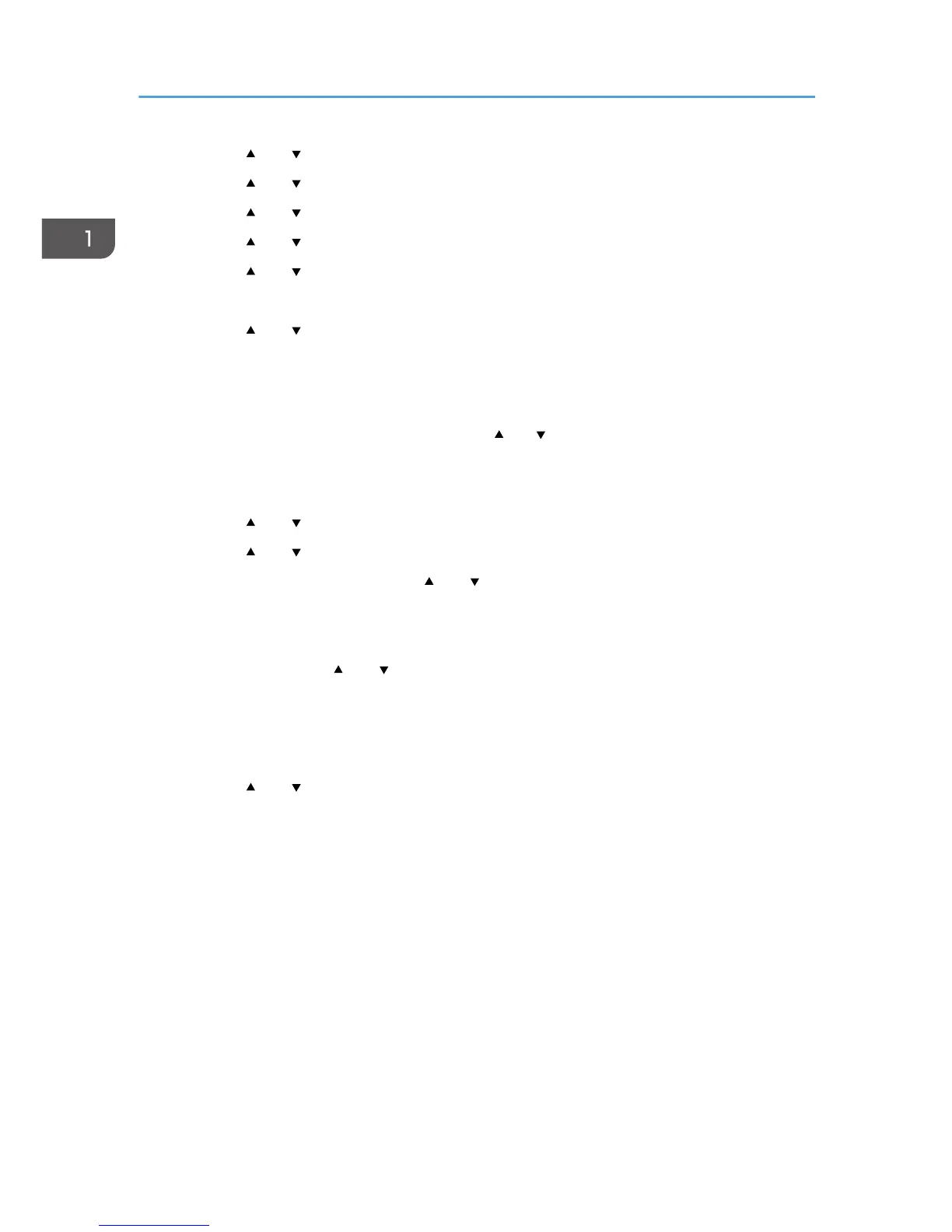4. Press the [ ] or [ ] key to select [Network Setting], and then press the [OK] key.
5. Press the [ ] or [ ] key to select [Wi-Fi Config.], and then press the [OK] key.
6. Press the [ ] or [ ] key to select [Setup Wizard], and then press the [OK] key.
7. Press the [ ] or [ ] key to select [Ad-Hoc], and then press the [OK] key.
8. Press the [ ] or [ ] key to select a communication channel, and then press the [OK] key.
Select a channel that corresponds to the device that you are going to connect with.
9. Press the [ ] or [ ] key to select the destination device name (IBSS), and then press the
[OK] key.
If you cannot find the destination, check that the device is turned on.
When entering the device name, select [Input SSID], and then press the [OK] key. The SSID entry
screen appears. Enter the device name using the [ ] or [ ] key, and then press the [OK] key.
• To move to the next character, press the [OK] key.
• To return to the previous character, press the [Escape] key.
10. Press the [ ] or [ ] key to select the authentication method, and then press the [OK] key.
11. Press the [ ] or [ ] key to select the encryption method, and then press the [OK] key.
12. Enter the encryption key using the [
] or [ ] key, and then press the [OK] key.
• To move to the next character, press the [OK] key.
• To return to the previous character, press the [Escape] key.
13. Enter the ID using the [ ] or [ ] key, and then press the [OK] key.
The ID is used for identifying the encryption key. You can register four encryption keys (ID 1 to 4).
14. Press the [OK] key.
After connecting to the network, the Wi-Fi screen is displayed.
15. Press the [ ] or [ ] key to select [Wi-Fi Status], and then press the [OK] key.
When "Connected" is displayed, the connection has been established.
When "Disconnected" is displayed, the connection has not been established. Start again from the
beginning.
1. Getting Started
36
