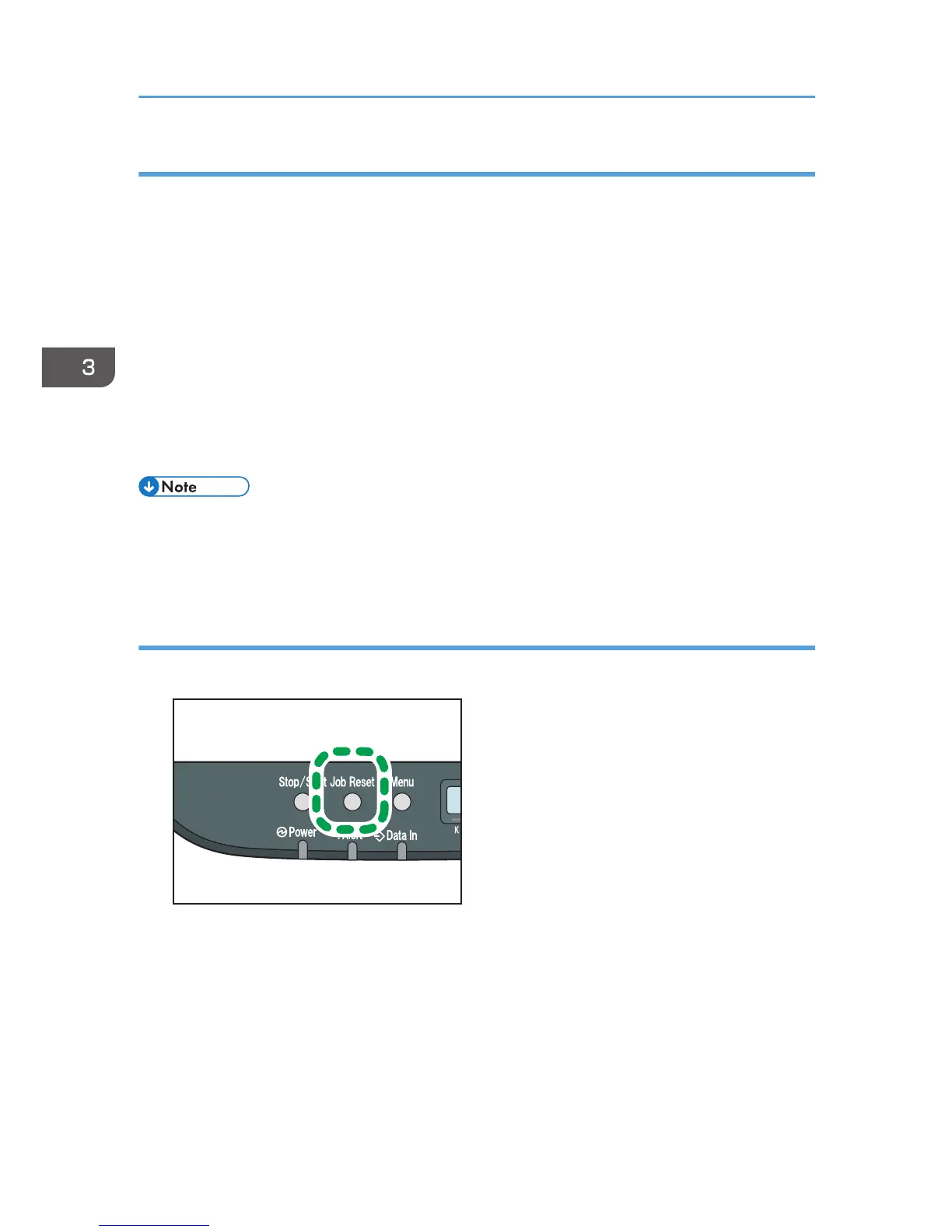Canceling a print job before printing has started
Windows
1. Double-click the printer icon on the task tray of your computer.
2. Select the print job you want to cancel, click the [Document] menu, and then click
[Cancel].
Mac OS X
1. From the Apple menu, select [System Preferences...].
2. Under "Hardware", click [Print & Fax] or [Print & Scan].
3. Double-click the machine from "Printers".
4. Select the print job you want to cancel, and then click [Delete].
• If you cancel a print job that has already been processed, printing may continue for a few pages
before being canceled.
• It may take a while to cancel a large print job.
Canceling a print job while printing
1. Press the [Job Reset] key.
