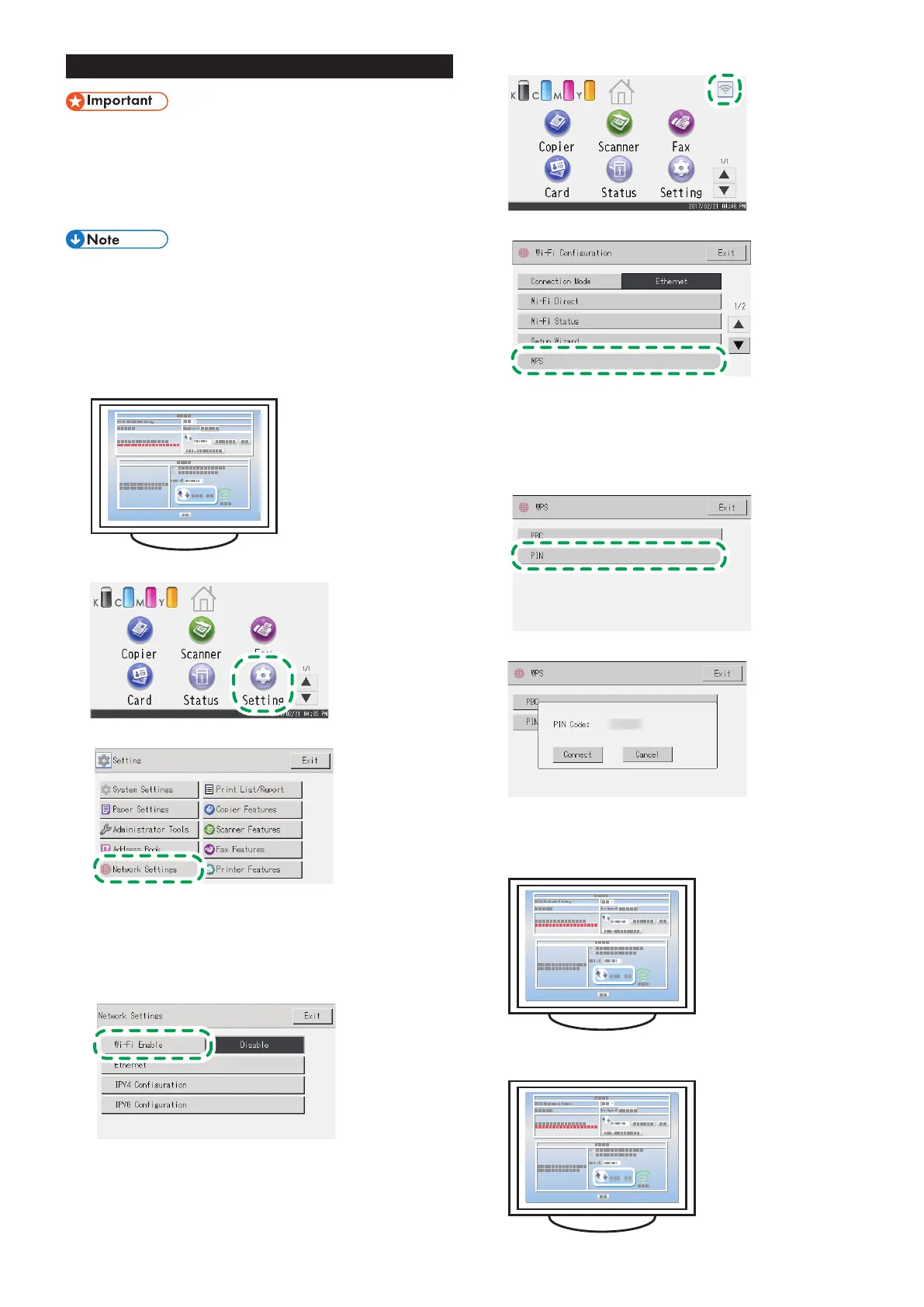9
Easy Setup Using a PIN Code
● Before doing the following procedure, install the printer
driver according to the procedure on page 5
"Connecting the Machine (USB/Network)".
● Make sure the Ethernet cable is not connected to the
machine.
● In Steps 15 to 17, congure each setting within two
minutes.
● To establish a connection using the PIN code, use a
computer that is connected to the router (access point).
● The following item is necessary to set up a wireless
connection.
● Router (access point)
1. Check that the router (access point) is working correctly.
2. Open the PIN code configuration window (web page) for the
router (access point) on your computer.
3. Press [Setting].
4. Press [Network Settings].
5. If you are requested to enter a password, enter the
password using the number keys, and then press [OK].
A password for accessing the [Network Settings] menu can be
specified in [Admin. Tools Lock] under [Administrator Tools]
menu.
6. Press [Wi-Fi Enable].
7. Press [Enable].
8. Turn off the machine, and then turn it back on.
9. Press the wireless LAN icon.
10. Press [WPS].
11. If you are requested to enter a password, enter the
password using the number keys, and then press [OK].
A password for accessing the [Wi-Fi Configuration] menu can
be specified in [Admin. Tools Lock] under [Administrator Tools]
menu.
12. Press [PIN].
13. Check the PIN code.
Write down the PIN code in case you might forget it.
14. Enter the machine’s PIN code (8 digits) on the router
(access point)’s web page.(The web page accessed in Step
2)
15. Execute WPS (PIN system) from the router (access point)’s
web page.
